Have you ever had the experience that when you want to connect your hard drive to PC via the USB 3.0 port, such as Western Digital for my passport and Seagate Backup Plus Desktop Drive, it is not recognized by the computer but shows in device manager under USB devices tab and there is a yellow exclamation next to it. To make things worse, it pops up that this hard drive is unrecognizable on Windows 10.
Have tried many solutions to resolve this external hard drive not detected error? But your computer still fails to read the portable hard drive?
This tutorial will teach you how to do when you encountered the USB 3.0 external hard drive is not working properly on Windows 10. It will at the very beginning tell you how to use Windows 10 troubleshooter to find where the problem with the external hard drive is, and then uninstall and reinstall the hard drive driver to avoid the driver issue with Windows 10.
Solutions:
2: Run Hard Drive Troubleshooter
3: Change Portable Hard Drive Letter
4: Uninstall Portable Hard Drive Driver
Solution 1: Check Hard Drive Hardware
At the very beginning, you need to check if the external hard drive you plugged in is physically fine.
Try to plug it in another USB port to see if Windows 10 will not recognize external hard drive shows up again. If the external device runs when connected to another USB port, it is likely that it is just a USB port error, and you are supposed to fix USB ports not working error on Windows 10.
Or connect the portable hard drive into another PC. Once you found the hard drive works on another PC, you need to configure the system settings for the external hard drive on your PC. Otherwise, it means your hard drive is broken and you would better replace a new one.
Solution 2: Run Hard Drive Troubleshooter
Windows 10 troubleshooter is the embedded-in tool to fix various device errors, so once the portable hard drive not detected or recognized happens to you, it may be your first choice to troubleshoot it to let Windows 10 detect the problem and sometimes it can even solve the hard drive problem for you.
1: Type Troubleshooting in the search box and press OK to enter it.
2: Locate and click Hardware and devices and then choose to Run the troubleshooter.
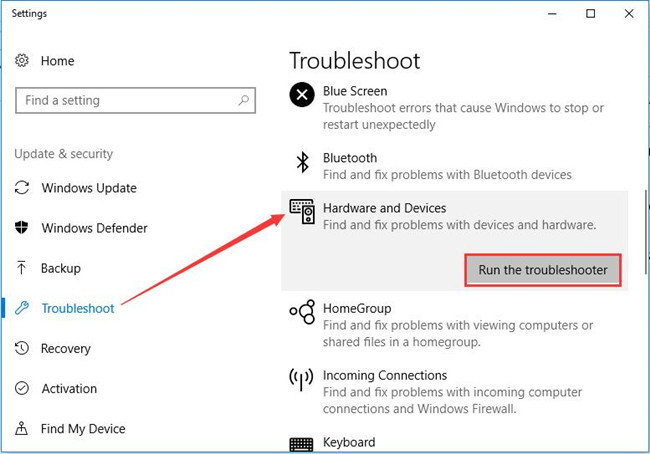
3: Detect the problem.
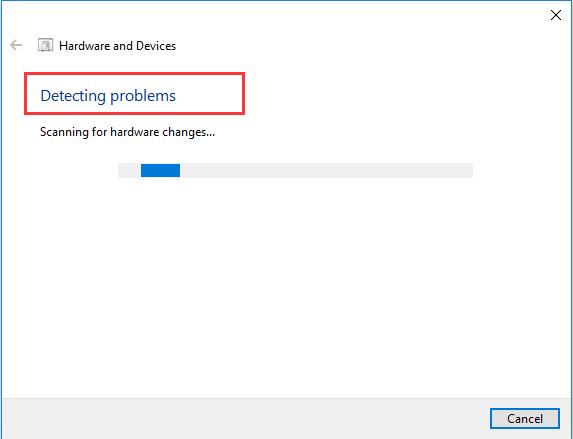
Later on, Windows 10 will automatically detect your computer and help you fix the external hard drive not recognized by Windows error.
But if it failed to do so, you would better go on.
Solution 3: Change Portable Hard Drive Letter
If two of your hard drives share the same hard drive letter, it is inevitable that Windows 10 cannot recognize the portable hard drive, therefore you may as well change the external hard drive.
1: Search Disk Management in the search box and click OK to get in.
2: Navigate to the hard drive and right click it to choose Change Drive Letter and Paths.
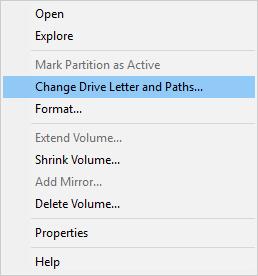
3: Click Change in the pop-up window.
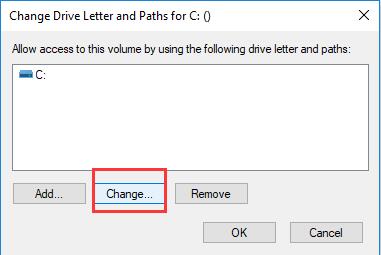
4: Scroll down to choose a new letter and click OK to save the change.
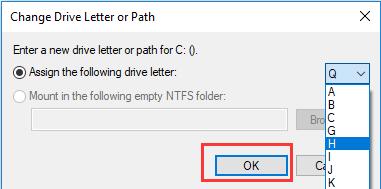
You should make sure that you have not set two hard drive letter as the same.
Maybe the moment you changed the letter of the portable hard drive, Windows 10 is able to recognize your external hard drive, and meanwhile, it can work well on Windows 10.
Solution 4: Uninstall Portable Hard Drive Driver
In most cases, driver incompatibility can result in the Drive disk not showing up or not working properly on Windows 10.
1: Go to Device Manager.
2: Find out the exact portable hard drive device under Disk drives and right click it to Uninstall it.
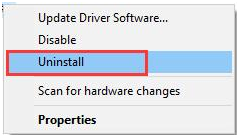
Here you may find it under Portable devices or under Unknown devices with a yellow exclamation next to it.
3: Confirm Uninstall device. You just need to click Uninstall to reaffirm the uninstalling.
4: Restart your PC to let Windows 10 automatically install a new Portable hard drive driver for you.
Nevertheless, if Windows 10 cannot find the right portable hard drive for you, you can also go ahead to update the external hard drive driver.
Solution 5: Update External Hard Drive Driver
If you want to fix this external hard drive not showing up in Device Manager or not recognized by Windows 10 immediately but lack time and computer skills, it is recommendable that you choose to use Driver Booster to help you.
Here Driver Booster is capable of downloading and updating your external hard drive driver quickly and safely. And by virtue of its huge volume of drivers, Driver Booster will mostly offer you updated hard drive drivers for Windows 10.
1. Download, install and run Driver Booster.
2. Click Scan on it to start searching for outdated, missing, and faulty drivers.

3. In the searching results, find out Disk drives and then try to Update your external hard drive driver.
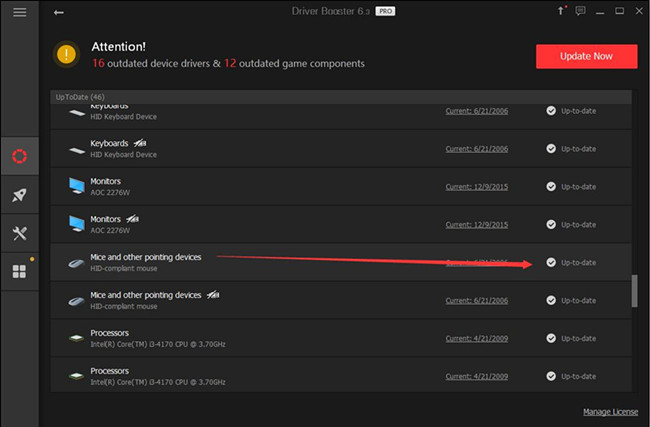
With the latest Portable hard drive driver, the external drive can be recognized via USB 3.0 on Windows 10.
No matter what solution you are to take, install a new portable hard drive driver or change the hard disk letter, you can always resolve it if you can obey the steps.
More Articles:
Windows 10 Won’t Read or Recognize SD Card






