Sometimes, you may find your Broadcom Bluetooth stops working or keep disconnected all the time, especially after you upgraded your PC to Windows 10. For some of you, it is your wish to pursue better Bluetooth performance, there is much need to update Broadcom BCM20702A0 driver for Windows 11/10/8/7.
What does BCM20702A0 mean?
When it comes to the Broadcom driver, most of you may want to download the Broadcom BCM20702A0 Bluetooth 4.0 USB device driver for Windows 7, 8, and 10. Here BCM20702A0 refers to the model or chipset of the Broadcom Bluetooth adapter.
And since it is widely used among users, more and more people tend to ask for a driver update for their Broadcom Bluetooth, such as Latitude 6330e Bluetooth driver, insignia Bluetooth BCM20702A0 driver, Widcomm 5.0.1.801 Bluetooth driver. Or other models of Broadcom Bluetooth can also be downloaded in similar ways, like BCM2045A Bluetooth driver.
How to Update Broadcom MCM20702A0 Bluetooth Drivers?
No matter you are to download Broadcom Bluetooth BCM20702A0 driver for HP, Dell or any other computers or laptops, and no matter your desktop or laptop is on Windows 10, 8, or 7, it is feasible to try the following ways to install Broadcom Bluetooth 4.0 driver on your PC.
Methods:
- 1: Download Broadcom Bluetooth BCM20702A0 Driver Automatically
- 2: Download Broadcom Bluetooth driver in Device Manager
- 3: Download Broadcom Bluetooth BCM20702A0 driver manually
Method 1: Download Broadcom Bluetooth Driver Automatically
If you are to install Broadcom BCM20702A0 Windows 10 64-bit drivers for your PC, to make things easier, you may as well turn to Driver Booster to update the Broadcom Bluetooth driver.
Driver Booster, the top one driver finder, downloader, and updater, is professional and effective in getting all the device drivers for Windows 7, 8, 10, 11.
1. Download, install and run Driver Booster on your PC.
2. Hit the Scan button. Driver Booster will get to search all the outdated, missing, or corrupted drivers.

3. Then find out Bluetooth and click Update. Or you can stroke Update Now to allow Driver Booster to update all the drivers automatically for you.
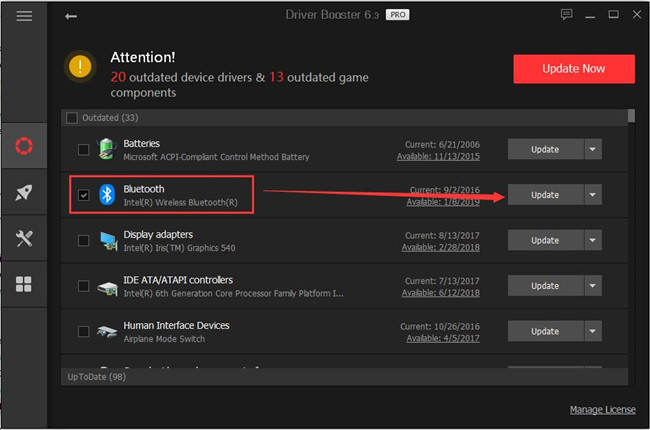
In Driver Booster, you can download Broadcom Bluetooth Windows 10 driver on Dell, HP, Lenovo, ASUS, and any other computers automatically and accurately.
Method 2: Download Broadcom Bluetooth driver in Device Manager
It also makes sense to see if Windows 10 embedded tool – Device Manager, is able to help update Broadcom Bluetooth 4.0 USB device driver. Sometimes, the device manager will be capable of fixing your Broadcom Bluetooth not working issue on Windows 10. For instance, it can download Broadcom BCM20702A0 Windows 10 64-bit driver.
1. Go to Device Manager.
2. Expand Bluetooth and right click the Bluetooth driver to Update the driver.

3. Choose to Search automatically for the updated driver software.
Then you can check if the latest Broadcom BCM20702A0 driver is installed on your PC in the device manager.
Method 3: Download Broadcom Bluetooth BCM20702A0 driver manually
Otherwise, perhaps you have to resort to the official site of Broadcom to search, download, and install the Broadcom BCM20702 Bluetooth 4.0 USB device driver windows 7, Windows 8, 10 on your own. On the Broadcom site, you can find the Bluetooth driver for Dell, HP, etc. as you wish.
1. Navigate to Broadcom official site.
2. Then enter BCM20702A0 drivers in the search box and then hit Enter to search for the driver you need.
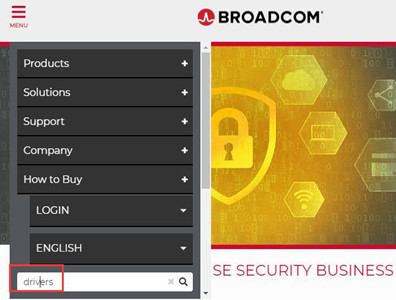
3. Then find out and go ahead to Download the driver on HP, Dell, Lenovo, and any other PCs.
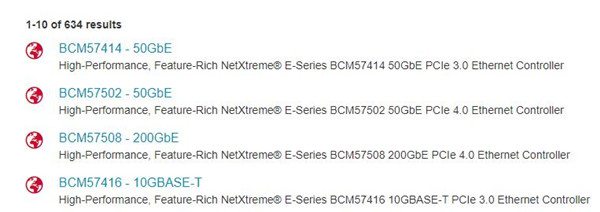
4. After you installed the Bluetooth driver on Windows 7, 8, or 10, connect to the Bluetooth to see if it gets to work.
In a word, you can follow the steps above to finish downloading Broadcom Bluetooth adapter drivers for Windows 10, 8, 7, especially Broadcom BCM20702A0 Bluetooth drivers.
More Articles:
Broadcom NetLink/NetXtreme Gigabit Ethernet Driver for Windows 11, 10, 8, 7






