For some users, you may find that your Canon PIXMA MX922 printer or scanner doesn’t work on Windows 10/11, or it malfunctions randomly. No matter what your Canon Mx922 product is, like Canon PIXMA MX922 Wireless Inkjet Office All-In-One Printer, you would better make sure the Canon Mx922 driver is up-to-date.
Due to its powerful functions, for instance, being connected wirelessly, Canon Mx922 printer or scanner is widely used among users. Anyway, there is much need to update the Canon Pixma MX922 driver.
How to Download Canon Mx922 Driver on Windows and Mac?
Since the Canon Pixma Mx922 printer enables you to print the e-mail, documents, and web-pages through WIFI connection, only a Canon printer driver is needed on different printing devices.
In terms of getting the Canon MX922 printer or scanner driver, the following ways are feasible and open to you. You can choose one depending on your case.
Methods:
- 1: Download Canon Mx922 Driver Automatically (Windows)
- 2: Update Canon Pixma MX922 Driver in Device Manager (Windows)
- 3: Download Canon Mx922 Drivers Manually (Windows and Mac)
Method 1: Download Canon Mx922 Driver Automatically (Windows)
If you have no idea how to find, download, and install the printer driver, it is available to get the Canon PIXMA MX922 scanner or printer driver with a professional driver tool. Here Driver Booster can be the top one driver tool that detects outdated, missing, and corrupted device drivers and then recommends the most updated driver to you.
1. Download, install and run Driver Booster.
2. Click the Scan button. That will permit the tool to search for any problematic drivers.

3. In the search results, find out Print queues and Update the printer driver automatically.
Driver Booster will be installing the Canon Mx922 printer driver.
With the updated Canon Mx922 driver, check if Canon Mx922 printer or scanner not working has been resolved on Windows 10.
Solution 2: Update Canon Pixma MX922 Driver in Device Manager (Windows)
If the Canon PIXMA MX922 scanner or printer is out of work due to the improper driver or you show no interest in updating drivers outside the system, it is also viable to install the latest Canon Mx922 printer driver in Device Manager.
1. Open Device Manager.
2. Expand Print queues and then right click the printer driver to Update driver.

3. Then Search automatically for updated driver software.
You can see Device Manager is scanning for the updated Canon MX922 printer driver on Windows 10. If possible, the Canon MX922 scanner driver can be downloaded here.
Solution 3: Download Canon Mx922 Drivers Manually (Windows and Mac)
For some users, it makes sense to turn to Canon official site to search for and download Canon MX922 scanner or printer driver for Windows 11, 10, 8, 7, Vista, XP, macOS, and even Linux. But you need to know that it requires knowledge in computer.
Navigate to Canon PIXMA MX922 Product page, and then hit Drivers & Downloads. Now you can download the MX922 drivers for Windows and Mac.
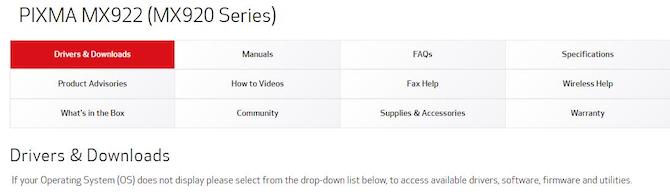
Download Canon MX922 Printer Drivers for Windows 11, 10, 8, 7, Vista, XP
1. Drop the menu of Select Operating system. From the list, you can select Windows 11, Windows 10, Windows 8, Windows 7, Windows XP, etc. Of course, you can select the Language.
Here select Windows 11 to download Windows 11 MX922 driver.

After that, you will see the list of available drivers.
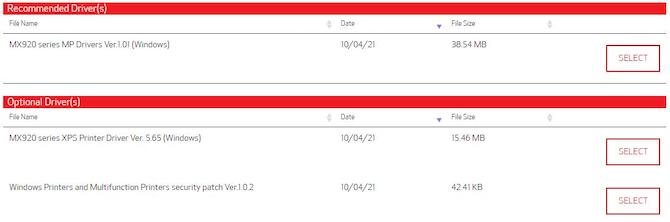
2. Find the recommended MX920 series MP Drivers > Select button, and then click Download. This driver includes the Canon IJ Scan Utility.
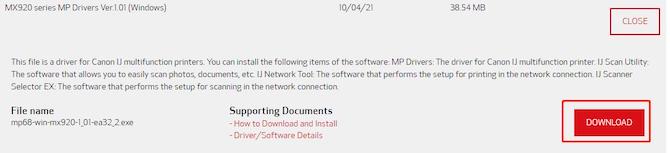
Note: it is unnecessary to download another driver MX920 series XPS driver. If you want to download the MX920 series XPS driver, you should install the MP driver at first.
3. Once the driver is downloaded on your PC, double-click the file to run it.
Of course, there is a tutorial about how to connect MX922 wireless printer to Windows 11, 10, 8, 7.
Download MX922 Drivers and Software for Mac
There are slight differences to use the MX922 printer and scanner on a MAC compared with using it on Windows as you need to download the driver as well as the software.
1. In Select Operating System drop-down list, select your Mac driver version. Here you can see there is a latest MX922 driver for macOS Monterey (macOS 12).

Then you can see all MX922 Mac drivers: MX920 Series CUPS Printer Driver (Mac) and ICA Driver (Mac).
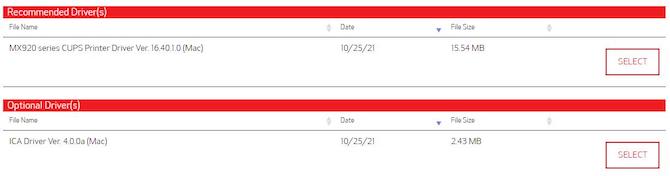
2. In MX920 Series CUPS Printer Driver, click Select button and then click the Download button. This Mac driver is a printer driver and includes Canon IJ Scan Utility.

3. Use the same way to download ICA Driver (Mac), this is a scanner driver.

Now that all the required Mac drivers have been downloaded, the next step is to download the MX920 software for Mac.
4. In the selecting system, click Software tab to show the available Mac software. Here you can see three MX920 utilities: My Image Garden (Mac), Quick Menu (Mac) and Canon IJ Network Tool (Mac). We need to download the last one.
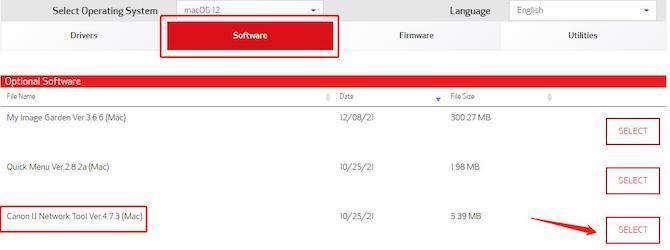
5. In Canon IJ Network Tool (Mac), click Select button and then click Download.

Now you have downloaded all the drivers and software for the MX922 printer on Mac.
6. On Mac system, install the Mac CUPS printer driver, Mac ICA driver and IJ Network Tool one by one.
Of course, here is a tutorial about how to connect Canon PIXMA MX922 wireless printer to Mac.
In short, as for downloading Canon Mx922 series printer or scanner drivers like Canon Office and Business MX922 all-in-one printer drivers, all the methods above are available for Windows and Mac. It is also of use if you would like to update other Canon printer or scanner drivers.
More Articles:
3 Ways to Download Canon Printer Drivers for Windows 11, 10
Canon PIXMA MG2522 Drivers Download for Windows 11, 10, 8.1, 8, 7
Download Canon MX490 Drivers for Windows 11, 10/8/7/XP/Vista






