Downloading the drivers of Windows 10 for Canon is not easy at all for many Canon printer users, such as Canon PIXMA, Canon MAXIFY printer users.
And wherever you are using Canon, Canon India or Canon Singapore, you can all take advantage of using the ways below to download Canon drivers for Windows 7/8/10 to solve the Canon printer drivers missing, corrupted or outdated issues.
You can automatically or manually download drivers of Windows 10 for Canon Printer, such as for Canon PIXMA MG3600, Canon MAXIFY MB5420, Canon MG5570 Printer.
Methods:
- 1: Update Canon Printer Drivers in Device Manager
- 2: Automatically Download Canon Printer Drivers
- 3: Manually Download Canon Printer Drivers
Method 1: Update Canon Printer Drivers in Device Manager
You can firstly check if Windows 10 device manager can find online Canon drivers for Windows 10 32-bit and 64-bit. If it can help you update it, things would become much easier.
1. Open Device Manager.
2. Expand Print queue and then right click your Canon printer driver to Update driver.
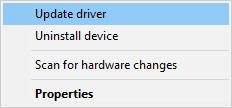
3. Then determine to Search automatically for the updated driver software.
Immediately Device Manager finds the up-to-date Canon printer driver for Windows 10, you can notice it will also install it for you. But even if Device Manager can’t update the Canon printer driver for Windows 10 64-bit or 32-bit, there are other ways available for you.
Solution 2: Automatically Download Canon Printer Drivers
Unless you are capable of downloading the compatible Canon printer drivers for Windows 10, you can choose to complete it by the professional driver tool — Driver Booster.
Driver Booster can automatically update your Canon laser printers or any other Canon printer series drivers for Windows 10/7/8/XP within three click. So it is no doubt that it is worth a shot.
1. In the beginning, download Driver Booster. Apart from downloading, install and launch it on your computer.
2. Then click the button Scan, which will enable Driver Booster to automatically scan your Canon printer for the latest drivers.

3. Locate Print queue to Update the Canon printer driver.
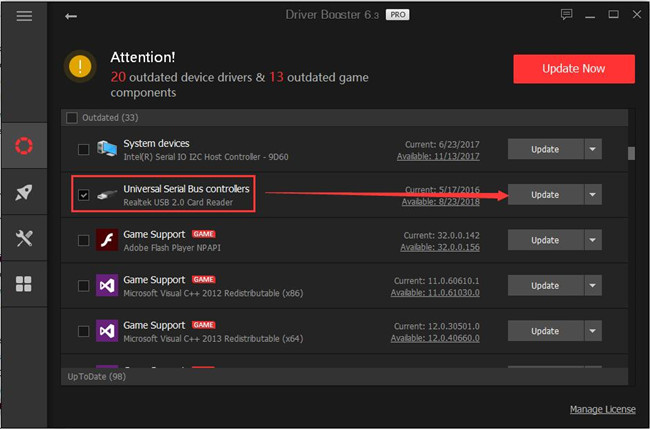
Driver Booster can keep your missing or outdated Canon printer driver up-to-date, as in this way to make your Canon printer performance and functionality optimized.
Solution 3: Manually Download Canon Printer Drivers
For people who would like to get Canon printer drivers by himself, it is recommended to ask the Canon official site for help, which is not only safe but also relatively simple.
You can directly navigate to Canon Support.
1. Input your Canon printer model.
Here you can type your Canon printer model, such as Canon I1112e printer or Canon PIXMA MG6820, and then select the model from the displayed list and click the button Go.
Here input PIXMA G1200.

2. Locate Drivers & Downloads and click it to enter the options menu.
3. Choose the Windows version.
Canon Support site will have detected your OS type, but you can also choose to change it depending on your actual situation.
4. Download Canon printer drivers for Windows 10, such as Canon ibp2900b printer drivers.

5. Install.
Then you are able to install the downloaded Canon PIXMA, MAXIFY drivers for Windows 7/8/10.
You will come to realize that getting free Canon printer drivers download is extremely easy if you had followed the procedures.
So above all, it is strongly recommended to download Canon Laser or PIXMA printer drivers by using Driver Booster. Nevertheless, if you are skillful enough, you can also pick up the way of manually getting the latest Canon printer drivers.
More Articles:
HP Printer Drivers for Windows 10 Download and Update
Update Brother Printer Drivers for Windows 10 32 bit and 64 bit






