It occurs to HP DeskJet All-in-one printers or HP large-format printers or HP Multifunction printers frequently that HP printer cannot print anything or print too slowly in Windows 10.
And people are more annoyed by the event that even HP wireless printer is not printing or painting slowly in Windows 10. Under this circumstance, maybe it is high time that you should download the Windows 10 printer drivers for your HP.
Methods:
1: Update HP Printer Drivers in Device Manager
2: Download HP Printer Drivers Automatically
3: Download HP Printer Drivers Manually
HP printer drivers for Windows 10 can not only solve your HP Printer issue that HP MFP printers cannot scan anymore, but it can also make HP Large-format, All-in-one, Inkjet printer quicker when it is used to print from a mobile device.
To help you get the latest HP Color LaserJet, HP LaserJet printer drivers for Windows 10, here are the most time-saving approaches you can choose from.
Tips: If you are informed that your HP on Windows 7, 8 is no longer supportive of Windows 10, it is also feasible for you to update HP printer driver on Windows 10 with the following ways so as long as you install driver in compatibility mode.
Method 1: Update HP Printer Drivers in Device Manager
In some cases, you are able to find Windows 10 HP printer drivers in Device Manager, one of the system manager. You can firstly check whether Device Manager will get the HP Universal printer drivers on Windows 10.
1. Open Device Manager.
2. Expand Print queue and then right-click your HP printer driver to Update driver.
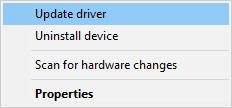
3. Then decide to Search automatically for the updated driver software.
If Device Manager finds the HP Printer driver, it will install it for you. But it is also possible that Device Manager failed to help you download Windows 10 driver for HP printer. In this case, just go ahead until you updated your HP printer driver to make it work with Windows 10.
Method 2: Download HP Printer Drivers Automatically
Even if there is sometime that you are not capable enough to download the latest version HP All-in-one, large-format printer drivers for Windows 10, there is still a way out, this is, using Driver Booster to help you download HP printer drivers, such as HP Deskjet 3755 All-in-One or HP wireless printer drivers.
1. Download Driver Booster and launch it on your HP laptop and desktop.
2. Then hit Scan on the interface to search for the available driver updates.

After you clicked Scan button, Driver Booster will scan your HP printer drivers need to be updated for Windows 10.
3. Locate Print queue and then Update the HP printer driver.
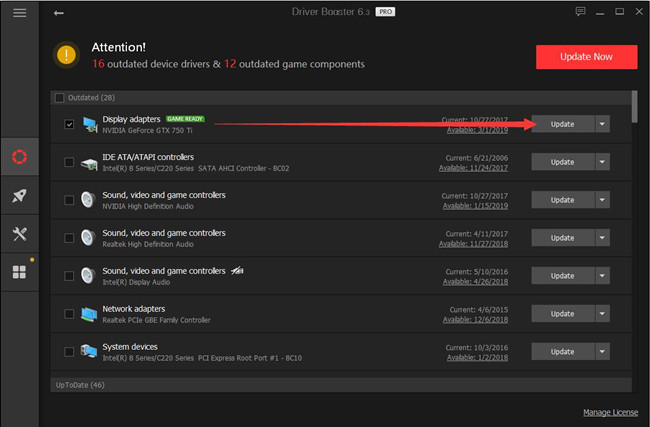
In this window, the drivers to be updated will be in your sight. You can know how many drivers can be downloaded or updated, including HP Designjet /Latex/ Pagewide printer drivers. And then it will also install the HP large-format drivers on your Windows 10.
Method 3: Download HP Printer Drivers Manually
In general, at the thought of downloading HP printer drivers for Windows 10, you will turn to HP Website straight forwardly.
Here, you can immediately enter HP Printer Support.
1: Type your HP printer model and then click Find.
If you are quite clear your HP printer model, such as the printer name, number, or series number, you can input it by yourself. Then you will see the HP printer drivers about your HP laser or Deskjet All-in-one printers by clicking Find.
Here choose HP LaserJet Pro P1102w Printer.
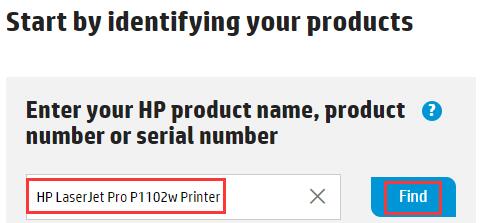
2: Locate the right HP printer driver and then click Download.
Here you can choose the HP printer drivers you want to download for Windows 10, such as HP scanner and digital presses drivers.
Note: HP Printer support will automatically detect your Operating system, but if you want to change the OS version, there is a Change button offered to you.
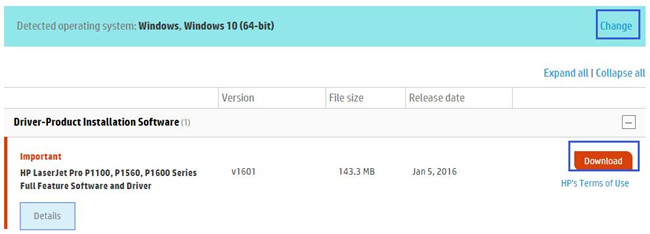
3: Install.
You can install the downloaded HP printer drivers, such as HP printer software.
It is a little time-consuming for you to download HP printer drivers, such as HP Deskjet, Sprocket photo printer drivers. So you can consider using method 2 to automatically download the latest HP Printer drivers to solve the HP printer run through ink too fast or too slow issues.
The manual way or the automatic way, both of them can make your HP wireless printer cannot printer issue resolvable. And maybe your HP printer regularly jams problem can disappear in some sense.
More Articles:
Download Epson Printers Drivers for Windows 10






