A printer driver is a software application that allows programs on a computer to communicate with the printer. Therefore, when we are using HP LaserJet P1102W on Windows 10, it is quite essential to keep the printer driver updated. Without an up-to-date driver, the printer may fail to comply with the commands or cause other bugs to occur such as Blue Screen of Death.
How to Download HP LaserJet P1102W Drivers
To bid adieu to all the printing errors, we can update the driver either automatically or manually. This post will talk about three methods to install HP LaserJet P1102W drivers. However, the manual process is a bit tiring and time-consuming. Thus, firstly we suggest you using the automatic way which is to get an efficient driver updater via driver booster. You will find it easy to operate and you do not need to pay for it.
Methods:
- 1: Update HP LaserJet P1102W Driver Automatically
- 2: Update the Driver Through Device Manager
- 3: Download HP LaserJet Driver Through the Official Website
Method 1: Update HP LaserJet P1102W Driver Automatically
The installation of printer driver is a little more compliated. Because some of the printer does not have Windows 10 driver, you should install the driver with compatible version. So the first method will be a good choice. You can update printer drivers automatically. Driver Booster is a fantastic utility to update the printer driver, the steps to download LaserJet P1102W Driver are as below.
Step 1: Head to the website, click here to download driver booster, then install it on your computer.
Step 2: Open driver booster and click on Scan.

Step 3: After the scan finished, the interface will show a list of outdated device drivers, the only thing you need to do is to find the HP LaserJet 1102 printer and click on the Update button.
As you can see in the below screenshot, not only can you upgrade your printer, but also you can click Update Now, the red button at the top of the page, to upgrade all the drivers which are out of date.
We hope this method can resolve your printer driver problem as soon as possible. Plus, you will get to know more functionalities once you start using it. It is really a good helper for you.
Furthermore, you may also long to know how to download the driver manually, we can still do it with the following methods.
Related: How to Download HP OfficeJet Pro 8600 Drivers Windows 10, 8, 7
Methods 2: Update the Driver Through Device Manager
Step 1: Open device manager. If you do not know where it is, type Device Manager in the search box on the taskbar.
Step 2: Click the Printer queue, then right-click the device, select Update Driver from the menu.

Step 3: Click on Search automatically for updated driver software.
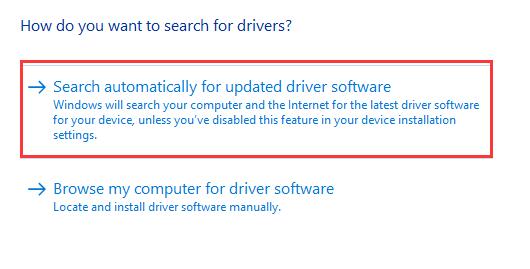
Afterward, the computer system will complete the driver update for you. If this way does not work for you, do not worry, there is another manual option to help you.
Method 3: Download HP LaserJet Driver Through the Official Website
Step 1: Visit the HP support website, here you can download all the drivers of HP products including printer, Laptop, Desktop, and other items.
Step 2: Click the Printer button to identify your printer model.
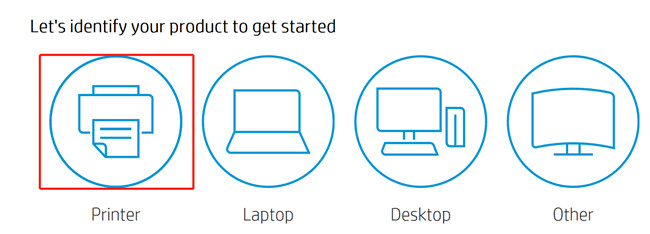
Step 3: Enter the printer model name, HP LaserJet P1102W Driver in the box, and then click Submit. At the bottom of the page, you can also check other HP printers if you need them.

Step 4: Download the driver, once files have downloaded, you’ll need to install them. Locate the file within your browser and double click it to begin the installation.
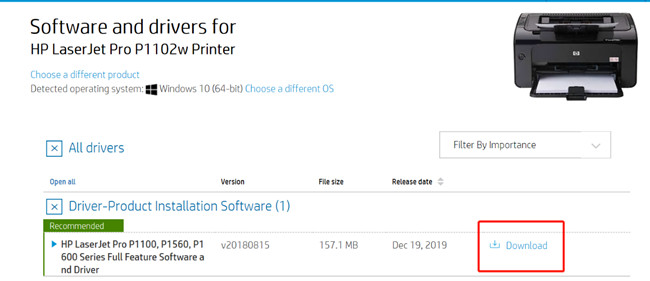
Note: the file can also be located in the “Downloads” folder on your PC, and the HP website would recommend restarting your computer after installation completed.
The most possible reason why your printer operates wrongly or slowly for the Windows 10 system is that the driver version is outdated, so what you need to do is to find a proper way to update and install the latest printer driver.
From the above, you can install and update the HP LaserJet P1102W driver without any hassles. Always keep the drivers updated to speed up and optimize the PC performance. A simple driver update makes the PC a world of difference and yields huge speed gains.
If you have any question about how to download and update the HP LaserJet P1102W driver, feel free to leave comments below, we will provide further assistance at any time.
More Articles:
Download HP Deskjet 2652 Driver on Windows 10, 8, 7 and Mac
Download HP OfficeJet Pro 6978 Drivers on Windows 10, 8, 7, Vista and XP
HP Color Laserjet Pro MFP M281FDW Drivers for Windows 10, 8, 7, Vista, XP






