When you are using HP Color Laserjet Pro MFP M281FDW, you may relate to some sort of experience that happened in your printer. For example, the print speed is slower than expected, or the system gets an error that says “Error Printing”. These issues can be attributed to an outdated printer driver. Therefore, it is necessary to check if an update is available, the current version of HP MFP M281FDW driver on your PC may be corrupted.
Now we come to the methods to update HP Color Laserjet Pro MFP M281FDW driver.
Methods:
- 1: Download HP Color Laserjet Pro MFP M281FDW Driver Automatically
- 2: Update HP Color Laserjet Pro MFP M281FDW via Device Manager
- 3: Download HP Color Laserjet Pro MFP M281FDW on HP Website
Method 1: Download HP Color Laserjet Pro MFP M281FDW Driver Automatically
If you do not want to waste time and carry the risk of getting an incorrect driver version or downloading an unofficial driver, which may be bundled with spyware or viruses. We highly recommend you to use Driver Booster.
It is a system utility program that checks for outdated or missing drivers, downloads the latest official versions released by the device manufacturer and automatically. All downloaded drivers have passed both Microsoft WHQL test and IObit test for ensuring authority and security.
Follow the below-given step by step guide to install HP Color Laserjet Pro MFP M281FDW driver automatically.
Step 1: Download, install Driver Booster.
Step 2: Open Driver Booster, with one click on Scan, all the outdated drivers on your PC could be detected in one minute.

Step 3: After scanning, find the HP Color Laserjet Pro MFP M281FDW printer and update it.
Furthermore, you can update all the outdated drivers with one click on Update Now, it can update the printer driver as well as the rest of drivers in your system, such as your Bluetooth, card reader, chipset, network card, controller, modem, monitor, and other devices.
Related: How to Download HP ENVY 4520 Drivers for Windows 10, 8, 7
Method 2: Update HP Color Laserjet Pro MFP M281FDW via Device Manager
Generally, the MFP M281FDW printer driver update will be downloaded and installed through Windows Update. But if not, you may need to manually update it with Device Manager, here’s how:
Step 1: In the search box on the taskbar, enter the device manager, then select Device Manager.
Step 2: Select a category to see HP Color Laserjet Pro MFP M281FDW, then right-click it to select Update driver.

Step 3: Select Search automatically for updated driver software.
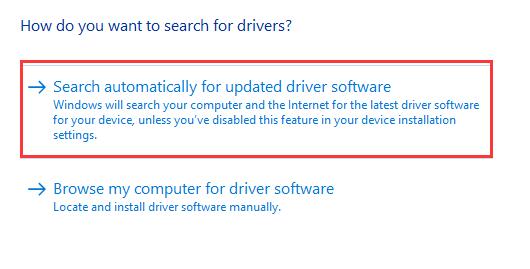
Method 3: Download HP Color Laserjet Pro MFP M281FDW on HP Website
Step 1: Visit the HP support website, where provides kinds of solution related to HP printer, laptop, desktop, and other HP products.
Step 2: Click the Printer button to identify your printer model.
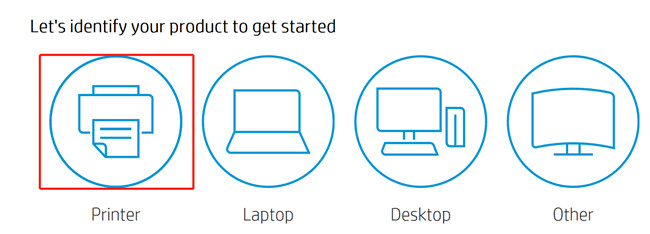
Step 3: Input the printer model name, HP Color Laserjet Pro MFP M281FDW in the box, and then click Submit.
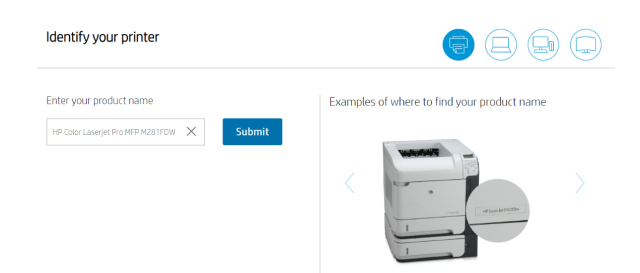
Step 4: Click on the Download and follow its on-screen instructions, then wait until the process is complete. In the process of downloading the driver, you can also check some other information on the download page, such as Basic Drivers, Driver-Universal Print Driver.
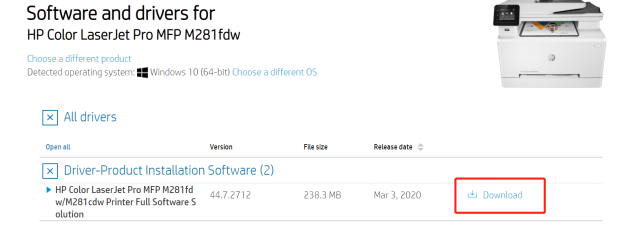
Note: Before you download the drivers, please make sure that you are choosing the correct operating system. On this page, your OS version will be detected automatically. If not, you need to check your OS information firstly.
After trying the methods we mentioned before, your old printer driver is now completely uninstalled, and you are now able to use your new driver printer, if you still have any question about following our instructions, feel free to leave us comments, we will do our best to help you.
More Articles:
Download HP Deskjet 2652 Driver on Windows 10, 8, 7 and Mac
Download HP OfficeJet Pro 6978 Drivers on Windows 10, 8, 7, Vista and XP
3 Methods to Download HP LaserJet P1102W Drivers on Windows 10, 8, 7






