If you experience some printing problems while using the HP OfficeJet Pro 6978 printer, it may be a necessary solution to update the printer driver. This post will tell you how to update HP 6978 drivers so that you can rest assured.
Updating the driver on your printer can be an easy and effective fix, which contains bug fixes, stability improvements, and even new features and capabilities. So how can we update the HP 6978 driver? Let us take a look at three methods below.
Methods:
- 1: Update HP OfficeJet Pro 6978 Driver Automatically
- 2: Update HP OfficeJet Pro 6978 Driver via Device Manager
- 3: Download HP OfficeJet Pro 6978 Driver on HP Website
Method 1: Update HP OfficeJet Pro 6978 Driver Automatically
It is recommended that Windows users use a reliable driver updater to safely and quickly update the printer drivers. Driver Booster is designed to check your PC for outdated or missing drivers and download the latest drivers from the official manufacturers and automatically install them just with one click. And before installing those drivers on to your computer, IObit tests that they’re intact and have passed the Microsoft WHQL tests.
Here are the steps about how Driver Booster updates OfficeJet Pro 6978 driver conveniently:
Step 1: Download and install Driver Booster whose driver database contains over three million files to make sure that the right and safe ones are on your computer.

Step 2: Open Driver Booster, and click on Scan. Then Driver Booster can find your HP OfficeJet 6978 driver instantly, not only the printer driver, but all the outdated drivers on your PC could be scanned.
Step 3: From the scanning results, you can easily find HP OfficeJet Pro 6978 driver. Click the Update button, and then an updated printer driver will work perfectly on your PC just a few minutes later.
In this way, using Driver Booster can be your first choice to solve the printer driver issues.
If you are an expert user, updating the driver manually can also be a try. But a friendly reminder here, finding and installing the Latest HP OfficeJet Pro 6978 drivers for your Windows 10 can be a bit time-consuming.
Related: How to Download and Update HP Officejet Pro 8600 Printer Drivers for Windows and Mac
Method 2: Update HP OfficeJet Pro 6978 Driver via Device Manager
Device Manager is a Windows utility that allows you to update and reinstall drivers for individual devices. So, you can update the printer driver here.
Step 1: On your keyboard, press the Windows logo key and R at the same time to invoke the run box.
Step 2: Type devmgmt.msc and click OK.
Step 2: Expand the Printer queues to find HP OfficeJet Pro 6978, and right click the driver and then you can Update driver.

Step 3: Select Search automatically for updated driver software.
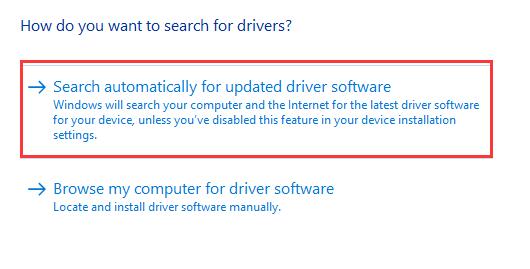
If Windows doesn’t find a new driver, you can try the next method, looking for the HP OfficeJet Pro 6978 download files on the HP website and follow their instructions.
Method 3: Download HP OfficeJet Pro 6978 Driver on HP Website
Step 1: Visit the HP support website, where you can get assistance for your HP products. On this website, you can also contact an HP agent for support.
Step 2: Click the Printer button to identify your printer model. Here you can download and install drivers, apps, and useful printing and scanning software for your HP printer.
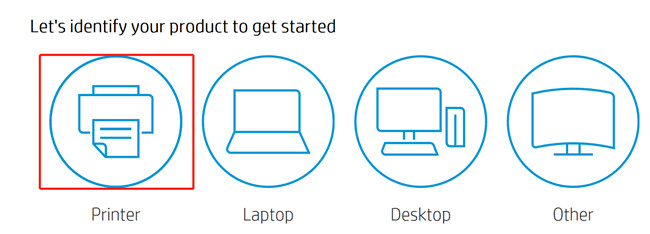
Step 3: Enter HP OfficeJet Pro 6978 driver in the box, and then click Submit.
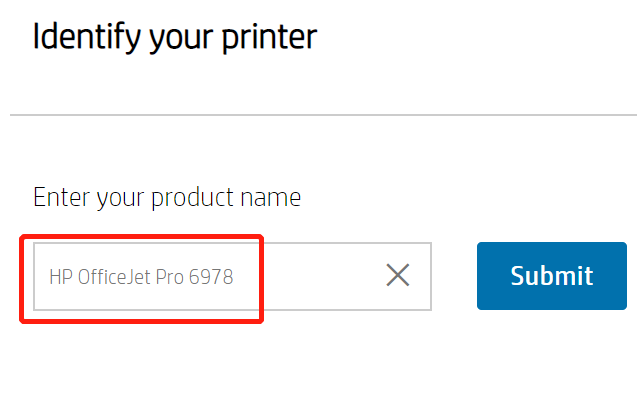
Step 4: Click on the Basic Drivers to Download it. Besides, you can also download other software such as HP smart which can connect your printer to Wi-Fi.
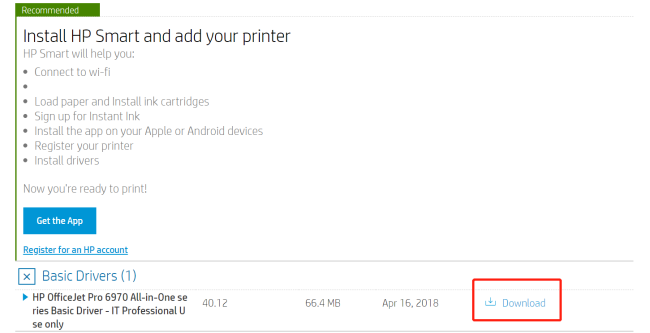
Above are the measures you can choose to deal with the printer driver issues, and remember to regularly update the HP OfficeJet 6978 driver that can keep your printer in the best state. Feel free to leave your feedback.
More Articles:
3 Ways to Download HP Printer Drivers for Windows 10
Download HP OfficeJet 3830 Printer Drivers on Windows 10, 8, 7 and Mac






