For some users, you may often run into the error that HP OfficeJet Pro 8600 driver is not available, causing the HP printer not to work. And it is also reported that when your HP printer stops responding, sometimes you will be prompted that HP printer driver is unavailable after you troubleshoot this problem.

In some cases, if you have just upgraded the system from Windows 7, 8 to Windows 10, HP OfficeJet Pro 8600 e-All-in-One isn’t working well on your PC. In this way, you need to update the driver for your HP pro 8600 series driver to fix the driver issue or for better printing performance.
How to Download and Update HP OfficeJet Pro 8600 Driver?
Depending on your case, you can choose to update HP 8600 driver automatically or manually. To update HP OfficeJet Pro 8600 driver for Mac, you are supposed to adopt the manual way to navigate to HP official site and install the driver on your own.
Beyond that, especially, for Windows users, it is also feasible to turn to Windows embedded Device Manager for HP OfficeJet pro 8600 plus driver, and any other HP printer driver as you wish.
Note: Before starting downloading the driver, you need to know that HP OfficeJet Pro 8600 isn’t as single printer but a series of printers, including HP OfficeJet Pro 8600 Plus e-All-in-one N911g, Pro 8600 e-All-in-One N911a, Pro 9600 Premium e-All-in-One N911n. And it is also worth noting that there is no need for you to download specific drivers for the specific model of the printer as there is a universal driver that can be applied to all the OfficeJet Pro 8600 series printers.
Methods:
- 1: Download HP OfficeJet Pro 8600 Driver Automatically
- 2: Update HP Pro 8600 Driver in Device Manager
- 3: Download HP OfficeJet Pro 8600 Driver Manually
Method 1: Download HP OfficeJet Pro 8600 Driver Automatically
If you wish to download the driver quickly and correctly, it is viable to take advantage of a useful driver tool to download the latest HP OfficeJet Pro 8600 driver, like HP 8600 plus or premium drivers automatically. To some extent, the HP printer not working can be fixed soon after HP 8600 driver is updated. Here, Driver Booster, the top one driver tool, can help you find, download, and install the driver automatically and easily.
1. Download, install and run Driver Booster.
2. Hit Scan. Then you can see Driver Booster starts searching for outdated, missing, and corrupted device drivers on your PC.

3. Then in the scanning result, locate Printing queues and hit Update to update the HP OfficeJet Pro 8600 driver.
After that, you can view that Driver Booster is downloading and install the driver for HP 8600 printer. For some users, if you are using HP OfficeJet 3830, Pro 6978, Pro 9015, and so on, it is also wise to update the printer driver via Driver Booster. Then you can reconnect the printer to see if it works well on Windows 10, 8, 7.
Method 2: Update HP Pro 8600 Driver in Device Manager
For Windows users, there is another tool for you to update drivers, which is Device Manager. It is said that Device Manager will try to search online for the device drivers you want, with no exception for HP OfficeJet Pro 8600 printer driver. So you may as well update HP OfficeJet Pr 8600 driver via Device Manager.
1. Open Device Manager.
2. Expand Printing queues and then right click the HP printer driver to Update driver.

3. Then Search automatically for updated driver software.
You can see that Device Manager will search online for the updated HP OfficeJet Pro 8600 driver. If there are any new updates found by Device Manager, it will prompt you and install it for you.
Method 3: Download HP OfficeJet Pro 8600 Driver Manually
If you wish to download HP OfficeJet Pro 8600 driver and software for Windows 10, 8, 7, or Mac, heading to HP official site will be a good option. It is said that on this site, almost all the HP printer drivers are available for you, such as HP OfficeJet ink, HP Laserjet printer, or HP OfficeJet Pro 8600 driver and software, HP OfficeJet Pro 8600 plus and premium driver, HP OfficeJet all-in-one printer driver and so on. Or any HP wireless and wired printer driver can also be downloaded.
1. Go to HP official site.
2. Then input HP OfficeJet Pro 8600 in the search box and then hit Enter. Here, you can select the type of operating systems like Mac and Windows.
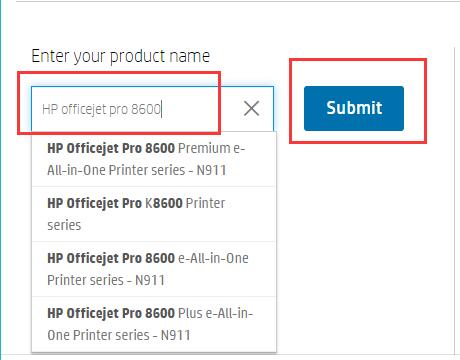
3. Then select the right driver for your HP OfficeJet Pro 8600 printer model.
As you can see, you can download HP OfficeJet Pro 8600 e-All-in-one Printer series –N911, HP OfficeJet Pro K8600 Printer series, HP OfficeJet Pro 8600 Premium e-All-in-One Printer series –N911.
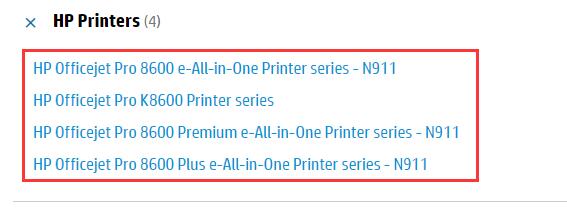
4. Download and install it on Windows or Mac.
With HP 8600 driver downloaded, you can see that the HP printer is working smoothly for printing and scanning.
In conclusion, from this post, you can find the most useful ways to download and install HP OfficeJet pro 8600 plus and premium drivers, HP Officejet Pro 8600 e-All-in-One printer driver, and HP Officejet Pro K8600 Printer series.
More Articles:
How to Reset HP Laptop without Password if Forgot
3 Ways to Download HP Printer Drivers for Windows 10
Download HP OfficeJet Pro 6978 Drivers on Windows 10, 8, 7, Vista and XP






