Discord not working is common for users using this application on different devices like PC and phone. And recently, it is reported that discord search stops working and shows no results at all.
No matter on what platform you are using Discord in video games or any other purposes, be it Android or browser or computers, the search function of Discord doesn’t work out of blue. In this case, you would better fix this Discord issue with targeted methods.
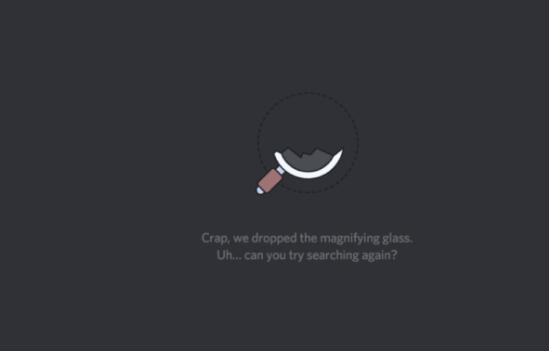
How to Fix Discord Search Not Working?
Since the search function is embedded within Discord, in a large sense, the most to blame for this search box of Discord error can be the problematic Discord end, server, the network connection, etc. For this part, it is wise for you to get Discord back to work as normal with the following solutions.
Solutions:
- 1: Check Discord Servers
- 2: Update Discord Application
- 3: Update the network driver
- 4: Contact Discord Team
Solution 1: Check Discord Servers
In some cases, if your Discord server is down, Discord sever search won’t run. Or sometimes, Discord chat not loading will also come up. Therefore, you are supposed to check your Discord server to see if it is working well on Windows 10, Mac, or mobile phones. To check the server of Discord, just follow on.
It is rather foolproof to locate the server status of your Discord. Just open Discord application or head to Discord.com via a browser like Google Chrome, and then press Ctrl + F to find Discord server on Windows 10, 8, 7, Vista, and cmd + F to access server of Discord on Apples.
Hence, you now may know what Discord server you are using, like ChillZone, Quantum Labs, and Daddy, and it is also available to check the server status, either down or on.
Solution 2: Update Discord Application
To some extent, the corrupted Discord will cause various Discord errors like Discord search out of work and Discord images not loading. Here, if you feel like fixing the search function not working on Discord as it displays no results for you, you would better check updates for Discord.
And normally, there are two means for you to update Discord. The one is to restart Discord completely to get Discord updated. The other one is to download the latest Discord program from Discord official site.
Related: How to Fix Discord Update Failed on Windows and Mac
To update Discord on Windows 10, 8, 7, Vista:
1. In Windows Taskbar, right click Discord to Quit Discord.
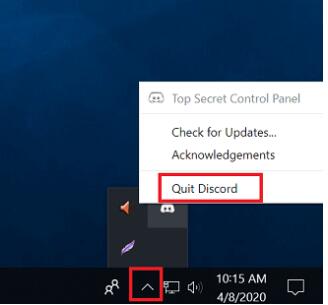
2. Then launch Discord again and you can see Discord is updating itself.
To update Discord on Apples:
1. Go to Apple Store > Your account > Available updates > Discord > Update.
2. Then wait until the Discord app is updated from Apple App Store.
To update the Discord program for Windows, iOS, and Android phones:
If you wish to download Discord from a reliable online source, it is also feasible to update Discord from Discord official website. In so doing, no matter you are using Discord for video chatting or text or image sharing on Windows or Apple or Android phones, you can update Discord as you wish.
1. Navigate to the Discord website.
2. Then choose the right option to get Discord for Windows, or Download for Mac, Android, iOS, and Linux.
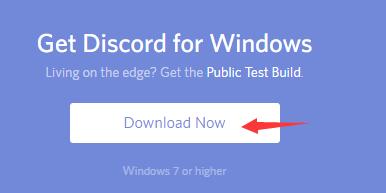
After installing Discord for your device, you can search in the Discord search engine, and it is possible that Discord search not responding has been removed.
Solution 3: Update the Network Driver
You may consider it absurd, but updating the network driver does work for some Discord users. Therefore, it is also worth a shot to update the driver for your network adapter to ensure there is nothing wrong with your network connection. And here, it is wise to make full use of a professional and efficient driver tool, Driver Booster, to keep the network driver updated so that no network error will cause Discord errors.
1. Download, install and run Driver Booster.
2. Click the Scan button. Then Driver Booster will start scanning your PC for problematic drivers.

3. Then locate Network adapters and then Update the network driver.
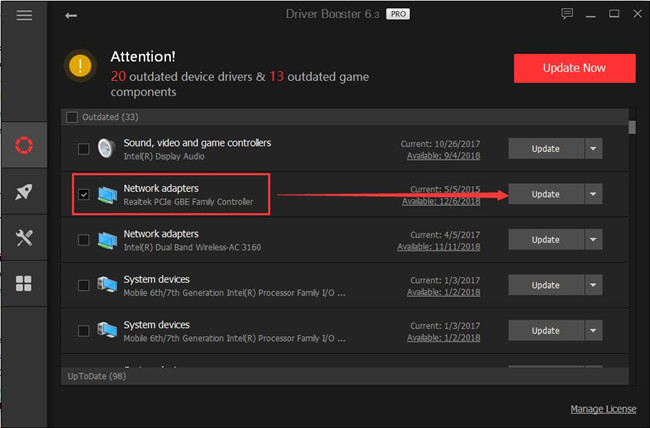
After that, you can also see Driver Booster is installing the network driver on Windows 10, 8, 7. And you can try to search in the Discord search box to see if it is working.
Solution 4: Contact Discord Team
Sometimes, perhaps it is the problems with the Discord end that lead to Discord search out of work. In this way, you might as well contact the Discord Team to ask for help or check if they are getting down to fix this Discord search function broken. You can leave messages on Discord site or call Discord team direct for solutions.
In conclusion, once you hit upon Discord search not working on Windows, Apple, or Android, you may as well come to this post for some effective solutions. After that, you can use Discord more smoothly with the help of the Discord search box.
More Articles:
Fixed: Discord Screen Share Black Screen
Fixed: Discord Mic Not Working on Windows
How to Stop Discord from Opening on Startup on Windows 11, 10, 8, 7






