HP Envy 4520 printer is a wireless inkjet color printer that supports wireless WIFI connection or USB connection. It integrates such functions like printing, scanning, and copying, and supports double-sided printing and borderless photo printing. If you have one, you can download HP Envy 4520 drivers for Windows 10, 8, 7 using the following ways.
When upgrading the system from Windows 7, 8 to Windows 10, you should also update 4520 printer driver to Windows 10 in case of unreasonable error. Or sometimes, if your HP ENVY 4520 occurs driver is unavailable, you should update the driver to fix the problem. Next are three ways to download drivers for HP Envy 4520.
Method 1: Update HP Envy 4520 Printer Driver in Device Manager
If you want to update or uninstall a driver, you can use Device Manager to do it. This is an easy way you can fix the driver issue.
1. Goes to device manager.
2. Expand Print queues, and you will find HP Envy 4520 printer in the list.
3. Right-click 4520 All-in-One Printer and select Update Driver.

4. In How do you search driver page, click the first option: Search automatically for updated driver software.
After that, Microsoft will start search the driver online compatible with your system, and install it automatically.
Method 2: Update HP 4520 Drivers Automatically
Device manager can only solve the simple driver issue. In this condition, you can choose another way to help you. The automatic way will save more time for you, and it is also an easy way.
For the automatic way, you can choose Driver Booster to help you. As a professional printer driver software, Driver Booster can detect your computer hardware and external hardware such as your HP Envy 4520 printer, tell you the outdated, missing and erroneous driver, and then provide any easy way to update them to the latest version. You can use it to update Envy 4520 driver automatically.
1. Download, install and run Driver Booster on your computer.
2. Click Scan to scan your system.

3. In Print queues, find HP Envy 4520 All-in-one Printer, click Update button on the right side. Of course, if you find there are other drivers that need to be updated, click Update Now button to update all drivers.
Method 3: Download Envy 4520 Drivers on HP Official Site
Besides drivers, if you want to download HP envy 4520 scanning software, you should go to HP official site to finish it. On the official site, you can download both HP 4520 drivers and software.
1. Go to here directly: HP Envy 4520 All-in-One Printer Software and Drivers Download Page.
2. Select the system your computer are using. Here it detects that my system is Windows 10 64 bit. Normally, when you open the page, HP will detect your Windows system automatically. If it doesn’t detect the system, you can select it manually.
Here we can see the HP Envy 4520 Printer supports all the normal system such as Windows 10 (64 bit and 32 bit), Windows 8.1 (64 bit and 32 bit), Windows 8 (64 bit and 32 bit), Windows 7 (64 bit and 32 bit), etc. Of course, you can also download the drivers for Windows Vista and Windows XP.
3. Find HP ENVY 4520 series Basic Driver item and then click Download. Here you can expand the blue triangle to see the driver details. You can see the HP ENVY 4520 driver for Windows 10 64 bit is EN4520_Basicx64_1122.exe.
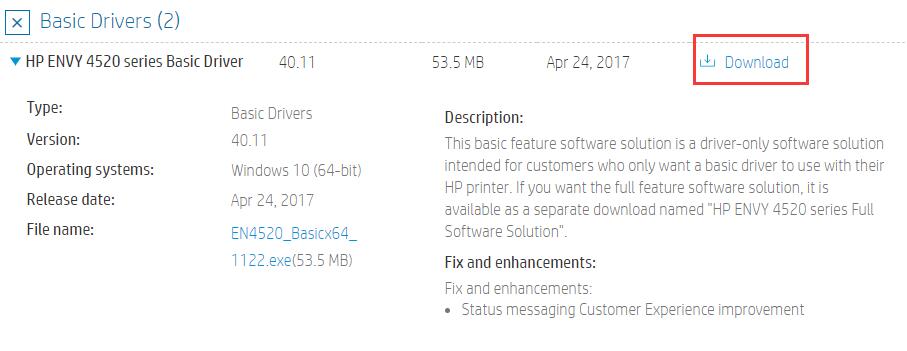
4. Double click the driver file to install Envy 4520 printer driver step by step.
Conclusion:
Although 4520 printer has a low price, it does not have driver incompatible issue. And you do not install the Windows 7 4520 printer driver in Windows 10, because it supports all system versions. So you can follow above methods to update Envy 4520 drivers for Windows 10, 8, 7 perfectly.
More Articles:
Download HP Envy 5540 Printer Drivers on Windows 10, 8, 7
How to Download and Update HP 5055 Drivers on Windows 10
3 Ways to Download HP ENVY 7640 Printer Drivers on Windows and Mac






