Contents:
- Windows 10 Theme Overview
- How to Change Themes for Windows 10?
- How to Download and Install Themes On Windows 10?
- How to Save a Theme In My Themes on Windows 10?
- How to fix Save a Theme Error on Windows 10?
Windows 10 Theme Overview:
A theme is the combination of Windows background, color, and sound. So undoubtedly, it is of great importance for you to create a new theme as you like or set it up depending on your personal usage.
But in some cases, after you changed a theme and wanted to save the time, save a theme popup appeared warning you that Windows can’t find one of the files in this theme. That means you are meeting with Windows 10 save a theme error. The Desktop theme can’t be changed and it remains the same one all the time.
Here this article will chiefly tell you how to set up Windows 10 themes and meanwhile, it will also teach you on how to download and install new themes for Windows 10, such as custom theme, flat dark theme and anime theme.
How to Change Themes for Windows 10?
1: Right-click the desktop and choose Personalize.
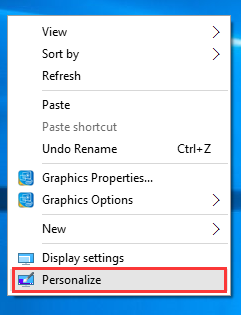
Here if you can’t open Personalize, you can go to Start > Settings > Personalization.
2: Click Theme settings under the Themes.
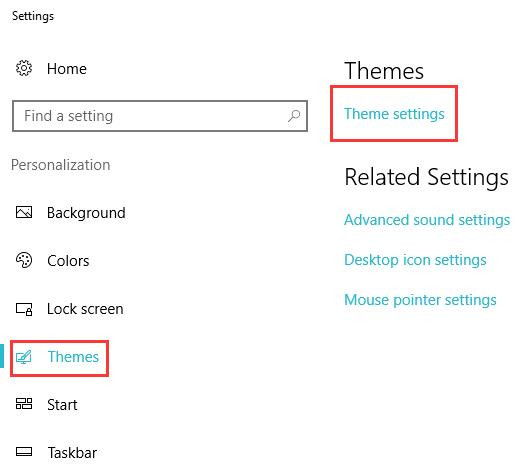
3: Click the theme you like.
Here you can see there are three types of themes, they are My Themes, Windows Default Themes and High Contrast Themes. And you can see how the new theme look like from the Desktop Background and Color or contract the window to see it from the desktop.
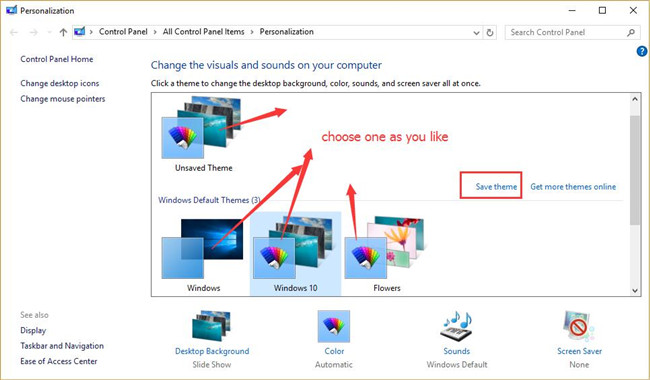
So if you have followed the steps above, you must have known how to change or set up themes on Windows 10. But if you cannot find one fits you, you can choose to get themes online, which will show you in the next way.
How to Download and Install Themes on Windows 10?
There are also some people who find it difficult to find the right theme which they are obsessed with. Here you can be familiar with the ways to download and install the various themes online, such as dark themes, anime themes, and Deviant Art themes.
1: In themes settings, choose to Get more themes online.
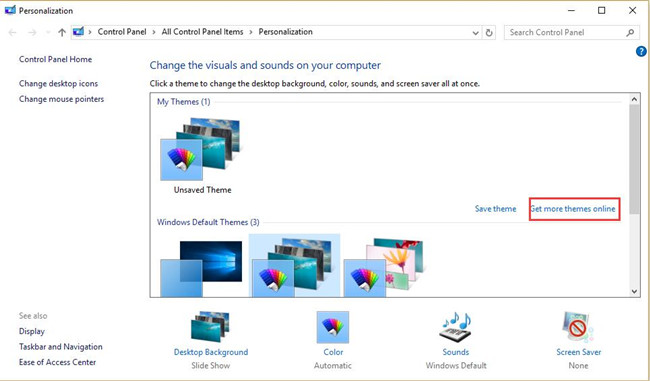
2: Select one online theme as you hope, and choose to download it.
Here you can view that there are various Featured themes, such as Animals, Art, Automotive, etc.
Here choose Beaches Panoramic for your reference.
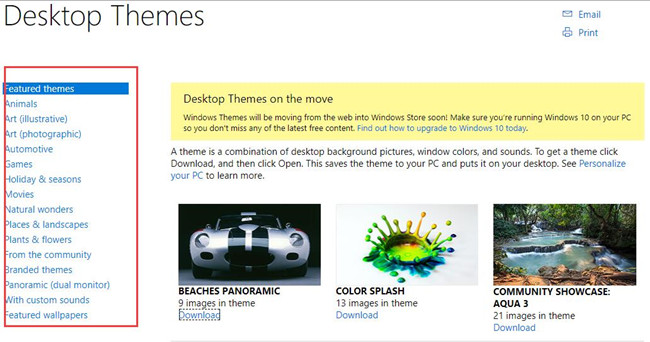
3: In the Theme setting, you can see the downloaded theme.
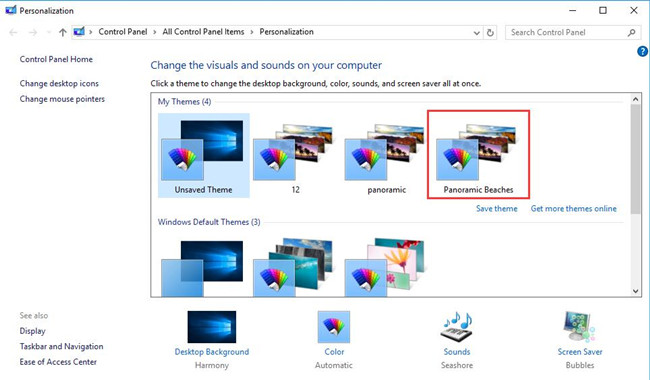
4: Click it to set it up as the new Windows 10 theme.
After that, you can enjoy the new online background, color, and sound on your desktop. Meanwhile, if you tend to save it in my themes, you can go ahead.
How to Save a Theme in My Themes?
If you want to save the theme you have downloaded online in local for the purpose of using it over and over again or sending it to others, you can save it as following steps.
1: In Theme settings, right-click the downloaded themes and choose Save Theme, then you can find it in My Themes.
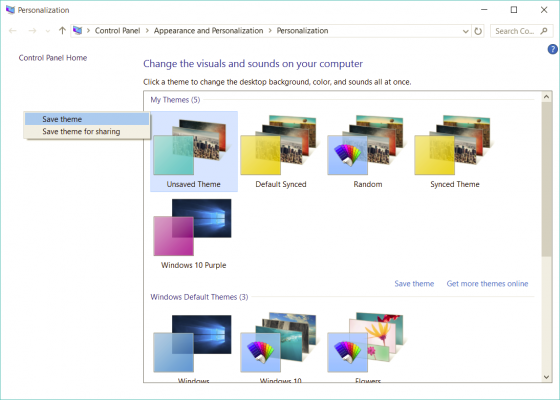
2: Enter the name of the theme.
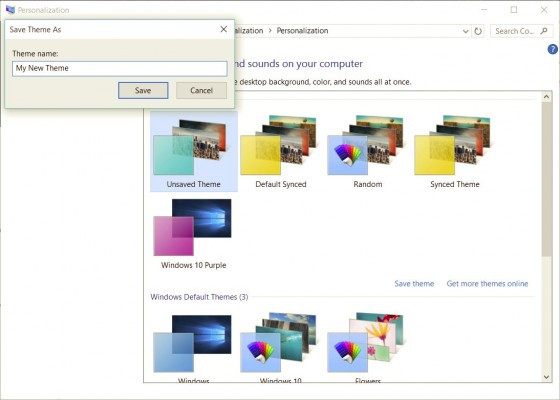
So next time, you can go straight to find the theme saved according to the name.
How to Fix Save a Theme Error on Windows 10?
But some clients are unable to save Windows 10 Desktop theme successfully as they are prompted an error that Windows can’t find one of the files in this theme. Consequently, you failed to save the changes theme and apply it to Windows 10.
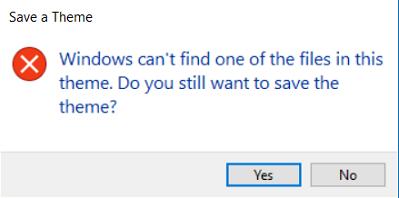
Just like want to save a theme error popup shows, perhaps it is the theme file missing that causes Windows 10 not finding one of the files in this theme. You need to fix this theme error as soon as possible.
The most straightforward way is to change to another theme and save it again. Or you can decide to delete the problematic theme missing a file and then reinstall it. Both of these two methods can be consulted from the contents above.
Otherwise, there is also much need to change some theme settings for Windows 10, such as theme sync and theme background settings.
Change Theme background:
As you all know, in a Desktop theme, you can set a Picture, Slideshow, and Slide color. It is understandable that Windows 10 theme can’t be saved or theme file is missing when you choose slideshow or slide color. So manage to change the theme background to picture to fix Windows can’t find one of the files in this theme error on Windows 10.
Bound for Start > Settings > Personalization > Background > Picture.
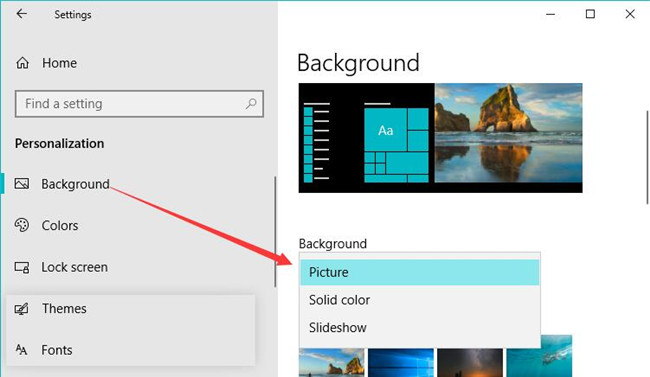
Then you can try to save a theme to see if Windows can’t find one of the files will pop up again.
Change Theme Sync Settings:
There is a sync setting for Windows theme. Upon “save a theme” error window popping up, you can try to disable this syncing setting.
Search Sync in the search box and then determine to turn off Theme sync settings.
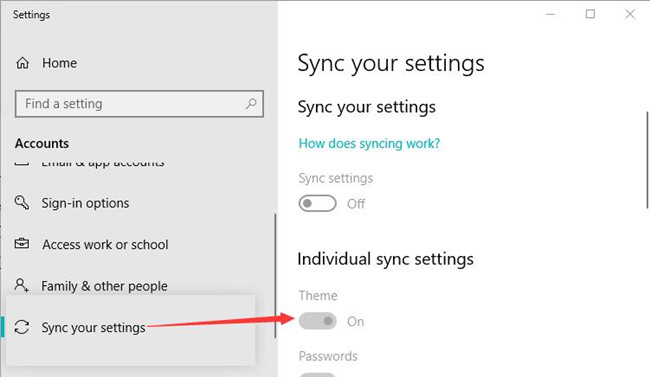
At this moment, attempt to save the theme in My theme. It will work this time.
Create a new User account:
It is said useful to create a new account and then log into Windows 10 with the new account. This new account won’t bring you to save a theme error on Windows 10.
In a word, this tutorial tells you how to set up or change themes for Windows 10, how to get the themes online if you cannot find the theme in local, how to save the downloaded themes in My theme, and how to fix Windows can’t find one of the files in the theme error on Windows 10, you can consult any aspect of it as you wish.
More Articles:
How to Change Text Color on Windows 10/11?






