Contents:
Brother Printer Driver Overview
How to Download Brother Printer Driver for Windows 10/11?
What Brother Printer Driver Do I Need on Windows 10/11?
Brother Printer Driver Overview:
You may often come across the issues that your Brother Laser, Inkjet or All-in-one printers cannot be recognized or detected or is not showing up in Windows 10, but the Brother HL-5170DN, WFC-6490CW printers are so essential both in the family and in business.
So when your Brother printer cannot print normally or even not show up in Windows 10, maybe you need to download the latest Brother printer drivers or Brother wireless printer drivers for Windows 10.
How to Download Brother Printer Driver for Windows 10?
To download or update the Brother HL-3170CDW or DS-820W built-in printer driver, there are two effective ways—download Brother Inkjet, All-in-one, laser or Label printers manually and automatically.
Methods:
1: Update Brother Printer Driver via Device Manager
2: Automatically Download Brother Printer Drivers
3: Manually Download Brother Printer Drivers
Method 1: Download and Update Brother Printer Driver in Device Manager
At the very beginning, it is feasible to get the Brother printer driver within Windows 10 in Device Manager. Or if you find the printer driver shows a yellow exclamation, you can try to update it in Device Manager.
1. Open Device Manager.
2. Expand Printer queue, and then right click your Brother printer driver to Update driver.
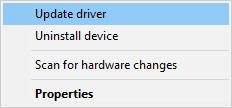
3. Then choose to Search automatically for updated driver software.
You can see Device Manager is searching for the updated printer driver for your Brother device.
Method 2: Automatically Download Brother Printer Drivers
If you have limited computer skill or time, maybe it is not a bad choice for you to employ a third-party driver tool, you can use Driver Booster to help you.
Driver Booster is a professional and safe way to update network adapter drivers, you can depend on it to download the latest drivers for Windows 10. It includes more than 3,000,000 driver database, so it will find the Brother printer driver for Windows 10, such as Brother hl-l2380dw driver.
1. Download, install and run Driver Booster on Windows 10.
2. Click Scan to allow Driver Booster to find out the up-to-date device drivers.

3. Slide down to locate Printers or Printer queue and then choose to Update the Brother driver.
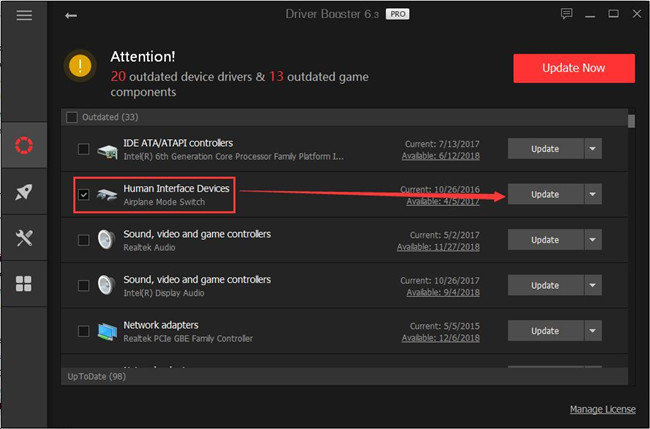
After Driver Booster installed the Brother printer driver for Windows 10, you will find that the Brother Color Laser printer driver error has been fixed quickly and smoothly.
Method 3: Manually Download Brother Printer Drivers
Otherwise, you may think about downloading the latest drivers for your Brother MFC-j430w/ 7860dw printer drivers from Brother official site. And if you don’t know what brother driver you need for Windows 10, it will take your time and patience.
Firstly, head to Brother Center.
1: Choose the region you are in.
2: Search product. You can get the product either by searching the Brother printer model or directly by clicking the product category.
And in this window, you can also change the country. Here choose the United States and Brother MFC8850 for your reference.
3: Click Downloads.
4: Choose the Windows version in the pop-up menu and then click Search.
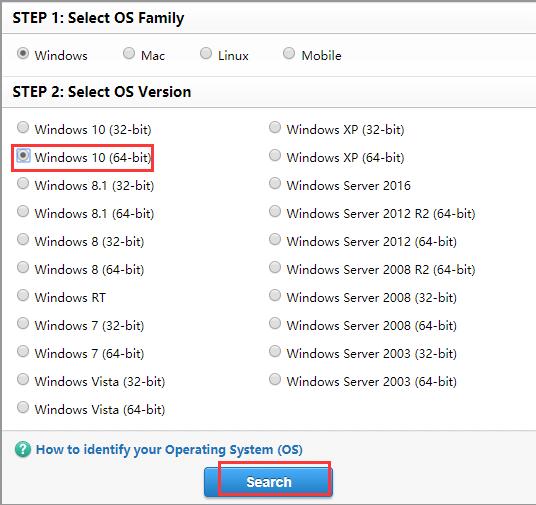
After that, you can see the suitable Brother printer drivers show up. You can follow the downloading instructions to finish the downloading process easily.
In this way, after you have downloaded the Brother built-in printer drivers for Windows 10, the problems that the Brother DCP-8085DN/9040CN printers and Brother MCF-255CW/420CN cannot be detected or is not showing up in Windows 10 may have disappeared. For the Brother printer driver download has cleared up the missing, outdated or corrupted Brother printer drivers for Windows 10.
Knowledge Base: What Brother Printer Driver Do I Need on Windows 10?
It is well-known that there are two kinds of drivers of Brother printer drivers, namely, Brother built-in printer drivers and Brother original printer drivers. To figure out what your Brother HL1860N printer or Brother ADS-1000W printer driver is, you can refer to this Webpage Brother Microsoft Support Statement.
If you have known about your Brother printer driver type, you will also see that Brother built-in printer drivers support the basic functions of Brother printer, such as printing and scanning. And what’s more, they are also available in Windows 10.
Either by the automatic way or by the manual way, it depends on you. If you do not trust the site, you’d better adopt the way of using Driver Booster, which is the professional driver tool.
More Articles:
Download Epson Printers Drivers for Windows 10






