It is very common that our EVGA graphics cards got some problem, and that there are some problems with EVGA Motherboard and other driver issues with EVGA Windows10. When we come across these problems, we are naturally thinking of the way of downloading and updating EVGA drivers to solve the problem.
So how to solve this problem will be of great significance. Here are the ways to download and update drivers for EVGA of Windows10. It includes downloading and updating drivers automatically, manually and by Microsoft on Windows 10.
Methods:
- 1: Download EVGA Drivers in Device Manager
- 2: Download EVGA Drivers Automatically
- 3: Download EVGA Drivers Manually
Solution 1: Download EVGA Drivers in Device Manager
This may be the most common way to download and update drivers for many users, it means that people use Device Manager to download or update the latest drivers for EVGA.
This may be the most common way to download and update drivers for many users, which means that people use Device Manager to download or update the latest EVGA drivers, including EVGA graphic driver and EVGA Motherboard driver.
1. Open Device Manager.
2. Under Display drivers, and then right-click the EVGA graphics such as GTX 1060 to Update driver.

Here it is also available to update the EVGA motherboard drivers via Device Manager.
3. Then choose to Search automatically for updated driver software.
You can see Device Manager is looking for the up-to-date driver for you and install it if it finds any.
Device Manager is a convenient tool for driver updating, thus it can be seen as a good tool to solve EVGA driver problem, it would be beneficial for you if you can master the way of using Device Manager.
Solution 2: Download EVGA Drivers Automatically
If the first way cannot help you download EVGA drivers for Windows 10, you can turn to this automatic way, which is quicker and safer.
As for EVGA users, you may find it easy for EVGA driver to get different issues, for example, the graphics card or motherboard cannot work, and many other driver issues. Granted, many users may try to download or update drivers to tackle the problem.
But there are some people who are not able to or who have no time and energy to download or update EVGA drivers by themselves, you can try this way, which employs Driver Booster to download and update drivers automatically.
1. Download Driver Booster on Windows 10.
2. Install and run it, and then hit Scan to get it started to search for the problematic EVGA drivers.

3. In the scanning result, find out Display adapters and then choose to Update the EVGA Graphics driver.
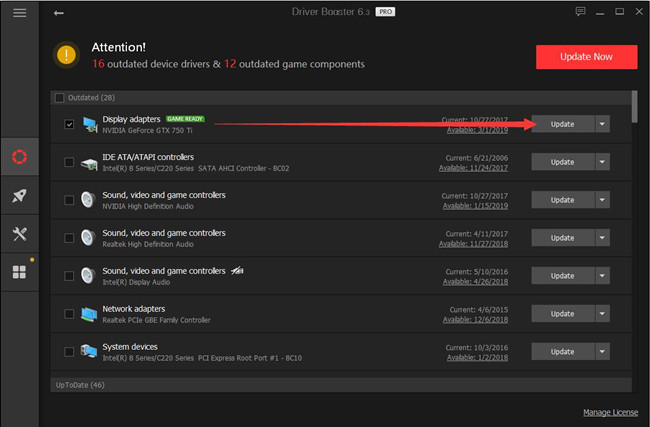
Or if you noticed the motherboard driver needs to be updated here, try to update it as well by Driver Booster.
Driver Booster may get the latest graphics card drivers for you, such as EVGA GeForce GTX 1050/1060/1080 Ti, EVGA GeForce 6/8/10/200/600/700 series. After that, it will automatically install the EVGA graphics card driver and motherboard driver or any device drivers you need.
In this way, it is avoidable for you to waste your energy and time to download or update EVGA drivers for Windows 10 by yourself, and it is safer and more thorough or downloading or updating drivers by Driver Booster, for it is targeted at driver problems which makes it more professional.
Solution 3: Download EVGA Drivers Manually
If you are the person who hopes to download EVGA Graphics Card, EVGA Motherboard, EVGA Gaming Mice and any other EVGA drivers by yourself, you can choose this way and follow the steps below.
To download and update EVGA Windows 10 drivers with your own hands, you should firstly directly enter the link: EVGA Driver Download.
Then follow the next steps.
1. Locate the EVGA driver type you want to download and update, such as EVGA Graphics Card, EVGA Motherboard, and other products.
Here take Graphics Card as an example.

2. Choose the type of your EVGA “Family” and “Windows OS“. And then click the button “Submit“, after that, the drivers matched with your EVGA will all appear.
Here in “Family” drop-down box, choose “GeForce GT 1030 series” and in “Windows OS”, select “Windows 10 64bit” for your reference.
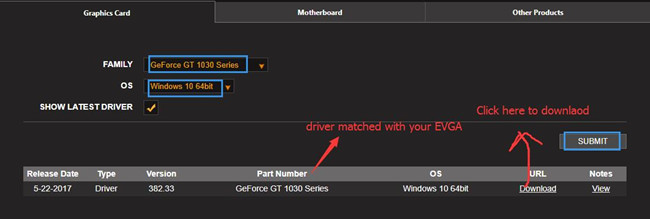
3. Select the right driver you want to download and after you chose, click “Download“.
4. Install. You can install the drivers downloaded before.
This is the manual way to download or update EVGA drivers for Windows 10, if you are searching for this way, you can refer to above steps, and you will find it much easier to download by yourselves by following the steps one by one.
And more significantly, EVGA site offers you various graphics drivers, including EVGA GeForce GTX 1060 drivers, EVGA GeForce 20, 16, 10 series family, and different EVGA motherboard drivers as well.
All in all, the above three ways are made for downloading EVGA drivers for Windows 10 and solving EVGA device problem on Windows 10, you can choose a suitable one from them.
More Articles:
How to Uninstall Graphic Drivers on Windows 10?






