People are upset about the problems with NVIDIA, for example, the NVIDIA driver crashing or not installed normally. Without the compatible NVIDIA driver, your computer may freeze in blue screen, which brings great inconvenience for your life.
Under this circumstance, when it comes to a driver issue, it is to say that it is the time for you to update your NVIDIA graphics card driver for Windows 10/11.
Here in this article, it will chiefly include updating NVIDIA driver manually and automatically for Windows 10/11, such as NVIDIA GeForce series, NVS series, ION series drivers.
Methods:
- 1: Update NVIDIA Graphics Driver in Device Manager
- 2: Update NVIDIA Drivers for Window 10 Automatically
- 3: Update NVIDIA Drivers Manually
- 4: Update NVIDIA Drivers by GeForce Experience
Method 1: Update NVIDIA Graphics Driver in Device Manager
In the first place, you are able to download or update the NVIDIA drivers within Windows 10, namely, using Device Manager to find and then update the NVIDIA graphics drivers.
1. Open Device Manager.
2. Expand Display adapters and then right-click the NVIDIA graphic adapter to Update driver.

3. Then choose to Search automatically for updated driver software.
Device Manager will start searching for the update-to-date NVIDIA drivers for you. Once it installed NVIDIA drivers on Windows 10, many NVIDIA graphics driver errors will be fixed, such as NVIDIA driver not detected on Windows 10.
Method 2: Update NVIDIA Drivers Automatically
If you are unable to get the NVIDIA drivers for Windows 10 32/64 bit, you can consult this way to download and update NVIDIA drivers automatically by Driver Booster.
Driver Booster is a professional and safe way to update NVIDIA GeForce, NVS, GRID drivers, you can completely depend on it to download the latest NVIDIA drivers for Windows. Driver Booster includes more than 3,000,000 driver databases, so it is no doubt that you can also find any NVIDIA driver to solve the NVIDIA driver issues.
1. First and foremost, you should Download Driver Booster.
2. After installing and running Driver Booster, choose to Scan for outmoded, missing, and faulty drivers.

Then you can know how many drivers are missing or corrupted.
3. Locate Display adapters and then decide to Update the NVIDIA driver for Windows 10/11.
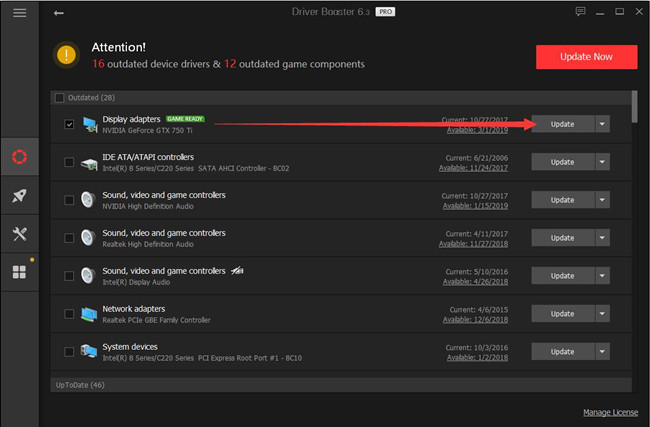
This is a way to automatically update NVIDIA drivers for Windows 10, it makes it possible to download and update NVIDIA GeForce drivers, NVS or any other NVIDIA drivers in several minutes, so why cannot you make full use of this way to update NVIDIA drivers simply?
Method 3: Manually Install NVIDIA Drivers
As we know, the NVIDIA had many popular graphic categories, such as NVIDIA Geforce series, Quadro series, NVIDIA NVS drivers.
Users will often download the latest NVIDIA drivers from official site and install it manually. No matter what your NVIDIA graphics card is, you can go to NVIDIA site directly to update NVIDIA drivers.
And here is the example of updating GeForce drivers for Windows 10 manually.
So here choose GeForce. And then select the options one by one with reference to the instructions.
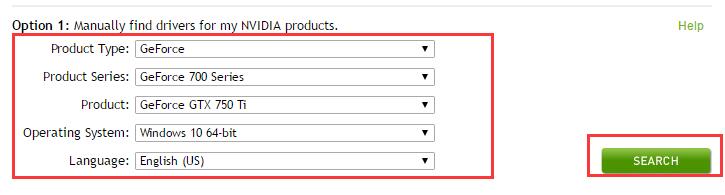
If you are still incapable of downloading the Windows 10 NVIDIA drivers in the NVIDIA Website, you can refer to How to manually update GeForce drivers for Windows 10/11.
So above all is the way of updating NVIDIA drivers for Windows 10 in a manual way, you can find the NVIDIA drivers, such as NVIDIA GeForce drivers, NVIDIA Legacy drivers.
If you are a computer nerd, there is also a way out for you, you can also go to solution 2 to automatically update NVIDIA drivers for Windows 10.
Method 4: Update NVIDIA Drivers by GeForce Experience
For NVIDIA users, if you have installed GeForce Experience for better game performance, it is also feasible for you to download the latest NVIDIA drivers from NVIDIA GeForce Experience.
GeForce Experience is the software designed by NVIDIA to enhance gaming performance and to keep NVIDIA drivers updated for Windows 10. Therefore, if there has been an NVIDIA GeForce Experience program on Windows 10. You can directly use it to update NVIDIA drivers for you without any tweaking on your own.
If there is no GeForce Experience on your PC, you may as well download it so as to both improve gaming experience and update NVIDIA drivers for Windows 10.
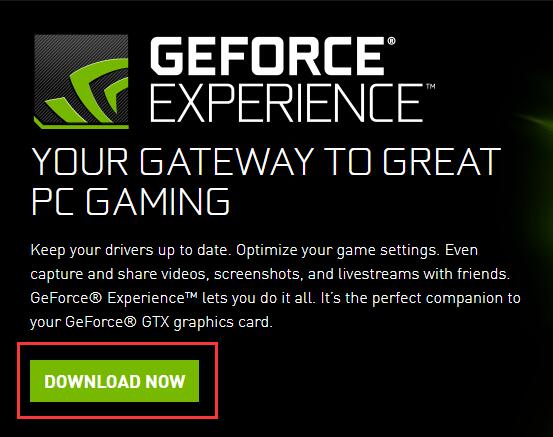
As the above mentioned, this tutorial concentrates on telling the ways to update NVIDIA drivers, thus, in some way, it can also help you resolve NVIDIA driver issues.
More Articles:
Update Intel Graphic Drivers for Windows 10/11 Automatically
Download Windows 10/11 AMD Graphic Drivers and Update it Manually






