If you use an AMD hardware in your computer such as a Radeon R9 390 graphics card, maybe after upgrade system to Windows 10, you need to download the latest version of the graphics driver to use the best performance.
This article is to tell you how to update AMD drivers for all the hardware devices including graphic (Radeon, Radeon Pro, FirePro, Processors, etc.), chipset and other hardware drivers.
How Do You Update AMD Drivers for Windows 11/10?
To make the AMD graphics be updated to the latest version to be compatible with Windows 10, or you want to solve the error that No AMD graphics driver installed on Windows 10, updating it is a common but the most effective way. And all the next ways applies to Windows 8.1, Windows 8 and Windows 7.
Here as for updating AMD graphics driver, there are three ways you can choose from, they are updating AMD graphics driver manually and automatically.
Methods:
1: Updating AMD Drivers in Device Managaer
2: Update AMD Graphics Driver Automatically
3:Download AMD Graphics Driver Manually
Method 1: Update AMD Drivers in Device Manager
The first and easiest way you can update the AMD drivers is using device manager. It is the built-in hardware manager which can also update the drivers for all the hardware. Here use graphics driver as an example.
1: Open Device Manager.
2: Locate Display adapters and expand it.
2: Under Display adapters, find out AMD graphic card such as AMD Radeon R9 370X, and right click it and then select Update Driver.
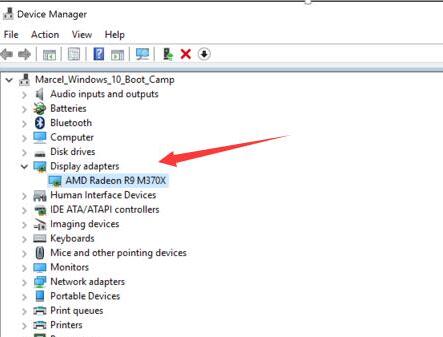
3: Choose Search automatically for the updated driver software. Windows 10 download and install the AMD graphics Radeon R9 M370X driver for you.
You can also use way to update the AMD chipset driver and processor driver if you can find them in the device manager.
Method 2: Update AMD Graphics Driver Automatically
There is another way to update all your AMD drivers one time. Because in some conditions, you may not find the AMD chipset devices and processor devices in device manager. You need another device to help you find all of them.
Driver Booster can be your perfect driver updating helper. It can help you find all the AMD devices drivers such as Radeon devices, chipset devices, and processor devices easily and fast. After that, it can download all the latest AMD drivers and install them automatically. What you should do is click two buttons.
1. Download, install and run Driver Booster on your laptop, desktop.
2. Click Scan Button. Now Driver Booster starts to scan all your drivers including all AMD drivers.

3. Click Update or Update Now. Find out Display adapters in the scanning result and then hit Update to allow Driver Booster to update the updated AMD display driver for you. Or you can click Update Now to update drivers.
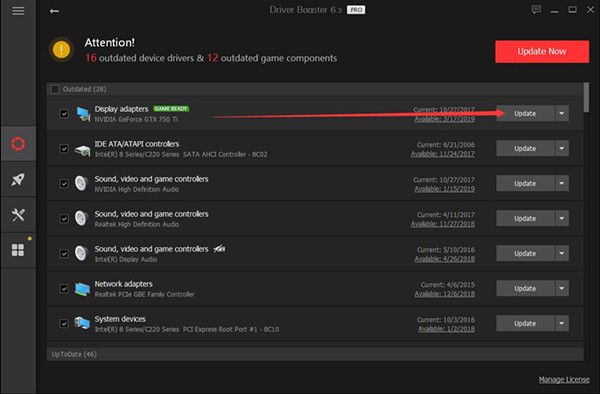
Then you can finish downloading and updating AMD Graphics drivers easily with the help of Driver Booster.
Method 3: Update AMD Graphics Driver Manually
For AMD users, it is a privilege to download or update Windows 10 AMD graphic, chipset, processor drivers from the AMD official site.
Go to AMD Download Center. Here it is obvious that you can download and update AMD graphics drivers and software for Radeon, FirePro, APU, CPU, desktops, and laptops.
1: Manually Choose options for your graphics card:
Type of Product: Notebook Graphics
Product Family: Radeon R9 Series
Your product: Radeon R9 M370X
Operating system: Windows 10 64-bit
Then hit Display Results, you will see the available AMD Radeon R9 M370X drivers.
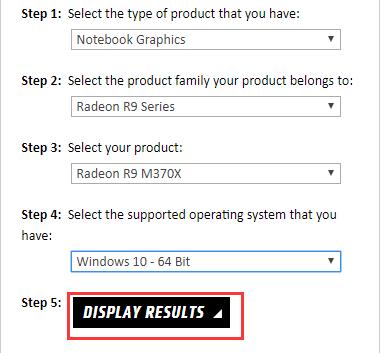
2: Download AMD Graphics Radeon R9 M370X.
In this web page, you can also see the Supported Products, Released DATE, and Optional Downloads (such as AMD Chipset drivers).
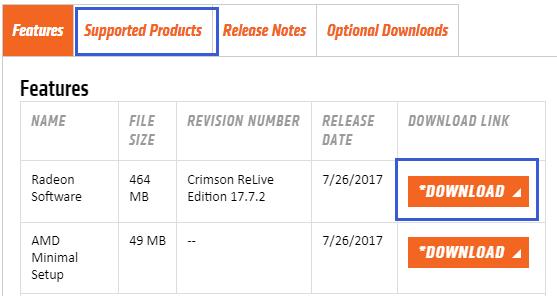
After that, double click the driver file to install it step by step. This can also help to fix no AMD driver installed problem.
But if you show no interest in a manual way, you can also choose to use the AMD Driver AutoDetect tool to help you download the latest AMD Graphics drivers. Or you can scroll down the AMD web page and click the right AMD Graphics series in AMD Latest Drivers and software to the downloading web page.
All in all, to update the AMD graphics driver for Windows 10, whether you are to solve the issue that no AMD graphics driver installed or AMD Graphics driver not responding in Windows 10, even when you purely want to download it for the purpose of being compatible with Windows 10. You can all turn to this article for help.
More Articles:
Download and Update Windows 11/10 NVIDIA Drivers






