Different from NVIDIA, Intel graphic is integrated into CPU chips, so when you’re experiencing any trouble with Intel graphics drivers, or you want to download and update Intel graphics driver after Windows 10 upgrade, you can turn to this tutorial.
This article will mainly keep you informed of three ways to update Intel Graphics driver for Windows 10.
Methods:
1: Update Intel Graphics Driver in Device Manager
2: Update Intel Graphics Driver Automatically
3: Update Intel Graphics Driver Manually
Method 1: Update Intel Graphics Driver in Device Manager
There is no doubt that device manager is a built-in tool for Windows 10 to manage various basic device drivers, such as Intel/NVIDIA graphics drivers, Realtek audio drivers and so on. So when it comes to updating Intel graphics drivers, the first thing cross to your mind must be updating it via device manager.
1: Go to Device Manager. Press Win + R to open Run dialog box and then enter devmgmt.msc in the box, then you can get into the device manager by hitting OK.
2: In device manager, find out Display adapters and right-click it to expand it.
3: Under Display adapters, locate right Intel Graphics driver and right-click it to Update Driver Softare. Here it is Intel HD Graphic 4400.
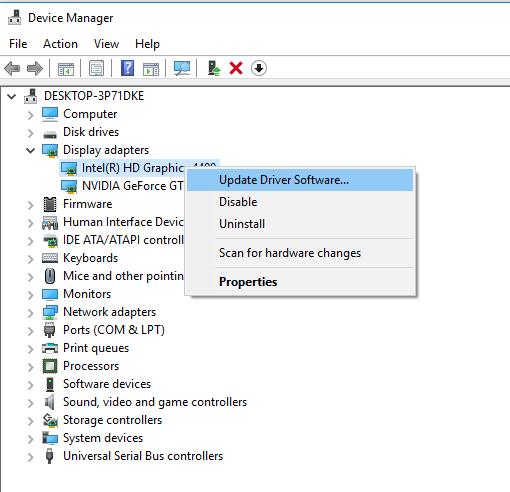
4: Choose Search automatically for updated driver software.
Then Windows 10 will search for your PC or search online for the latest Intel graphics driver.
5: Windows automatically download and install the latest Intel graphics driver.
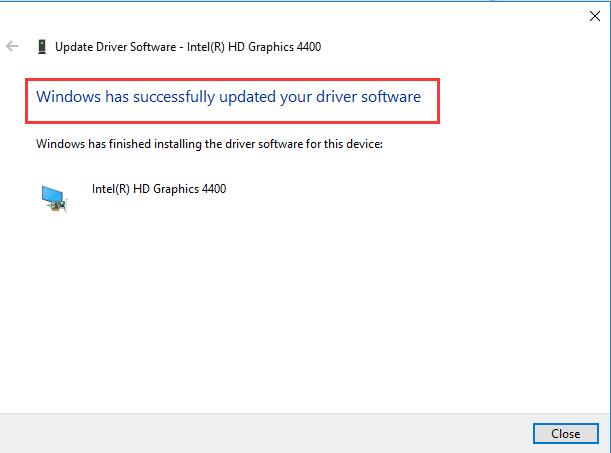
If you have finished the steps above, you will find that you have downloaded or updated Intel graphics driver, you can check it in device manager > Intel graphics driver > Properties.
So it is a way of using device manager to update Intel Graphics driver for Windows 10, it is of great convenience if you can take advantage of it.
Method 2: Update Intel Graphics Driver Automatically
There are various driver issues of Windows 10, apart from graphics driver issue, it also includes audio driver issues, so you would better use a professional tool to help you keep the drivers up-to-date.
Driver Booster is a safe and fast driver downloading and updating tool, it is very wise of you to use to update Intel Graphics driver in that it can complete the whole process easily and quickly, thus greatly saving your time.
1. Download Driver Booster on your PC at first. Then you can install and perform it on your computer.
2. Then click Scan to permit Driver Booster to search for the missing, corrupted, or even faulty drivers on Windows 10.

Perhaps your Intel graphcis driver is outdated and can’t work on Windows 10.
3. Locate Display adapters and then Update the Intel driver.
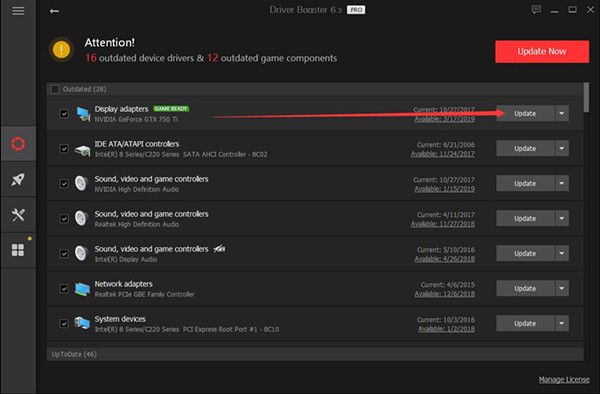
In this process, Driver Booster will scan your PC for the missing or outdated Intel Graphics driver, and get to know how many other drivers are having issues and finally download and install the drivers for you.
Method 3: Update Intel Graphics Driver Manually
As Intel Graphics consumers, you can navigate to the Intel official site to download or update the latest Windows 10 Intel HD Graphics Driver 15.40.34.4624 for Windows 10/8.1/7.
1: Enter directly Intel Website.
2: Input the Intel Graphics product model and product. Here choose Intel HD Graphics 4400. And then you will go straight to Downloads for Graphics driver. And this is the full Intel HD graphic models.

3: Choose the right Intel graphics generation, download type, and operating system.
Here Intel HD Graphics is the 4th generation, so select generation 4 in the generation option, and as for the download type, here choose Drivers, operating system, select Windows 10 64-bit.
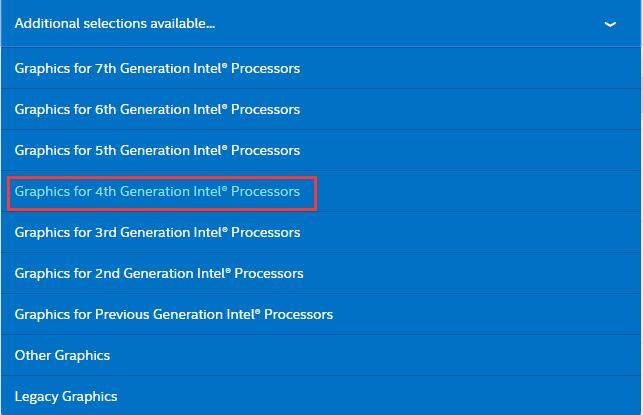
4: Click the Intel Graphics driver you want to download in the Description options.

Here tap Intel Graphics Driver for Windows 10[15.40] which is the latest released one.
5: Download the Intel Graphics driver by clicking the Available Download exe.
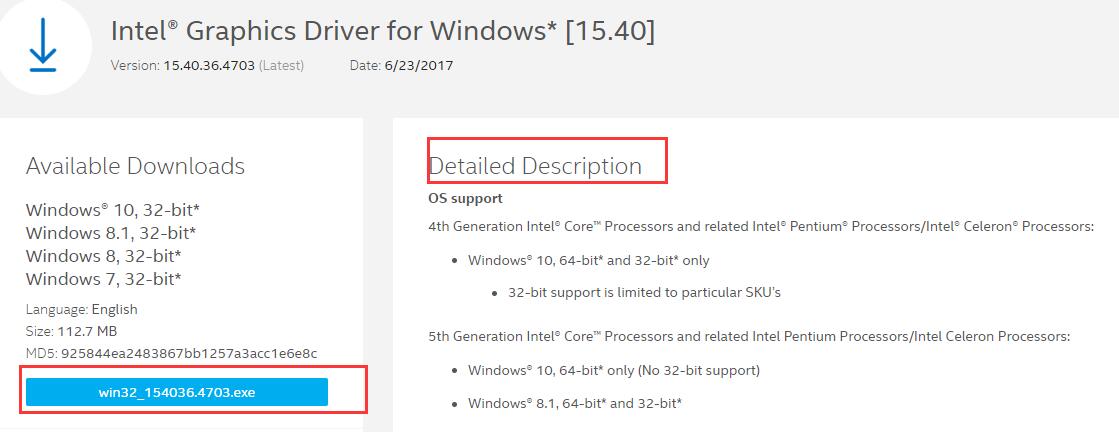
Here you can also see the detailed description of the available Intel Graphics driver from which you can clearly know what OS can support this driver.
6: Install the Intel Graphics driver downloaded before.
In this way, you can run the Intel® Graphics Driver version 15.40.36.4703 on your PC, you will find that the graphic issues are resolved by yourself.
But if you have no energy or time to update the Intel Graphics driver on your own, you can also use Intel Driver Update Utility to download the latest Intel graphics driver for you.
So in a word, you can clearly see that the passage has taught you on how to download and update Intel Graphics driver for Windows 10, they are updating it via device manager, in manual and also an automatic way. Of course, you can also employ it in solving the graphics driver issues, for instance, the graphics card is not working so that the screen freezes.
More Articles:
Update NVIDIA Drivers for Windows 10 Easily and Fast
Download Windows 10 AMD Graphic Drivers Manually
Intel Bluetooth Driver Download and Update on Windows 10, 8, 7






