There are various problems with USB. The most common case is that when you find there are any port plugging in computer with the USB controller, even if you want to run the troubleshooter to fix the USB issue, you are prompted that the USB Controller is in a failed state or is not currently installed.
The USB Controller IS In a Failed State Overview
Of course, some of you may have experienced the issue that Windows cannot load the device driver for USB Controller for it may be corrupted or missing. Others are distracted by the USB issue that USB devices are not working.
As for the reasons why USB issues happened to you, to a large extent, it may be due to the USB interruption. So this is also why your USB controller is missing in device manager.
How to Fix The USB Controller IS In a Failed State Issue
On the basis of the fact, here offered some ways to help you fix the USB controller is in a failed state or is not currently installed which is always accompanied by the USB device code 10 error the device cannot start. You are able to solve the USB failure if you can refer to this post earnestly.
Solutions:
2: Uninstall and Reinstall USB Controller Driver
3: Update USB Controller Driver
Solution 1: Show Hidden Devices
In the first place, you are supposed to check if the USB controller is showing with a yellow exclamation in device manager. That is what show all the hidden devices do for you.
1: Go to Device Manager.
2: Tap View which is on the top of the window.
3: Choose Show Hidden Device. Then all the devices will show up and you can see if there is a yellow exclamation of the USB controller.
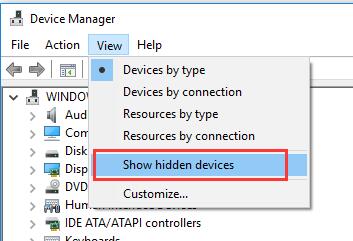
If you have found that there is a yellow exclamation under the USB controller, you must go ahead for further solutions to tackle with the USB controller is in a failed state issue.
Related: USB Ports Not Working on Windows 10
Solution 2: Uninstall and Reinstall USB Controller Driver
If there is a yellow exclamation under USB controller, you are required to uninstall and then reinstall the USB driver to help fix the unknown device or not recognized USB device issues.
1: In Device Manager, Locate and expand Universal Serial Bus Controller. Here you may need to scroll down to find Universal Serial Bus Controller.
3: Right-click all the USB Controller driver one by one and choose to Uninstall them.
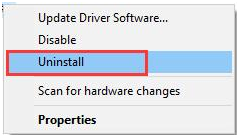
4: Restart your computer. Then Windows 10 will automatically reinstall the USB driver for you.
After that, you can see the USB controller is not only showing up in device manager but also working well on Windows 10.
Solution 3: Update USB Controller Driver
As mentioned above, you must know the issue that USB controller is not currently installed or cannot show up in device manager may be caused by driver compatibility problem.
So here comes a convenient way to update the USB controller driver to make it be compatible with Windows 10. Thus, this way is also one of the ways to fix the USB error.
It is using Driver Booster, the professional and safe driver tool for Windows 10. You can count on it in two part, for the first thing, it can help you download and install the USB driver in several clicks and you just need to click two buttons, all the process can be done easily.
For another thing, Driver Booster can detect all the missing, corrupted or even damaged drivers, so it is no doubt that you can use it to fix the USB controller not working or failed to install issue.
1. Download, install and run Driver Booster on your computer.
2. Click Scan. Then you can see that Driver Booster is searching for your computer.

Then you can know how many drivers are missing or corrupted, including USB driver.
3. Update Now. You can choose to download all the drivers need to be updated with one click.

Once you have finished updating USB controller driver automatically by Driver Booster, you may find that the USB is installed correctly and can work as normal.
In a word, as for the error that the USB controller is in a failed state or is not currently installed, you can resolve it without wasting much energy or time if you can obey the solution shown to you.
More Articles:
Fix Computer Shut Down After Inserting USB Devices






