If your USB3.0 freezes randomly on Windows 10, the blue screen of death or the computer restarting automatically will also hang over you. So it is natural for you to wonder why your USB3.0 crashes or is not working properly on Windows 10.
Why the USB3.0 crashes on Windows 10?
Concerning the reasons why the USB 3.0 crashes randomly, it is so complex that it may range from the USB3.0 hardware problems to the USB 3.0 driver issues. And to make matters worse, power supply wrongly management and the faulty startups or services can also lead to the crashing, freezing or even not working USB 3.0.
With the USB3.0 working slowly because it crashes or freezes, a great inconvenience may be brought about, for instance, you cannot transfer the data between the PC and your mobile phone smoothly and quickly. Hence, it is of great necessity for you to solve this USB 3.0 crashing issue.
How to fix USB 3.0 crashing or freezing on Windows 10?
Having known about the reasons for which USB 3.0crashes or freezes on Windows 10, it is the time that you fixed this issues, just as the saying goes, the loss of many may turn out to be a gain, so on the basis of the causes of the Windows 10 USB 3.0 crashing, here the solutions include: checking the USB3.0 Hardware condition and Windows 10 startups, changing power management settings and uninstalling and reinstalling USB 3.0 drivers. It is unnecessary for you to try all these solutions, what you really need to do is choose a suitable one.
Solutions:
1: Check USB 3.0 Hardware Condition
2: Check Faulty Startup and Windows 10 Event
3: Change the power supply management
4: Uninstall and Update USB3.0 Drivers
Solution 1: Check USB 3.0 Hardware Condition
To make things easier, you are advised to make sure there is no problem with the USB 3.0 Hardware, in terms of this part, you should look over all the USB ports, either black or white ports, and the end of the USB cable cannot be ignored as well.
It is conceivable that even though you found no problem with the USB 3.0 Hardware, the USB 3.0 still freezes or crashes on Windows 10. Needless to say, you will be prompted to keep reading on.
Related View: 6 Ways to Fix USB Ports Not Working on Windows 10
Solution 2: Check Faulty Startup and Windows 10 Event
As we have mentioned above, there are various reasons which will cause the Windows 10 USB3.0 to crash or freeze, including the faulty startups and the event logs. Now you can check if the USB freezing is on earth resulting from the faulty settings in Clean Boot and Event Viewer.
Use Clean Boot to find the cause
As a diagnosis tool on Windows 10 to figure out what causes the error occurring on the computer, Windows Clean Boot is, of course, a good choice for you to find out what is the matter with USB3.0 that made it crash or not work.
You can perform the Clean Boot according to the following steps.
1: Type msconfig in the search box and press Enter to open the System Configuration window.
2: Under the General tab, choose Selective startup and then uncheck Load startup items.
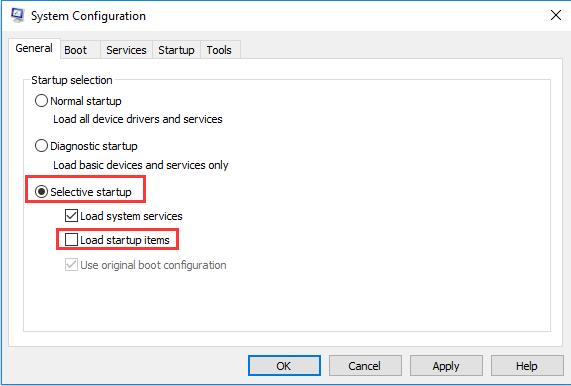
3: Navigate to Services tab and check Hide all Microsoft services and then click Disable all.
At last, click Apply and Ok in order.
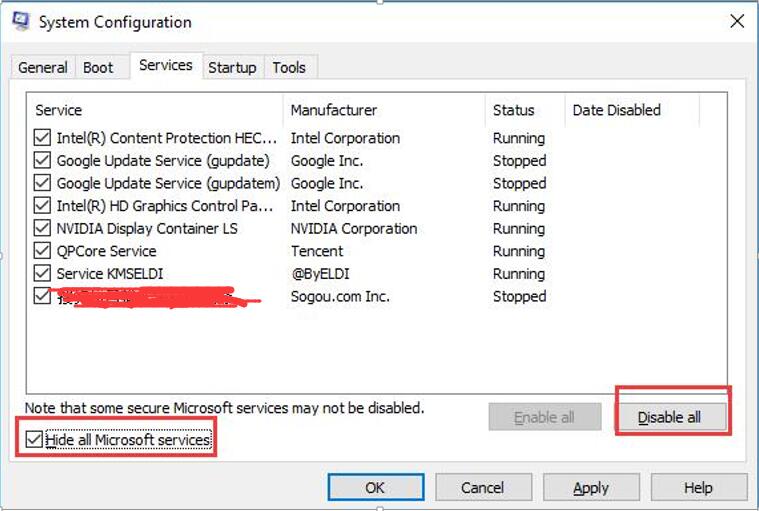
In this way, you will have successfully performed the Clean Boot and you can find out which driver or program causes the USB3.0 crashing on Windows 10.
Check the Windows Event logs
In Event Viewer, you are able to know about such events as application, security, setup, system event, thus making it possible for you to find what you have changed on your PC that caused the USB 3.0 crashing or not working.
1: Go to the Event Viewer via the search box.
2: Locate the Windows Logs and double click it to expand it.
3: Under Windows logs, double click the application, security, setup, etc and check the event of them in General and Details tab.
Here you should check every event related to the USB 3.0 to see if there is anything possible that will cause the USB 3.0 freezing or not work. If not necessary, do not change any item in the event viewer.
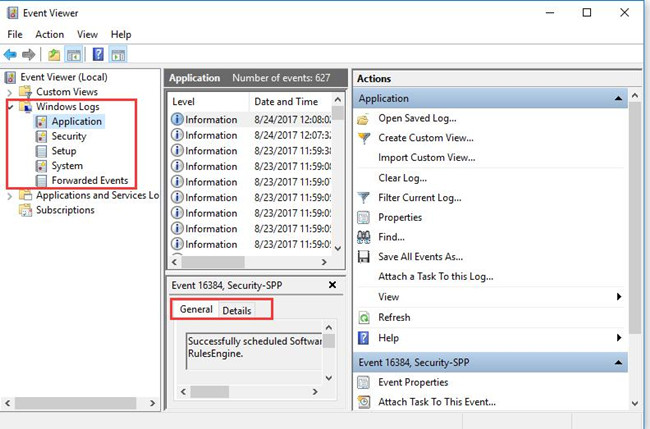
After that, you can find that you are able to find out the cause of Windows 10 USB crashing. If not, keep going on.
Solution 3: Change the power supply management
The issue that USB3.0 crashed or freezes on Windows 10 may result from the power supply saving setting. So you may as well disable it in case the USB cannot work well or crashes again on Windows 10.
You can go directly as the path to turn off the power supply saving mode.
2. Then expand and right click the Universal Serial Bus controllers to open its Properties.
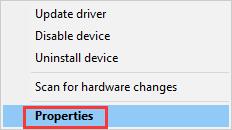
3. Under Power Management, uncheck the box of Allow the computer to turn off this device to save power and then Click OK.
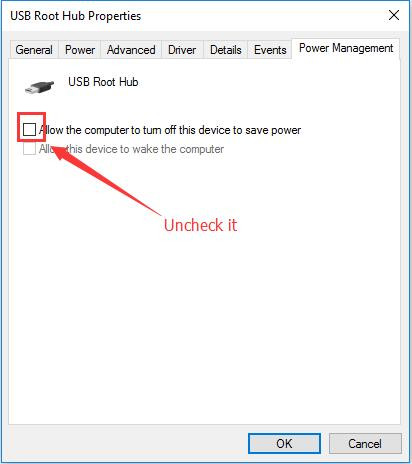
Then your PC will not turn off your USB 3.0 for the purpose of saving power, which to some extent may help you fix the USB crashing or freezing issue.
Related View: Fix Allow Computer to Turn Off this Device to Save Power Grayed Out
Solution 4: Uninstall and Update USB 3.0 Drivers
Driver incompatibility may be a contributor to the not working of USB 3.0, so it is worth trying for you to uninstall the USB 3.0 drivers at first and reinstall it later to see if it can make the USB 3.0 returns to work normally.
You can follow the path to uninstall the USB drivers:
1. In Device Manager, expand Universal Serial Bus controllers and then right click the USB 3.0 drivers to Uninstall it or all of them.

Then click Scan for Hardware changes or reboot your computer to let Windows 10 automatically reinstall a new USB 3.0 driver.
Or to reinstall the USB 3.0 driver, if you tend to make use of a high-quality USB device, you can choose to either go to the official website to download the latest USB 3.0 driver of your USB brand, or you can take advantage of the driver tool — Driver Booster, to help you reinstall the USB driver quickly and safely.
1. You can Download Driver Booster directly.
2. After installing and running it on Windows 10, click Scan on Driver Booster to figure out which drivers can be updated.

3. Then locate Universal Serial Bus controllers and then decide to Update the USB 3.0 drivers.
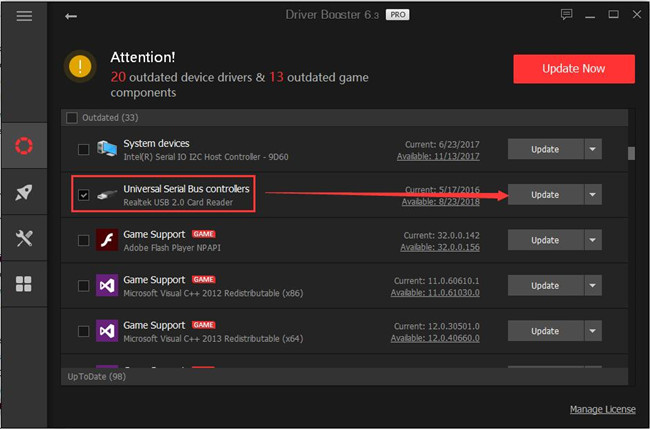
With the up-to-date USB driver, 3.0 USB won’t crash or freeze on Windows 10.
Solution 5: Format USB 3.0 Devices
As your last resort, there is a high probability that you need to format your USB device to fix various USB corruption or conflict. But you would better back up the sources in your USB device with another device in case of future need.
1. Type in disk management in the search box and then press Enter.
2. In Disk Management, locate and right click your USB disk drive to Format it.
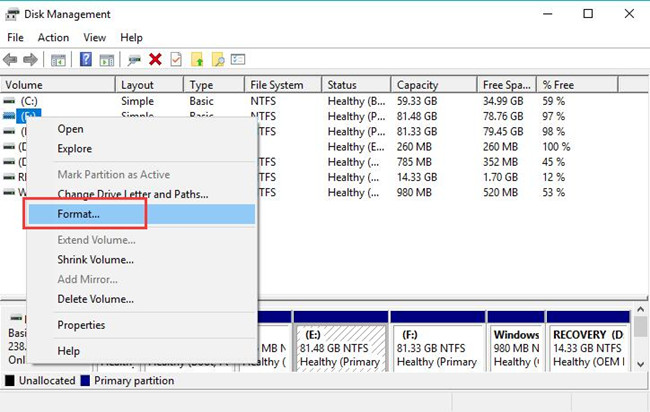
Then connect your USB 3.0 device to Windows 10 to check whether Windows 10 USB 3.0 not working will appear again.
In a word, you will find a feasible solution to fix the USB3.0 crashing, freezing or not working on Windows 10, whatever it is, checking the faulty Windows event logs or reinstalling the USB 3.0 drivers.
More Articles:
Fix AMD Driver Crashes on Windows 10/11
The USB Controller is In a Failed State on Windows 10/11
Solved: This Device Can Perform Faster in USB 3.0 Devices on Windows 10/11






