When full disk usage occurs to the PC, some of you tend to choose a disk drive for larger disk space, thus better performance of the PC.
For some people, using an SSD card like Samsung NVMe (non-volatile memory express) models is a good option. However, the Samsung NVMe driver is needed to get the Samsung NVMe SSD to be recognized and to work on Windows 7, 8, 10 and 11.
Or in some situations, errors with the Samsung NVMe come up, for instance, Samsung NVM Express device is not connected and the Samsung NVMe driver is not installing. In either case, downloading or updating the Samsung NVMe driver for Windows 11/10 is necessary and helpful to fix Samsung NVMe problems.
How to Download and Update Samsung NVMe Driver?
There are normally three options available for you to get the updated driver for Samsung NVMe SSD, including searching for and then downloading Samsung driver via Device Manager, automatically updating the Samsung NVMe driver, and manually downloading and updating Samsung nvme driver.
Therefore, if your Samsung NVMe model is not detected or connected by Windows systems, you should try to download the latest Samsung SSD drivers to get rid of Samsung NVMe issues by selecting a proper way.
Or since the Samsung NVMe driver ensures maximum compatibility between host and Samsung NVMe PCIe M. 2 SSDs, and optimizes system performance, you may also need to get the Samsung nvme SSD.
Methods:
- 1: Update Samsung NVMe Driver in Device Manager
- 2: Download and update NVMe Driver Automatically
- 3: Update Samsung NVMe Driver Manually
Method 1: Update Samsung NVMe Driver in Device Manager
Provided that you show no interest in complicated steps or prefer to fix the Samsung NVMe driver issue within the Windows systems, you can try to turn to Device Manager to search for the most updated Samsung SSD drivers automatically.
1. Open Device Manager.
2. Expand Storage controllers and then locate Samsung NVMe Controller.
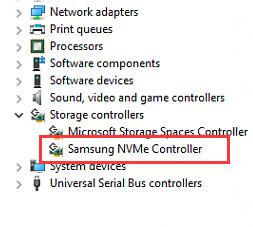
3. Right-click the Samsung NVMe Controller to Update driver.
4. Then choose to Search automatically for the updated driver software.
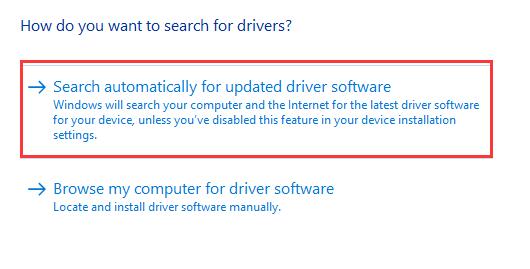
Wait until Windows 10 or the Windows system on your PC prompts you that it finds the latest driver for Samsung NVMe SSD. Of course, it will show you that you have already installed the latest driver for the Samsung storage controller. If needed, you can check whether Samsung NVMe SSD works well. You can also rely on Samsung SSD software to manage the Samsung NVMe.
Method 2: Download and update NVMe Driver Automatically
It is also feasible for you to use a third-party professional driver tool to check the states of the Samsung NVMe driver, for instance, whether Samsung NVM Express is not connected by the device.
After that, that tool may automatically update all the drivers or the Samsung driver alone for your device. Here, Driver Booster, the top-one driver tool that can automatically download and update drivers and fix various issues, is available and helpful for you.
1. Download, install, and run Driver Booster.
2. Hit the Scan button.

You can see that Driver Booster is scanning all the drivers on your device and checking the driver status of all drivers.
3. Then find out Storage Controllers and pinpoint Samsung NVMe driver to Update it automatically by Driver Booster.
You can observe that Driver Booster is downloading the latest driver for the Samsung NVMe SSD. When the latest driver is installed for Samsung SSD, you can see that Samsung SSD data migration failed or Samsung NVM express device is not connected has been removed.
Method 3: Update Samsung NVMe Driver Manually
Particularly, for users using Samsung SSD or Samsung SSD software, it is your privilege to get Samsung Magician, Samsung Data Migration, or other Samsung products like Samsung SSD 470 Series, 750 Series, 830 Series, 840 Series, and 850 Series, 960 Series, 970 Series and 980 Series on Samsung official website.
More importantly, if you use Samsung SSD, Samsung drivers are also accessible like Samsung nvme driver and Samsung clone driver on Samsung’s official site. But before you get down to following the steps to download Samsung NVM express driver or any Samsung SSD software such as Samsung NVMe or Samsung Clone software.
1. Navigate to Samsung’s official website.
2. Scroll down the webpage of Samsung’s official site to find out Drivers.
3. Under Drivers, locate the Samsung NVMe driver and then select a package suitable for your device.
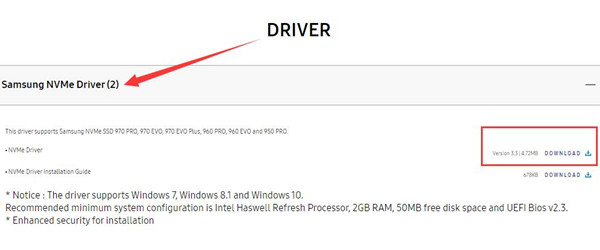
4. Hit Download to start downloading the package of the latest Samsung NVMe driver.
Follow the on-screen instructions to finish downloading the Samsung SSD driver.
In this way, you will have downloaded the Samsung NVMe driver manually from the Samsung official website. You can not only gain improved performance of Samsung SSD but also solve Samsung nvm express device not connected by Windows 10 error. As you can see, on Samsung official website, Samsung Magician and Samsung Migration software are ready for you to control the Samsung device more efficiently.
In short, with the assistance of this article, you can acquire three methods to download and update the Samsung NVMe driver for Windows 7, 8, 10 and 11.
In particular, since most of you use the Samsung SSD for more disk space, for some people, if you show no interest in using an SSD card when there is no enough disk space, you can also turn to Samsung data migration or other data migration tools to transfer the data from the device with full disk to another automatically and quickly by the tool.
More Articles:
Fixed: Samsung WPD 2.14.9.0 Driver Failing to Install on Windows 11/10
Download Samsung Monitor Drivers on Windows 11/10/8/7 and Mac






