Overview:
- What is Video.UI.exe?
- Should I Uninstall Video.UI.exe from Windows 10, 8, 7?
- How to Fix Video.UI.exe Error?
Some of you may have encountered high CPU usage by Video.UI.exe, or some of you are plagued by Video.UI.exe high disk usage. Do you have any idea what this Video.UI.exe file is and why it is using up your CPU or disk usage?
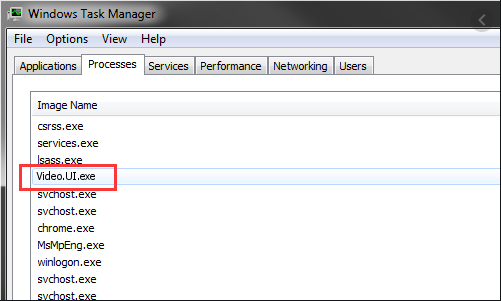
Chances are that you even do not know what this Video.UI.exe file is, it just keeps causing crashes to your PC by hogging up the CPU and disk space. Is Video.UI.exe a virus, malware, or a normal Windows process? For this part, it is of great necessity that you tries to learn more about this file and decide whether to remove it or not for your PC’s security.
What is Video.UI.exe?
Also known as Zune-Video, Video.UI.exe is a component of Xbox Live on Windows. And the file extension .exe means that this Xbox Live file is executable, which implies that it does not require any other programs to run, but instead, it contains specific instructions for Windows and Windows programs to run.
Besides, Developed by Microsoft Corporation, Video.UI.exe is activated and runs when IE11 uses this file for display, or other programs may also invoke it to work in the background, for instance, some video games use it for video display.
Video.UI.exe is located in
C:\ProgramFiles\WindowsApps\
Microsoft.ZuneVideo_3.6.15361.0_x64_8wekyb3d8bbwe\Video.UI.exe., while it is not an essential Windows process, so it won’t cause trouble even if you choose to remove it. And it starts to run when Windows boots up, and works continuously when any program needs it.
Should I Uninstall Video.UI.exe from Windows 10, 8, 7?
Normally, even if Video.UI.exe runs in the background, it is unlikely that it causes serious problems to the system. However, in some cases, some malware may render it into disguise malicious program, resulting in high CPU and disk usage, system crash, and computer freezing. Or in other cases, the system keeps reporting suspicious activities caused by this executable file.
Therefore, it is recommended that you keep this file on Windows systems unless it does cause any system problems and errors on your PC.
How to Fix Video.UI.exe Error?
According to users report, below are the most common Video.UI.exe errors when malware or viruses attack and pretend to be this file:
Video.UI.exe could not be found;
Video.UI.exe failed to initialize properly;
Video.UI.exe Application Error;
The program can’t start because Video.UI.exe is missing from your computer. Try reinstalling the program to fix this problem.
Whatever Video.UI.exe error you are encountering, it is suggestible that that you first try to check whether there are viruses or malware that cause Video.UI.exe issue, for instance, this file could not be found on Windows 7, 8, 10. Based on that, once you knew that the Video.UI.exe is corrupted or missing or infected by virus, you may as well go directly uninstall Video.UI exe file.
Solutions:
Solution 1: Give a Full Scan for the PC
When you are prompted that Video.UI.exe could not be found or failed to initialize properly, or sometimes, when you open certain video programs, it shows that the program can’t start because Video.UI.exe is missing from your computer. You can rely on Advanced System Care to fully troubleshoot errors on your device to see whether Video.UI.exe is corrupted or missing.
1. Download, install, and run Advanced SystemCare.
2. Under the Clean & Optimize tab, check the box of Select All.
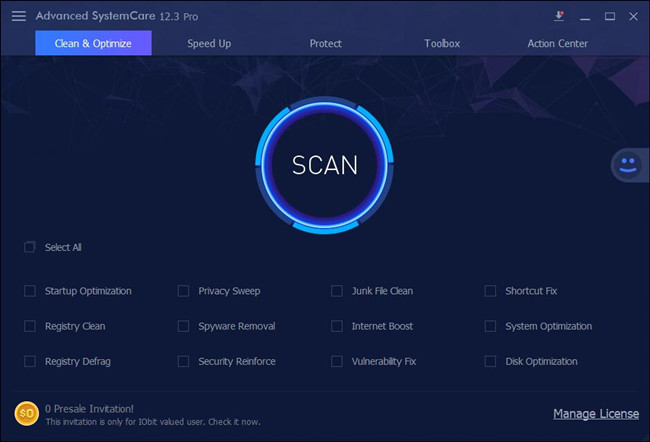
You can also choose to tick the box of Startup Optimization, Junk File Clean, Shortcut Fix, etc.
3. In the following window, hit Fix to fix issues with the files, registries, malware, etc.
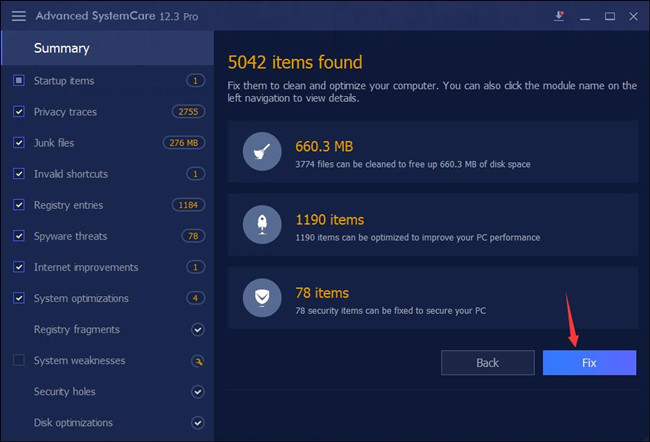
After that, you can see that Video.UI.exe not found or high disk and CPU usage has been resolved. Or when you launch a video game, there will not be reminders or warning about Video.UI.exe error.
Solution 2: Uninstall Video.UI.exe File
As discussed, although Video.UI.exe is a Windows-based program, it is not necessary for all programs. Hence, when you noticed that high disk usage or Video.UI.exe application error persists and cause system crash on your PC, you can also manage to get rid of this problematic file on Windows 7, 8, 10. Since this file belongs to Zune or Movie & TV, you can determine to remove this file by uninstalling this program so that the file can also be uninstalled.
2. Try to View by Categories and then locate Uninstall a program > Programs.
3. In Programs and Features, pinpoint Zune or Movie & TV.
4. Right click the program to Uninstall it.
Reboot the system if prompted. You can see that Video.UI.exe file has been uninstalled. Or you can navigate to the folder C:\ProgramFiles\WindowsApps\
Microsoft.ZuneVideo_3.6.15361.0_x64_8wekyb3d8bbwe\Video.UI.exe to Delete the Video.UI.exe file.
Above all, from this post, you will get basic ideas about Video.UI.exe file on Windows 7, 8, 10, for instance, what Video.UI.exe is and how to fix Video.UI.exe application errors.
More Articles:
What is Googledrivesync.exe and how to remove it?
What Is Windows Shell Experience Host and Why It Is Running on Computer
Vulkan RunTime Libraries – What it is and What it is used for





