Contents:
What is the Windows Shell Experience Host?
Should You Remove Shellexperiencehost.exe?
How to Fix Windows Shell Experience Host High CPU?
Being a kind of exe file on Windows systems, like RAVBg64.exe and Usoclient.exe, the shellexperiencehost.exe or Windows Shell Experience Host is a vital component in Task Manager.
Normally, this shellexperiencehost won’t consume you much CPU or memory usage. But judging from the reports of some users, they find in Task Manager, there is a Windows Shell Experience Host process occupies high CPU or RAM on your PC. Or for other people, Windows Shell Experience Host suspended or stopped working on Windows 10.
You even have no idea what the shellexperiencehost.exe means, why it is running on your PC and whether or not you should remove this Microsoft Windows shellexperiencehost.
Now, this post will walk you through this Shell Experience Host.
What is the Windows Shell Experience Host?
Designed to show the universal apps in Windows interfaces, Windows shellexperiencehost.exe is legitimate in Windows 10.
To be more specific, there are also two functions of this Windows Shell Experience Host. On the one hand, this shellexperiencehost.exe controls some elements related to the graphics card on your PC, like the toolbar, Start menu, Calendar, and the visuals of the notification area.
On the other hand, this process is also responsible for the Desktop background behaviors, for instance, change the background into the one you like.
As you can easily observe, shellexperiencehost.exe plays a significant role in Windows system visuals, which needs the Windows Shell Experience Host to run on your PC.
So why this shellexperience host causes high CPU on Windows 10? Why Windows Shell Experience Host suspended?
Should You Remove Shellexperiencehost.exe?
Is Shellexperiencehost.exe a Virus? Windows Shell Experience Host shellexperiencehost.exe is not a virus on your PC in most cases. It enables you not only to change the background for Desktop but also display universal apps on Windows 10.
Therefore, you can’t uninstall this process from Task Manager. Even if you run into Windows shellexperiencehost.exe crashing or not running, you are not supposed to disable it.
But what if this Windows Shell Experience Host process keeps eating up your CPU? Maybe you should do some other things in order to fix high CPU usage caused by Windows Shell Experience Host.
How to Fix Windows Shell Experience Host High CPU?
Just as you have been prompted, this Task Manager process is closely related to the universal apps. So whatever your problem is, Windows Shell Experience Host stopped working or used up high CPU or memory. You may as well make sure you have updated Windows 10 along with its apps.
Solutions:
1: Check for Updates on Windows 10
2: Update Universal Apps in Windows Store
3: Change the Desktop Background
4: Check Windows Shell Experience Host CPU Usage in Real Time
Solution 1: Check for Updates on Windows 10
It is available for you to update your system so as to update the universal apps as well. In this way, you can check if the high CPU by shellexperience host is solved.
1. Go to Start > Settings > Update & Security.
2. Under Windows Update, hit Check for updates.
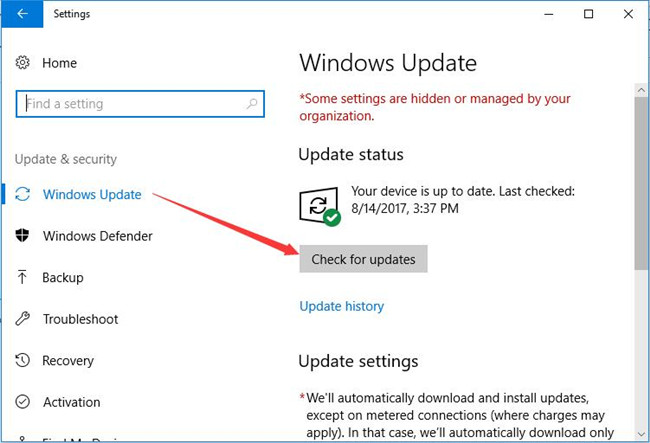
Then Windows 10 will be updated with new features.
After that, you can attempt to check whether shellexperiencehost is also taking up high CPU.
Or if the Windows Shell Experience Host suspended persists on your PC, you are suggested to update the universal applications as well.
More: How to Check Your Windows 10 Version and Update Windows 10
Solution 2: Update Universal Apps in Windows Store
To get the updated apps, it is advisable and feasible for you to do that in Windows store.
If you happen to Windows store won’t open, just resolve it and then get ready to update the universal apps for Windows 10.
1. Search in Windows Store in the search box and then press Enter to move into it.
2. In Windows Store interface, on the right corner, click the three dots of settings and then hit Downloads and updates.

3. In Downloads and updates window, hit Get updates.
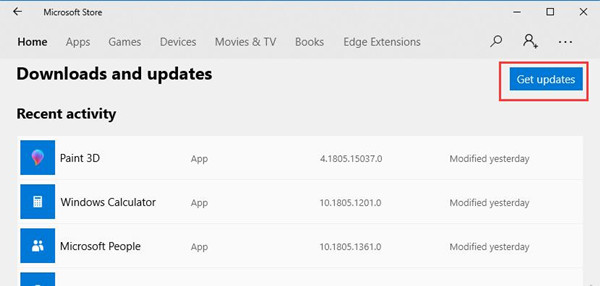
Here you are able to see all the recent app activities. And once you choose to get updates, universal applications will be updated in this sense.
It is likely that Windows 10 Shell Experience Host will not lead to high CPU usage or not working on your PC.
Solution 3: Change the Desktop Background
From the descriptions above, in normal circumstance, Windows Shell Experience Host is not supposed to use you much CPU or memory in taking control of the graphics elements.
So when the shellexperiencehost.exe causes high CPU or suspended, maybe it indicates that you need to make adjustments for the Desktop background.
1. Right click the Desktop and then select Personalize from the list.
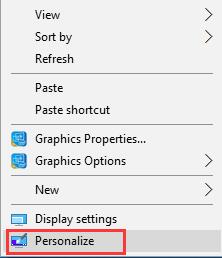
2. Under Background, try to change a Background or change the background to Slideshow if you wish.
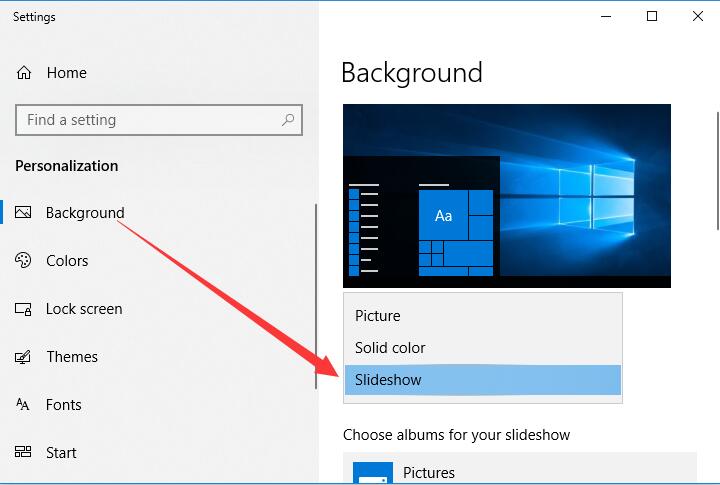
Or you can just change the background to another one until the shellexperiencehost.exe high CPU disappeared.
Solution 4: Check Windows Shell Experience CPU Usage in Real Time
Generally speaking, Windows Shell Experience high CPU or memory usage comes to you all of a sudden, so you would better monitor it automatically with a professional tool. At this moment, Advanced SystemCare comes into its play. It will automatically monitor the CPU, disk, and RAM usage with toolbox – Performance Monitor.
1. Download, install and run Advanced SystemCare.
2. Right-click the program icon of ASC on the system tray at the right bottom of the Desktop normally to Open Performance Monitor.
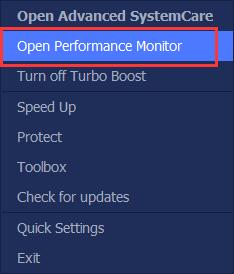
3. On the Desktop, hit the right arrow icon to Maximize Performance Monitor.

4. Pinpoint CPU and then click the rocket-like speed up icon.
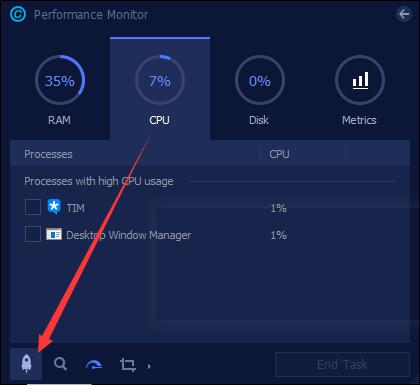
Advanced SystemCare will disable some unwanted prorgams from running. In this sense, you can see not so much CPU is utilized.
Above all, these are all the basic information you would better know about Windows Shell Experience Host, including what it is and why shellexperiencehost.exe is running on your PC.
More Articles:
Fixed: Actionuri OOP Server Keeps Running Issue





