XP-Pen products like XP-Pen pens, graphics tablets, and display monitors allow users to paint, sketch, and draw easily. Many of you tend to rely on XP-Pen products to record your innovative ideas with illustrations.

However, when you attempt to connect your XP-Pen pen display or tablet to a computer, you do need to download and install compatible X-Pen drivers to get these XP-Pen products to run on Windows 11, 10, 8, 7, and Mac.
For instance, if you would like the XP-Pen’s pen display to offer direct, pen-on-screen control, and to allow you to sketch stories, characters, or any other objects freely, there is much need for you to download XP Pen drivers.
Or in some cases, when XP-Pen products encounter errors, for instance, XP-Pen pen can’t detect the XP-Pen tablet, it seems more necessary for you to install XP-Pen drivers.
How to Download and Update XP-Pen Drivers on Windows 7, 8, 10, and 11?
Four options are available for you if you are trying to download XP-Pen drivers to get the XP Pen device to work. You can choose one of them according to your preferences, time, and computer proficiency.
Methods:
- 1: Update XP-Pen Drivers Automatically
- 2: Update XP-Pen Drivers in Device Manager
- 3: Download XP-Pen Drivers Manually
- 4: Update XP-Pen Drivers from XP-Pen Software
Solution 1: Update XP-Pen Drivers Automatically
As reported, many users found it challenging to find out XP-Pen drivers on themselves, and chances are that you have no idea where and how to locate the right XP-Pen drivers for your device. In this regard, updating the drives using a reliable and efficient tool is more applicable.
In this case, Driver Booster, a professional and safe driver tool, is recommendable for users who wish to download XP-Pen drivers as quickly and correctly as possible.
1. Download, install and run Driver Booster.
2. Click the Scan button to allow Driver Booster to scan for all device drivers on your PC.

3. In the scanning result, scroll down to find out the XP-Pen drivers and then Update them or them by Driver Booster.
Here, for users who no idea which XP-Pen drivers are to update, just approve Driver Booster to Update all drivers for you, such as XP-Pen Pen display and Deco series Pen Tablet drivers. As you can see, this method is efficient and useful in downloading and updating the up-to-date XP Pen drivers on Windows 10/11.
You can also apply the driver tool to download drivers for other devices if needed. Possibly, Driver Booster can locate and update the drivers for you.
Method 2: Update XP-Pen Drivers in Device Manager
It is likely that some users do not want to download any third-party tools to download or update the XP-Pen driver out of security concerns. In this case, you may as well try to find XP Pen drivers within the system, which is to depend on Device Manager.
1. Open Device Manager.
2. Then locate the XP-Pen driver and right click the device to Update driver.

3. Hit the option “Search automatically for the updated driver software”.
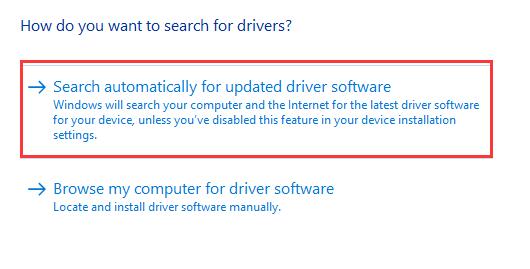
Wait until Windows Device Manager finds and installs the XP Pen Deco Pen driver.
Fortunately, some users may notice that Device Manager has installed the right XP-Pen drivers as they can use the XP-Pen products like Artist series pen freely to sketch and draw.
Method 3: Download XP-Pen Drivers Manually
Now that you own an XP-Pen device, like XP-Pen drawing graphic and pen, it is your privilege to download any XP-Pen drivers from XP-Pen official website. According to XP-Pen Support, it is dedicated to improving its device and driver to offer a better consumer experience.
And with an aim to enable users to draw as they wish, XP-Pen support is said to help users fix various issues related to XP-Pen display and pen as well as their drivers.
1. Navigate to XP-Pen Support.
2. Select XP-Pen product category and model. Take Deco 02 as an example.

Here you can select different XP-Pen product categories, including Artist Pro Series Pen Display, Artist Series Pen Display, Innovator Pen Display, Note Plus Smart Notepad, Deco Pro Profesional Series, Deco Series Pen Tablet, Deco Fun Series Pen Tablet, Star Series Pen Tablet, AC series, and CP Series Light Pad. Accordingly, under different XP-Pen product series, you can select your XP-Pen Pen display model.
3. Hit the result to get to the downloading page.
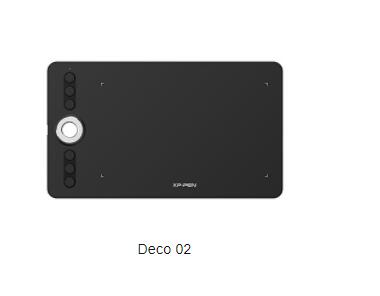
4. Download the driver package according to your PC system. You can download XP-Pen Deco 2 driver for Windows 10, 8, 7, or Mac.
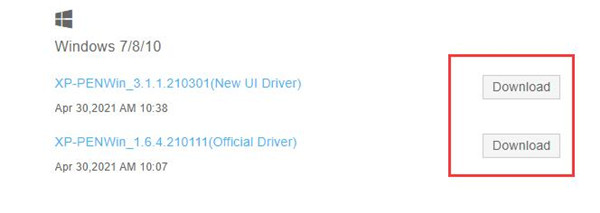
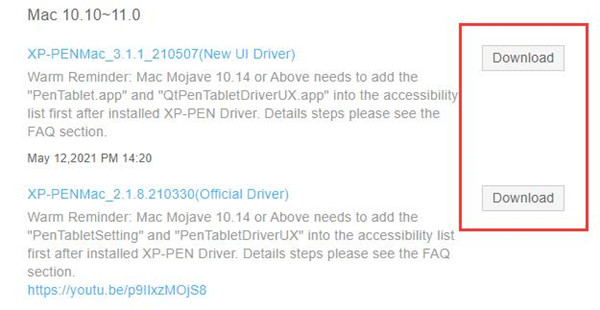
5. Save the downloaded file into a folder.
6. Double-click the file to run it on Windows or Mac, and then follow the on-screen instructions to finish the manual installation of the XP-Pen drivers.
In so doing, you will have manually downloaded the latest official XP-Pen drivers for XP-Pen pen tablet or display. If you have encountered an XP-Pen tablet that can’t detect the pen, try to use the pen again to check whether the updated driver will work for this problem.
Method 4: Update XP-Pen Drivers from XP-Pen Software
Note: While, last but not least, for users plagued by XP-Pen driver problems, good news is that XP-Pen drawing tablet comes to you with both hardware and features of computers like processor, graphic card, RAM, and storage, so you can even use XP-Pen to draw without a computer.
So if you need to work with the XP-Pen drawing tablet but find no ways to resolve the XP-Pen problems, you can use the tablet to draw alone and then follow the above methods to update XP-Pen drivers to help fix the Pen driver error. Or if you are using Huion tablet, you may also need to download and update Huion drivers quickly.
In summary, this article focuses on showing you how to download and update XP-Pen drivers on Windows 10, 8, 7, and Mac effectively using different methods. You will learn from it either to update XP-Pen drivers or fix driver issues with the XP-Pen series.
More Articles:
Fix Wacom Tablet Driver Not Found Windows 10/11






