Contents:
How Do I Know If My Computer has Bluetooth?
Why My Computer Doesn’t Have a Bluetooth?
How to Add a Bluetooth to Windows 10?
As we all know, in addition to wireless function, many devices are equipped with Bluetooth function. There are many people who want to connect the devices to a computer via Bluetooth to transfer files or use a Bluetooth device on their computer, whether it is a desktop pc or a laptop.
So you must know if your computer supports Bluetooth. From this article you can find out if your computer has Bluetooth and how to add Bluetooth to your laptop or desktop.
How Do I Know If My Computer has Bluetooth?
There are various ways for you to check whether or not there is Bluetooth installed on your computer. Gone are the days when you doubted if Bluetooth was enabled on your PC.
You are qualified to ascertain the question “does my PC have a Bluetooth on Windows 10?” by referring to the following procedures.
Way 1: Check Your Computer Bluetooth in Device Manager
Actually, Windows Device Manager is able to control the device and device drivers for you. From this perspective, you may as well navigate to Device Manager to see if there is Bluetooth device.
If it shows itself here, you would better add Bluetooth to Windows 10 in order to make the full use of it.
1. Open Device Manager.
2. In Device Manager, expand Bluetooth to check the Bluetooth devices here.
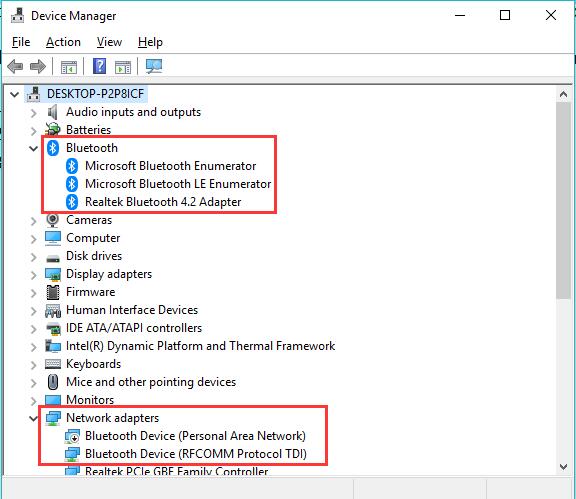
3. Or you can even open Network adapters, maybe the Bluetooth displays under it.
If there is no Bluetooth in sight, you can click View > Show hidden devices. After that, you can check the Bluetooth device.
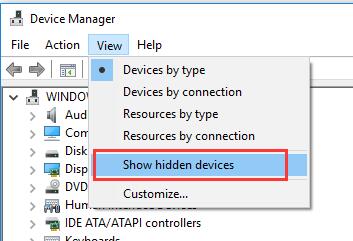
So long as you find out any Bluetooth devices in Device Manager, it implies that there is Bluetooth on your computer on Windows system such as Windows 10, Windows 8 and Windows 7.
Way 2: Check PC Bluetooth in Control Panel
Another method awaits you to find out the Bluetooth on your PC Windows 10. That is from the Control Panel, which stores all the installed devices, like Bluetooth, Network, etc.
1. Go to the Control Panel.
2. In Control Panel, click Network and Internet.
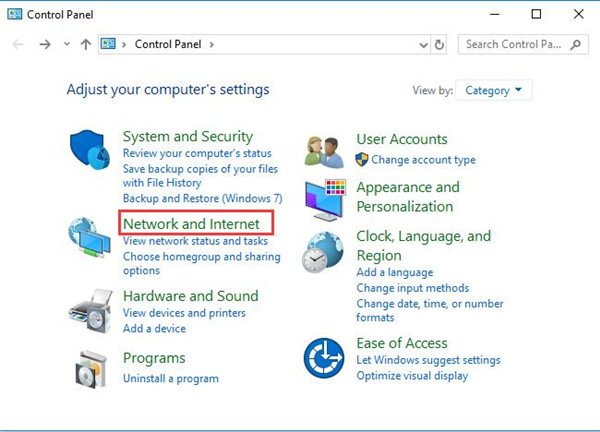
3. Then hit Network and Sharing Center.
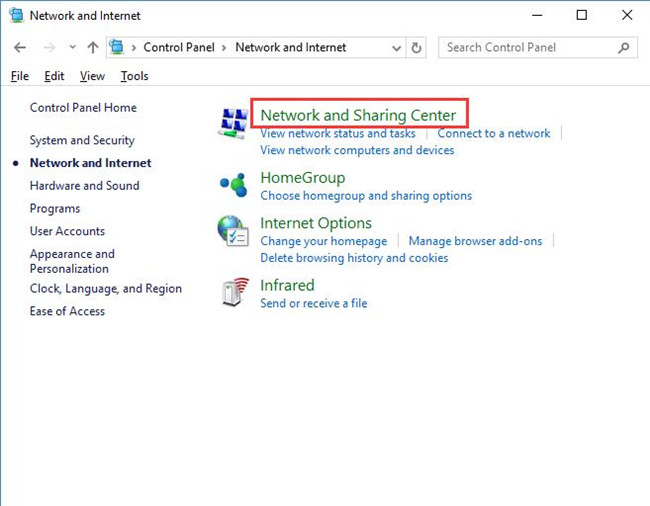
4. Then choose to Change adapter settings.
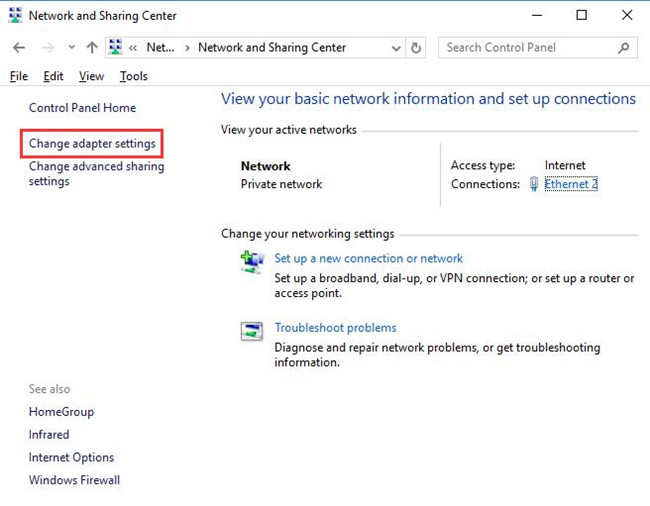
5. Now you can see if there is Bluetooth Network Connection on your computer.
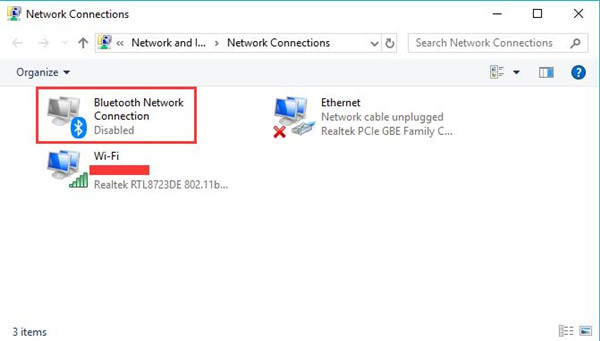
Here beside Ethernet, WIFI network, you can notice the presence of Bluetooth on Windows 10 whose status shows as enabled or disabled. You can try to enable the Bluetooth for your PC.
Why My Computer Doesn’t Have a Bluetooth?
Some people find that their computer doesn’t have Bluetooth. Why? There are two reasons:
1. Your computer may be a desktop PC. Generally, the desktop does not have Bluetooth and wireless capabilities. After all, desktop computer is an inconvenient mobile office tool so that the Bluetooth and wireless functions are not necessary and can be replaced by other functions.
If you want to transfer data, you can use USB flash drive or hard drive. If you need to connect Bluetooth headphones to pc, you can purchase an external Bluetooth device, which is convenient and user-friendly. Or you can buy laptop pc directly as the laptop pc have a built-in Bluetooth.
2. Bluetooth driver missing. If you are using laptop and don’t find Bluetooth in device manager, it is likely that your Bluetooth driver is missing. Maybe you need to go to the official site to download the latest driver. Then you will find it in the device manger.
But what if there is no Bluetooth here? If it is the case, as you see, you perhaps need to add one by yourself.
How to Add a Bluetooth to Windows 10?
Doesn’t have Bluetooth on computer? You are supposed to get one totally on your own if you are desperately in need of it.
If your computer doesn’t have Bluetooth, or if your laptop’s Bluetooth functions incorrectly and you need it to connect to your microphone or phone, consider adding a USB Bluetooth to your computer.
1. Buy a USB Bluetooth adapter. If you desire to use Bluetooth on desktop, you have to get a USB Bluetooth adapter. You can get it from Amazon.
2. Plug the new USB Bluetooth into one of the USB port on your PC. If it is a desktop computer, the USB interface on the back of the computer case is the best choice.
In this process, the Windows system such as Windows 10 will automatically install the Bluetooth driver once it recognizes the external Bluetooth.
3. Finally, you can find Bluetooth option in device manger and in the network settings window.
After that, you can connect all Bluetooth devices to your computer. You can connect to the Bluetooth microphone or speaker to enjoy music. You can connect Xbox to pc via Bluetooth to play game, you can connect your mobile phone to your computer for file transfer.
In short, from this post, you can get to know if your computer has Bluetooth. And especially for Desktop users, it is available for you to add Bluetooth to your PC manually if there is no Bluetooth on your device.
Related Articles:
Fix Generic Bluetooth Adapter Issue Windows 10






