Contents:
- Intel Chipset Driver Overview
- What is Chipset?
- What Chipset DO I Have?
- How to Update Intel Chipset Driver?
- How to Check Intel Chipset Driver Version I Installed on Windows 10?
Intel Chipset Driver Overview:
Chipset is basic and important hardware in the motherboard. And the chipset driver is also necessary when you reinstall a system or rebuild a computer. Updating the chipset driver is not necessary, but when you reinstall a Windows system, you should better update it. This article will talk about Intel chipset and how to update the Intel chipset drivers. What is worth noting is that Intel Chipset Device software will also be utilized to get Intel Chipset driver updated for Windows 10.
What is the chipset?
Chipset is the core component of the motherboard. If the CPU is the heart of the entire computer system, the chipset will be the torso of the entire body. For the motherboard, the chipset almost determines the function of the motherboard, which affects the performance of the whole computer system. It is the soul of the motherboard.
What Chipset DO I Have?
Is there a way to identify my chipset? Many people may in doubt. Actually, there are two ways you can find the result.
Go to Device Manager, expand the IDE ATA/ATAPI controllers and you will see the chipset brand such as Intel, AMD, VIA, NVIDIA, etc. So this is the chipset brand you have.
Expand the system devices, it will list several chipset name adapters and maybe there is a southbridge on Intel ie x58, p55, h55, etc. Or you will see chipset for System and Graphics Controller, or Processor to AGP Controller.
You can use the CPU-Z software to help you recognize your motherboard chipset type.
Download CPU-Z, install and run it on your computer.
In the Mainboard tab, you will see the chipset brand and southbridge.
Now you have known the chipset type for your laptop. If necessary, go ahead to update Windows 10 Intel Chipset drivers.
How to Update Intel Chipset Drivers on Windows 10?
After you know the Intel chipset version, you can download the latest version of Intel chipset driver. Here are 3 ways you can update it on Windows 10. You can choose one way as you like.
Methods:
1: Update Intel Chipset Driver Automatically
2: Download Intel Chipset Software Installation Utility
3: Update Intel Chipset driver From Intel Site
Solution 1: Update Intel Chipset Driver Automatically
When you go to device manager and want to find the chipset items to update it, but it is different from other devices, there is no chipset adapter item. So it is hard to identify which one is chipset driver.
Actually, you can update the driver software including chipset driver automatically by the tool of Driver Booster.
Driver Booster is a suitable Intel Chipset driver finder, downloader, and updater. Using it, your computer hardware such as motherboard chipset drivers can be scanned easily. Then it will recommend you all the latest version of drivers, and remind you if you want to update them.
For using this software, you need to Download Driver Booster at first. Then double-click the setup file to install it with the following guideline.
1. Hit the Scan. Driver Booster will scan all your hardware devices and check all drivers.

2. In the search result, find out IDE, ATA/ATAPI Controllers and then decide to Update the Intel chipset driver.
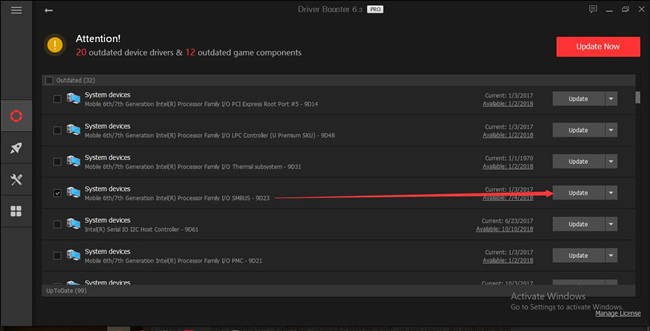
Here you may also need to locate System devices to see if there are any Intel chipset related drivers here, like Intel SMBus 2.0 driver.
After the Intel chipset drivers downloaded, Driver Booster will automatically install the Intel drivers for Windows 10.
Now you have your Intel chipset driver updated quickly and automatically.
Solution 2: Download Intel Chipset Software Installation Utility
Because chipset is a relatively complex device, and Intel wants to provide the better users services, so they released a tool – Intel Chipset Software Installation, Intel users can use the software to update the Intel chipset driver automatically as Intel Chipset drivers are overwritten with Intel Chipset Device Software.
1. Enter the Intel page to download INF Update Utility.
2. In the download page, you will see the Intel latest chipset version file is Chipset_10.1.1.42_Public.zip, it was released on 1/17/2017.
3. Download Chipset_10.1.1.42_Public.zip. You should agree with the agreement. The zip file contains three files: exe, mup.xml, and WixLicenseNote.txt. You can also download the SetupChipset.exe file.
4. Extract the file and double-click the SetupChipset.exe file to install the latest Intel chipset driver.
5. From the Installation guide, click Next.
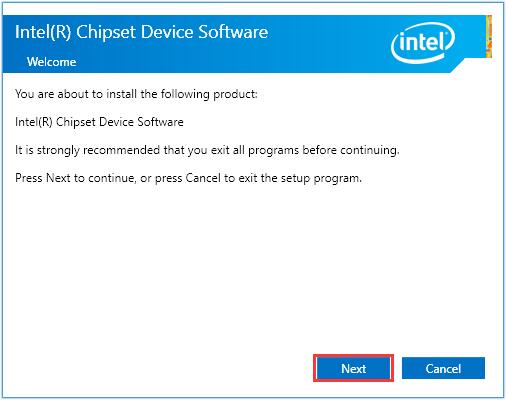
6. Click Install to start to install the newest version of chipset driver.
7. Click Finish. Now your Chipset driver is updated.
That is how you can use Intel Chipset device utility to update the chipset drivers for Windows 10.
Solution 3: Update Intel Chipset driver From Intel Site
If you are using a brand laptop or desktop and want to download and update the chipset driver, there is also an easy way to do it. You do not need to know what brand is the chipset device.
Go to the laptop or desktop manufacturer’s website, input your computer model and choose the Windows 10 version, there will list all the device drivers: video adapter, network adapter, network interface card, of course, the chipset drivers.
1. Navigate to the Intel official site.
2. And then search in the search box your Intel chipset model.
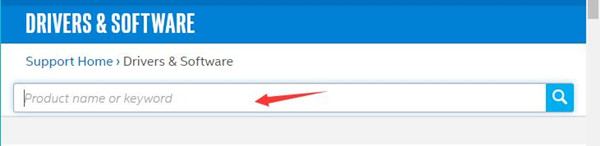
If you have no idea about what Intel Chipset you are using, refer to the parts below.
3. Then download and install Intel Chipset drivers all by yourself.
For a computer savvy, you may think of updating chipset driver for Windows 10 as a simple matter. If not, just try Driver Booster or Intel Chipset device software to get the Intel chipset drivers more easily.
How to Check Intel Chipset Driver Version I Installed on Windows 10?
What the chipset driver version I installed for my computer? Before you update the chipset, you may want to know what Intel chipset version you have. There is an easy way you can find it.
1. Type regedit in the search box to run the Registry Editor.
2. Locate at here: HKEY_LOCAL_MACHINE\SOFTWARE\Intel\InfInst.
3. In the Inflnst folder, there is a version file and you will see the version data is 10.1.1.42, it is your current Intel chipset driver version.
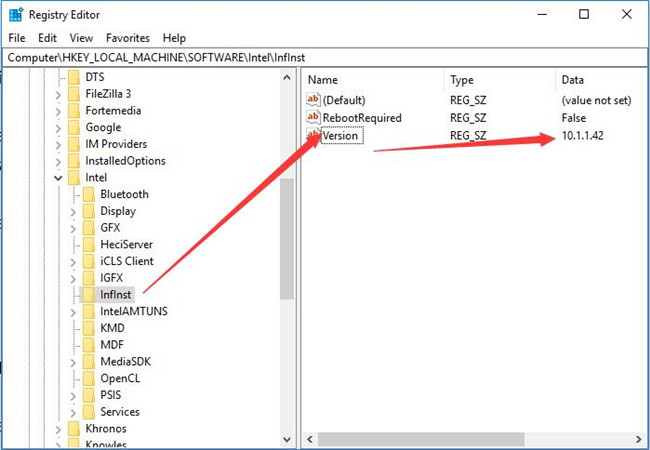
So you can download the latest version of chipset driver and install it fast. Wish you can get more knowledge about chipset from this article.
More Articles:
How to Find Intel Graphic Card Models on Your Computer
How to Download Intel HD Graphic Drivers on Windows 10, 8, 7






