Sometimes, users may create an Apple ID for others like parents for children on iPhone or iPad, but they usually find that they cannot sign out of the Apple ID when trying to sign in to another account. You often notice that you can’t sign out Apple ID due to the warning “sign out is not available due to restrictions”.
Many users have recently reported that the “Sign out” option is greyed out in iPad and iPhone iCloud account settings. As you all know, users can sync messages between iPhone and Mac so long as there is the same Apple account.
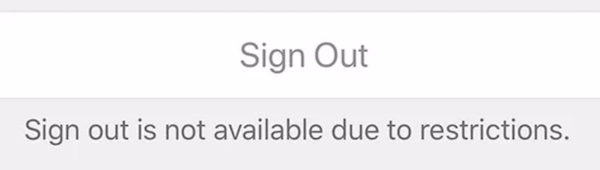
Therefore, you may wonder how to turn off restrictions on iPad or iPhones to sign out the Apple ID. “Is my Apple account disabled?” Many users can’t help thinking about the problem that why you failed to sign out of the Apple account. You can’t sign out of Apple Store, iTunes, Email, or any other apps on iPhone or iPad. Do not worry. This post will walk you through the “signing out Apple ID” on iPhones and iPad.
Why Can’t I Sign out of My Apple ID due to Restrictions?
Usually, when you have set a limit for the screen time on an iPad or iPhone, odds are that “sign out” is greyed out with the warning “sign out isn’t available due to restrictions”.
Restrictions, here, refer to the limit of screen time on iPhones and iPad, and users tend to use a screen time passcode to lock the screen time to control the use of iPhones or iPad.
What is screen time? What is the screen time passcode?
The screen time on Apple devices means the time that users can spend on using the device, while the screentime passcode normally refers to a 4-digit passcode to lock the screen when the screen time limit is reached. You are unable to sign out due to restrictions on screen time.
Some of you may fail to access apps like E-mail, Apple Store, iTunes, and many other apps because of the disabled Apple account when you failed to log out of another Apple ID.
How to Fix “Sign out is not available due to restrictions”?
“Sign out is not available due to restrictions” error mostly arises from the screen time limits. If you want to get rid of the grey “sign out” option, you are to remove the screen time. Of course, when this Apple account error results from problems with the system, you may as well update the iOS or iPadOS.
#1: Disable Screen Time on iPad and iPhone
If you know the screen time passcode, you can just turn off the screen time to sign out of the Apple ID properly. Whether you meet with the “sign out unavailable” issue on iPad or iPhone, you can disable the screen time in Settings. By disabling the screen time, you can check whether you can log out of the iCloud account.
Turn off Screen Time Automatically (when you forgot the screen time passcode):
If you forgot the passcode that you have set for the screen time to limit the screen time of your child, or if you feel like disabling the screen time quickly, MobiUnlock can be a rather efficient and reliable helper.
EaseUS MobiUnlock gains popularity as it is convenient and powerful to unlock Apple ID, screen passcode and screen time passcode. It also can bypass activation lock and remove the iTunes backup encryption.
With this safe and professional tool, users can easily and quickly fix the problem “sign out is not available due to restrictions” and retrieve the screen time passcode without losing any data on your iPad or iPhone. So before you run this automatic tool, it is not necessary to back up your data.
1. Download, install and run MobiUnlock on your Windows or Mac PC.
2. Click Start Now.
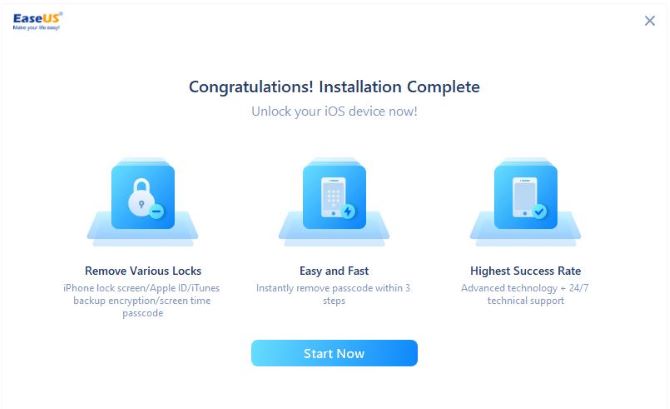
3. Select Unlock Screen Time Passcode.
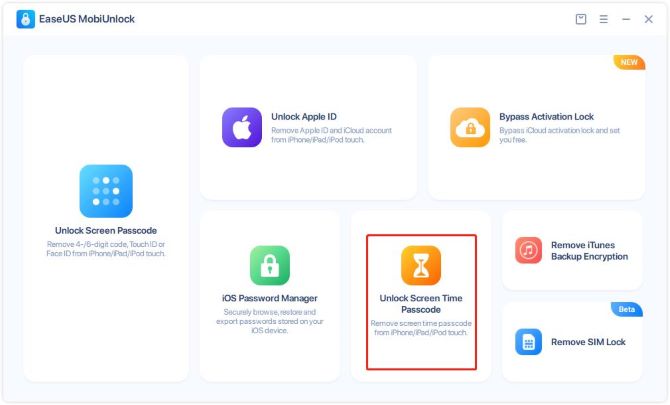
4. Connect iPhone to your computer with a cable.
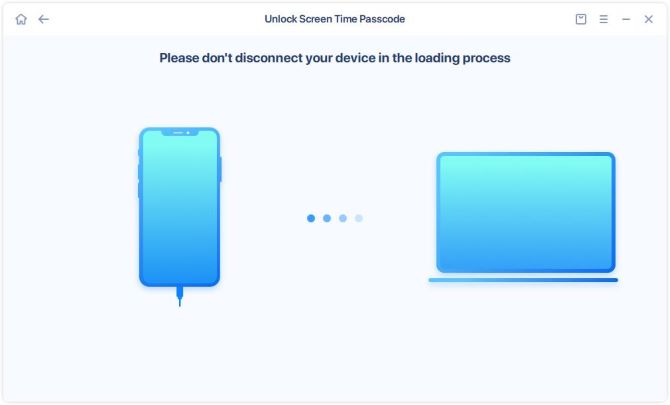
5. MobiUnlock will detect your device model automatically. You need to confirm the information and then click Unlock Now.
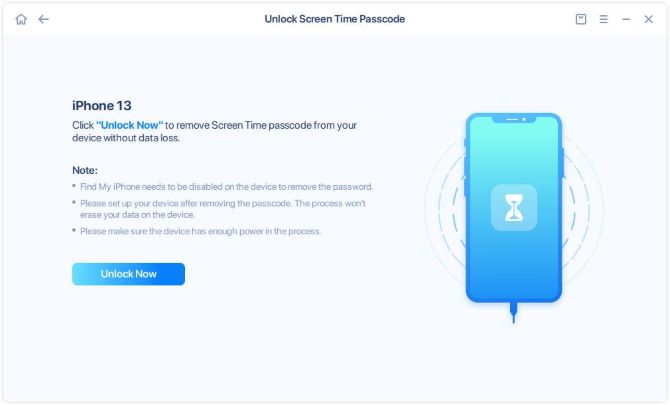
Tips:
- You don’t need to back up your data on your iPhone since the process will not erase the data.
- Please disable Find My iPhone on your iPhone first, otherwise the unlocking process will not continue.
If Find My iPhone is not turned off, there will be a pop-up prompt with the instructions of turning it off.
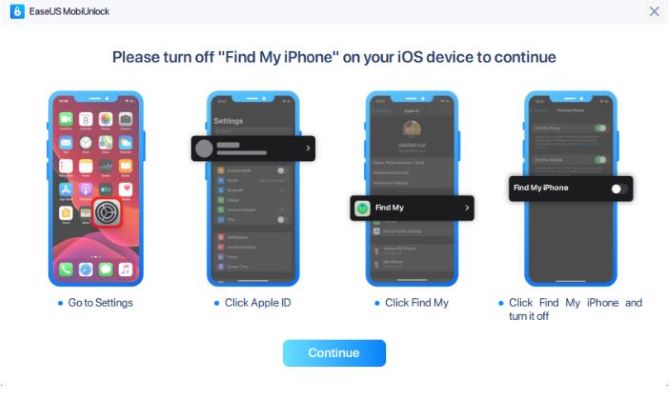
6. MobiUnlock will start unlocking automatically. Once it is successful, your iPhone would be restarted and you can reset it.
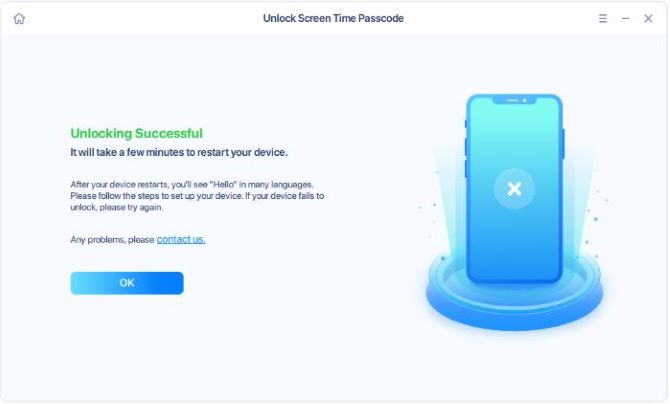
Turn Off Screen Time Manually (With the Screen Time Passcode)
1. On your iPhone or iPad, find out Settings > Screen Time.
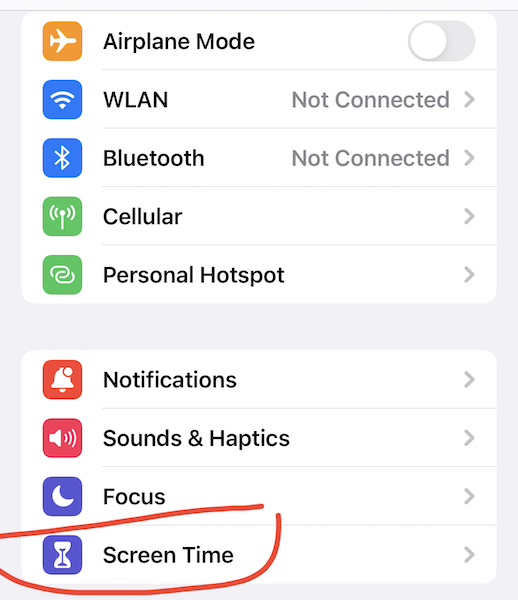
2. Scroll down to locate and hit Turn off Screen Time.
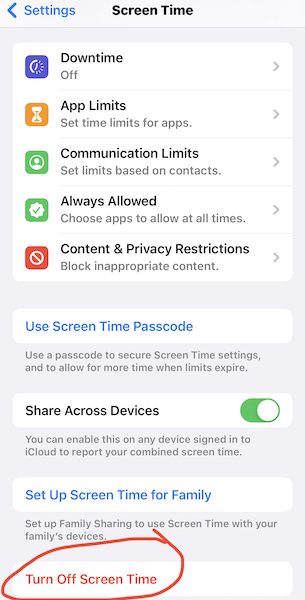
3. Enter Screen Time Passcode.
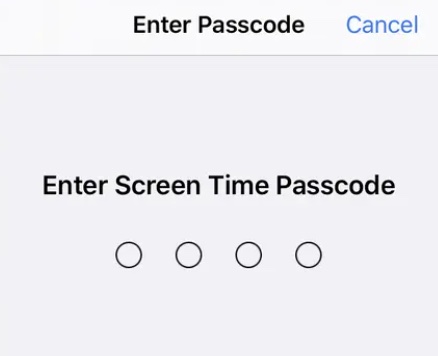
After entering the 4-digit passcode, you will have disabled the screen time. Now, you can go to Settings > Apple ID and then Sign out of the current iCloud account.
After that, you can see whether you can sign out the current Apple ID. Similarly, you can also Wipe Passcode to remove the lock screen passcode to the iOS device and Remove the Apple ID for your iPhone or iPad when the “Find my phone” option is enabled or disabled.
#2: Power off the iPad and iPhone
Some users reported that powering off the Apple device when signing out is unavailable due to restrictions works. If you find disabling the screen time manually or automatically doesn’t work to fix the ‘“sign out” greyed out’ issue, you can just power off the iPad or iPhone immediately to refresh the system.
When powering on the device again, move to Settings > Apple ID to check whether you can log out of the Apple ID or iCloud account.
#3: Update the iOS and iPadOS
When you notice that “sign out is not available due to restrictions”, it may doesn’t mean that your Apple ID is disabled or the screen time limits the use of the iPad or iPhone.
In fact, it may imply that the iOS for your iPhone or the iPadOS for the iPad is outdated, so you need to update the system to gain improved features for the Apple device to avoid problems such as the Apple account not signing out.
1. On your iPhone or iPad, go to Settings > Software Update.
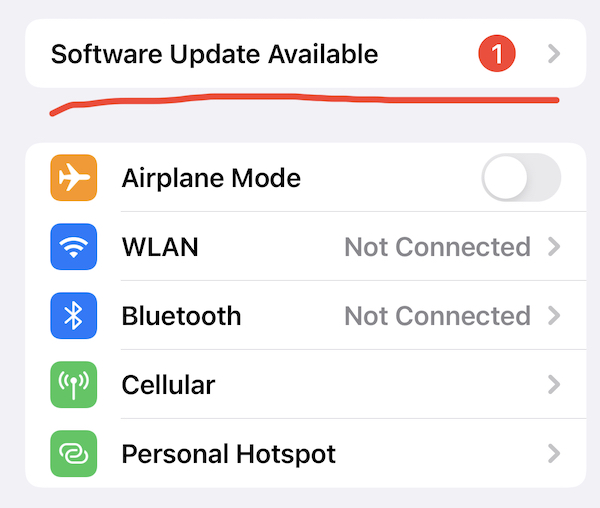
2. You can see the iPhone or iPad is Checking for Updates.
Summary:
No matter when you find the error “sign out is not available due to restrictions” on the iPad or iPhone, you need to turn off the screen time with or without the passcode. When necessary, you should also power off the device or update the system to fix the Apple ID not working issue.






