Mac users usually need to undo changes in Pages, Notes, Keynote, or any third-party applications when there are any mistakes. While even after you undo on Mac with an undo shortcut on the keyboard, you may want to redo the change to bring back the previous version of a document or words in any applications.
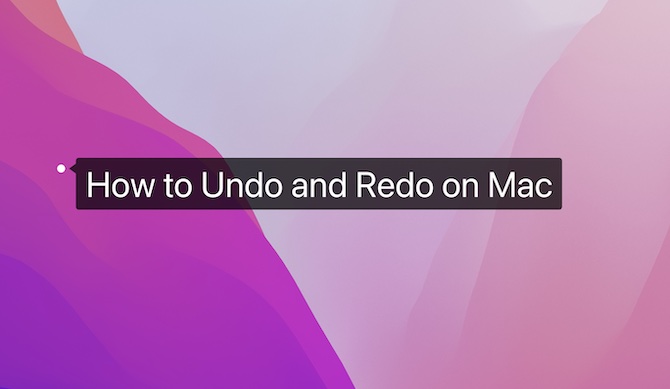
In this article, you can learn how to undo on Mac with a shortcut or the “Edit” menu as well as how to redo changes with a redo keyboard shortcut.
Overview:
- What Do Undo and Redo Mean?
- How to Undo and Redo on a Mac with Shortcuts?
- How to Undo and Redo on a Mac with the Edit Menu?
What Do Undo and Redo Mean?
Simply put, “undo” means to restore the state of a document or a text box in Mac-based apps like Pages, Keynote, App Store search box, and Mail as well as some third-party programs.
While “redo” is to “undo” the change before the “undo”. That is to say, redo is to restore or repeat the state before you undo a change.
How to Undo and Redo on a Mac with Shortcuts?
There are Mac undo and redo shortcuts. Hence, whether you wish to go back to the history in a document on a Mac device or you would like to undo the change in Mac keynote or pages, you can quickly revert the change with the shortcut.
For instance, if you misspelled a word in pages on the MacBook Pro, you can do a Mac undo with a keyboard shortcut. Similarly, once you find “undone” words are right, you can just redo on a Mac redo keyboard shortcut.
To undo on the Mac immediately, press Command + Z.
To redo on your MacBook Air or Pro, hit Shift + Command + Z.
How to Undo and Redo on a Mac with the Edit Menu?
Mac “Edit” menu works in conditions with “editing” like editing a document and searching an app in Mac App Store. In this case, you can undo and redo within the Mac “Edit” menu. Even if you do not know the redo command, or you can’t use the Mac keyboard, you can undo and redo with the Edit menu.
To undo on Mac devices using the Edit menu:
1. Open an app like Pages and then edit words.
2. On the top left corner of the Mac desktop, hit Edit > Undo Typing.
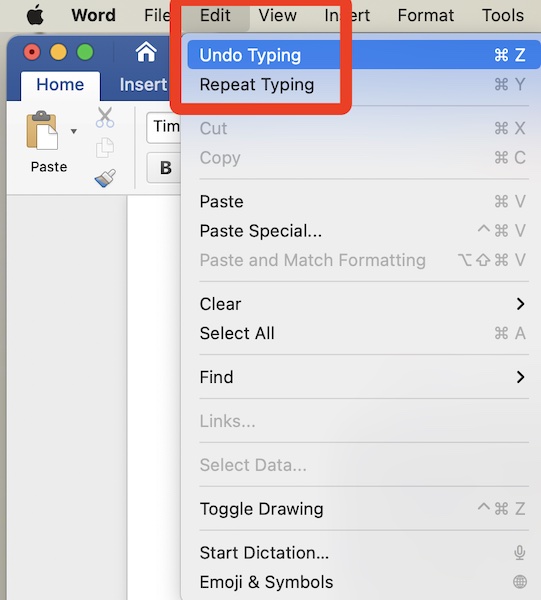
To redo on Mac devices using the Edit menu:
If you wish to go back to the change before the undo, you can hit Edit > Repeat Typing.
If you can’t undo or redo with the Mac keyboard due to problems like “keyboard on Mac not working before and after login”, you can rely on the Edit menu. As you can see, you can also copy and paste using the Edit menu.
Summary:
You can learn how to undo and redo on the Mac with undo or redo keyboard short or within the “Edit” menu. In this way, there is no need for you to worry about mistakes in typing in Mac Pages, Keynote, or other programs with text boxes.
More Articles:
How to Control Alt Delete on Mac (2022 Update)





