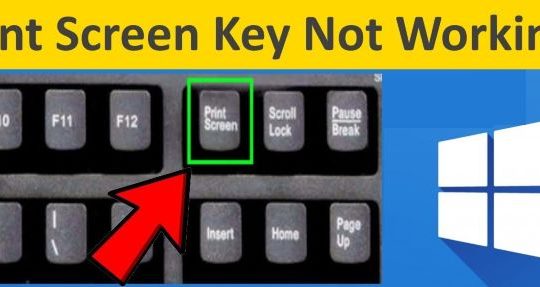Windows users commonly know that there is a combination key, Control + Alt + Delete to force quit an app from the Lenovo, HP, Dell, or any other PCs with the Windows operating system. While how do Mac users Control Alt Delete? Many MacBook users have recently asked this question, “Is there a similar shortcut on Mac to allow me to force quit a program?”.
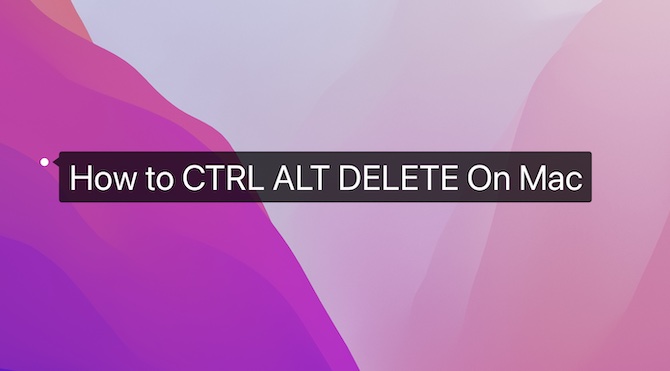
Yes, there is. When there is a program crash, or an app stops responding all of a sudden on MacBook Air or Pro, you can use the Control + Alt + Delete alternative for Mac to force shut down the unresponsive app.
Overview:
- What is Control + Alt + Delete on Windows Computers?
- What Does It Mean to Control Alt Delete on a Mac?
- How to Control Alt Delete on Mac?
What is Control + Alt + Delete on Windows Computers?
Actually, on Windows devices, Control + Alt + Delete shall be Ctrl + Alt + Delete. It is a combination of the Ctrl key, Alt key, and Delete key. Users need to press them at the same time to end a task via force quitting an application or check the process status and CPU and RAM usage in Task Manager.
What Does It Mean to Control Alt Delete on a Mac?
There is no shortcut of Control + Alt + Delete on Mac to force quit apps. When people want to Control Alt + Delete on a Mac, they mean to use the Control + Alt + Delete equivalent on Mac, that is Command-Option-Esc. People use this combination key to force shut down a certain app as they do on a Windows PC.
How to Control Alt Delete on Mac?
There are different ways for Mac users to force quit apps. That is to say, users can Control Alt Delete on Mac using different methods. Some users may wish to terminate an unresponsive app, or some people expect to quickly check the CPU or RAM usage, so you can Control + Alt+ Delete on Mac.
But you need to know that there is not the same “Control + Alt + Delete” on Mac. When you want to do a “Control + Alt + Delete” on your MacBook Air or Pro, you just need to master ways to force quit apps. Below are the “Control + Alt + Delete” equivalents on Mac.
Methods:
- 1: Use the Command-Option-Esc Shortcut
- 2: Force Quit from the Apple Menu
- 3: Force Shut Down Programs from Activity Monitor
- 4: Use Mac “Control + Alt + Delete” from Dock
Method 1: Use the Command-Option-Esc Shortcut
Although there is not a shortcut of “Control + Alt + Delete” on Mac, users can use its equivalent, “Command-Option-Esc” to elevate the Force Quit window to force shut down a program.
1. Press the Command key, Option key, and the Esc key.
2. In the Force Quit window, select the program and then hit Force Quit.
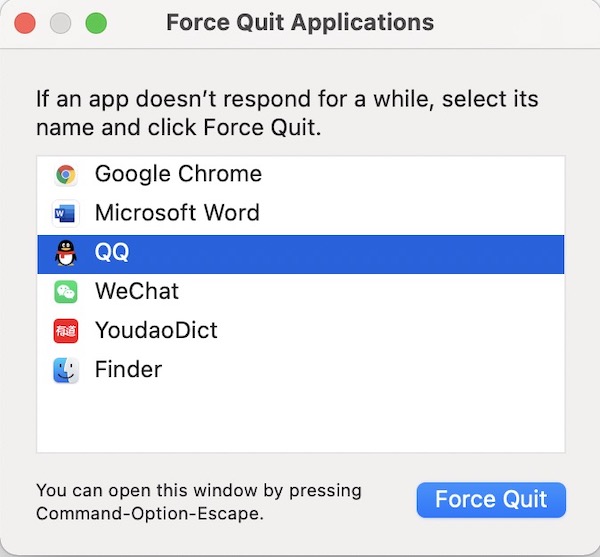
You can see that the app is forced to shut down immediately. In this way, you can also use a shortcut to force quit an app as Windows users do with the “Control + Alt + Delete” combination key.
Method 2: Force Quit from the Apple Menu
Similarly, you can also force quit apps from the Apple menu to perform the same action as “Control + Alt +Delete” does on Windows systems.
1. In the top left corner of the Mac desktop, hit the Apple icon and then select Force Quit from the list.
2. In “Force Quit Applications”, click the app and then hit Force Quit.
Here, if your Google Chrome stops responding all of a sudden, you may as well choose to force shut down it and then re-launch this browser to see whether it is running well on the MacBook Air or Pro.
Method 3: Force Shut Down Programs from Activity Monitor
Activity monitor, the Mac equivalent to Windows Task Manager, shows all the processes and resources that are being used on your MacBook. Users can check the processes, disk activity, memory usage, and more details about your programs. In this case, you can also Control + Alt +Delete on a Mac to quit apps forcibly.
1. Open the Launchpad of the MacBook, and type in Activity Monitor in the search box.
2. In Activity Monitor, under Process Name, click to select a process. Here, select Google Chrome.
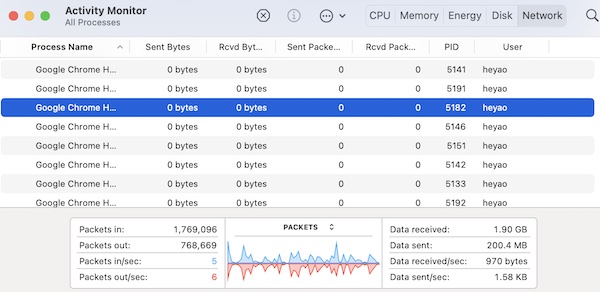
3. Hit Quit to force quit the app.

As such, you will have used “Control + Alt + Delete” to force shut down a program. You can see the unresponsive Google Chrome is ended, and you can restart the browser to get it to work.
Method 4: Use Mac “Control + Alt + Delete” from Dock
You can also Control Alt Delete on Mac from the Dock, which is normally at the bottom of the Mac desktop. In this way, you can shut down the program immediately.
At the Dock of the Mac desktop, locate and right-click the app to Force Quit. Therefore, you are also to Control + Alt + Delete on Mac.
Summary:
In this post, users can Control + Alt + Delete on Mac to force quit apps in different ways. Normally, you can try to Control Alt Delete on a Mac via a Command-Option-Esc shortcut, the Apple menu, and the Dock. There is no the same shortcut on Mac as the Control + Alt + Delete on Windows, but there are various equivalent methods for you to Control Alt Delete on MacBook Air or Pro.
More Articles: