It is known that Windows users can simply and quickly refresh the screen with the shortcut F5. How do you refresh on Mac? Mac users just have no idea what the refresh button is on the MacBook Air or Pro, not to mention refresh Mac using different methods.
Users may often notice that browsers on the MacBook like Safari, aren’t responding when you try to load a webpage. In the Apple community, a user even reported that the Google Docs doesn’t function to sync the content edited before, so he had to re-input over 400 words again.
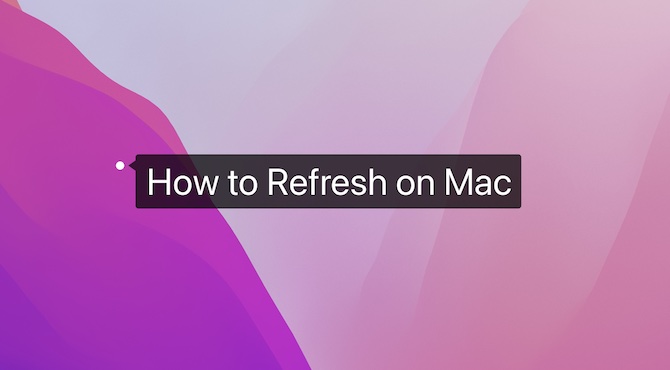
Sometimes, if a webpage or application doesn’t work during the preceding process, a refresh is required to clear the cache of the browser and reload the latest version of the web page. Hence, you need to learn how to refresh the browser on Mac.
Where is the Refresh Button on Mac?
What is the keyboard shortcut to refresh MacBook Pro or Air? Many users know that F5 is the refresh button on Windows systems to refresh a browser or webpage, while few of you know the refresh button on Mac.
There is even no refresh option on the right-click menu on the MacBook desktop.
If you keep pressing F5 on Mac with an expectation to refresh Mac, you can only find the Mac keyboard backlight is diminishing.
But you need to know that the Mac refresh button is Command + R (or cmd + r). You can refresh a browser like Safari on Mac using this combination key.
Why Is There no Refresh on Context-menu on Mac?
Users may notice that unlike the Windows systems with the refresh option in the right-click menu, there is no refresh option in the context menu on Mac. What lies in the difference between macOS and Windows systems in terms of their option setting model.
That is to say, macOS follows the model of “ask permission”, so not all options are available in the context menu unless it is required by the Mac users. It is also believed that there is no need for Mac devices to refresh the system frequently with the refresh option in the context menu.
While Windows systems follow the model of “ask forgiveness” model and all options are available in the right-click menu even without user permission.
How to Refresh on Mac Desktop?
Although you can’t refresh Mac from the context menu, you can manage to force quit Finder and then relaunch this macOS-embedded application to refresh the Mac desktop.
Therefore, if your Mac is stuck at a certain point on the desktop, you may need to refresh the Mac desktop by refreshing Finder, which contains all applications, files, images, and videos.
1. In the top left corner of the Mac desktop, click the Apple icon and then select Force Quit from the list.
2. Hit Relaunch to refresh Finder.
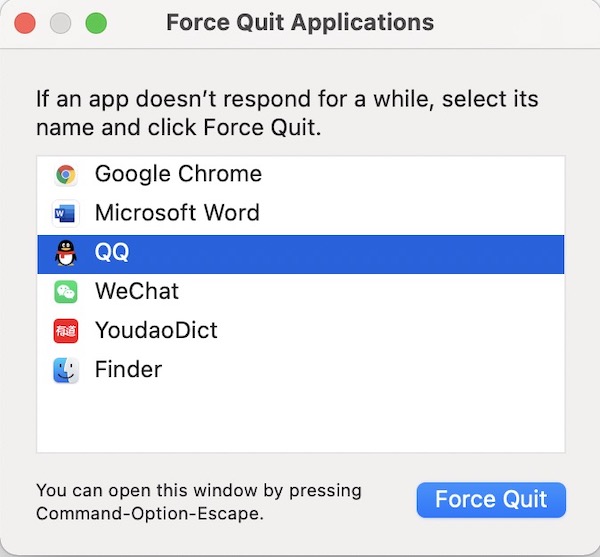
In so doing, the MacBook Pro or Air desktop will have been refreshed. You can check whether the problematic application is still not working.
How to Refresh Browsers on Mac?
You can do a standard refresh or hard refresh on MacBook Pro or Air to reload a browser or website or webpage.
What Is a Standard Refresh?
A standard refresh is to reload a webpage on a browser like Safari, Google Chrome, and Firefox without any other changes to the browser.
What Is a Hard Refresh?
A hard refresh is to clear the cache of the browser and reload the latest version of the webpage or website or the browser after the cache clearing. A hard refresh can fix the webpage or browser not responding error on Mac effectively.
Do a Standard Refresh for Browsers on Mac:
You can refresh browsers like Safari, Google Chrome, Firefox, Microsoft Edge, and Opera normally by the combination key: Command + R or cmd + r.
Do a Hard Refresh on for Browsers Mac:
If you want to hard refresh Mac browsers, you need to find the right refresh shortcut for different browsers. Otherwise, Mac refresh won’t work.
Hard refresh Google Chrome, Firefox, Microsoft Edge: hit the combination key Shift + Command + R.
Hard refresh Opera and Safari: Press Command + R + Option.
After the standard or hard refresh for Mac browsers or websites, you can see the browser or website goes back to work, and you can browse any websites or web pages as you wish.
How to Refresh Email on Mac?
Some Mac users also asked how you can refresh Outlook email on Mac. If you want to refresh your email on a Mac to check the new emails, follow up.
1. Open Mail on Mac and check the network to ensure it is working.
If there is no network, odds are that you failed to refresh Mac emails.
2. In the top left corner of the Mail app, locate and hit the “Refresh Mail” option.
You can also find Mailbox > Get All New Mail to refresh the emails on Mac. Especially, if you wish to refresh Outlook emails, you just need to fresh the Outlook webpage on the browser you are using if needed.
How to Refresh Messages on Mac?
Similarly, you can also refresh messages on Mac to see the latest messages. In this case, you may need to sync iMessages to Mac to allow iPhone messages to be available on Mac. After syncing iMessages between iPhone and Mac, you can refresh text messages on Mac by fixing problems like iMessages not working or available on MacBook Air or Pro.
1. On Mac, hit Messages > Preferences.
2. Check the box of Enable Messages in iCloud.
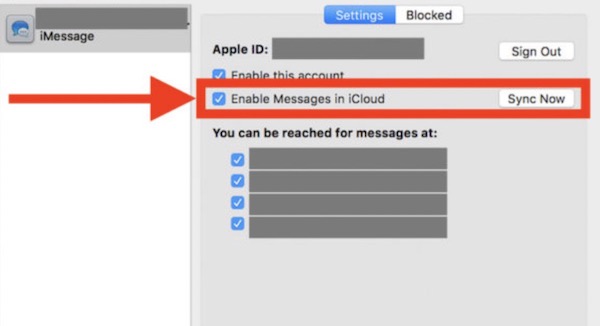
3. Hit Sync Now.
Messages will be refreshed on Mac, so you can view all the messages on Mac.
Summary:
With the help of this post, you can find steps to refresh on Mac. To be specific, you can refresh a browser, webpage, website, or desktop on MacBook Pro or Air. If needed, it is also available for you to refresh Mail and messages on Mac devices.
More Articles:
How to Look up Your Mac Model and Serial Number
How to Scroll on MacBook Air, MacBook Pro, and Other Macs
How to Turn on Mac On-Screen Keyboard on Login Window and Desktop





