Apple.Inc has manufactured different types of computers, including MacBook laptops, all-in-one computers, and desktop computers. Of them, it is easy to distinguish between all-in-one and desktop Mac devices. Normally, all-in-one Mac refers to iMac, while all-in-one Mac device is Mac Mini and Mac Pro.
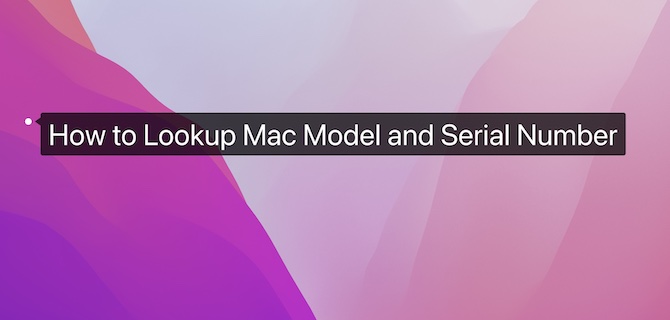
However, it is difficult to distinguish different Mac laptops in that there are only slight differences between MacBook Air and Pro in their appearance.
In this article, you can learn about:
How to Find Your Mac Computer Model Number
Solutions to Find Your Mac Computer Serial Number
How to Find Your MacBook Model Number?
Whether you are using MacBook Air/Pro, iMac, or Mac Pro, you can do Mac model number lookup easily in the following methods.
Method 1: View Mac Model from This Mac
In fact, you can check more information about your Mac using this method, like the system version, Mac model, and the graphics card information.
If you want to look up the Apple computer model, in the top left corner of the desktop, hit the Apple icon > About This Mac. Then under Overview, you can see the Mac model and core information like the year of manufacturing.
As the screenshot below shows, the model of this Mac device is MacBook Air with an Apple M1 chip, and the year of manufacturing is 2020.
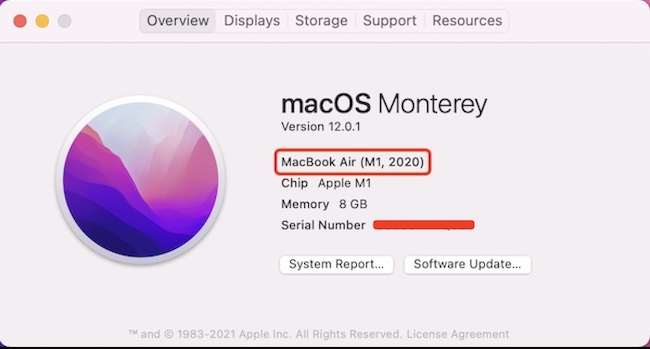
Method 2: Use Apple ID to Check Apple Devices
If you have multiple Apple devices and logged on to these devices with the same Apple ID, you can examine the models of these devices via the Apple ID. For instance, you can view the model number of both the Mac laptop and desktop computer here.
You can sign in to the website https://appleid.apple.com/ to view the specific information of all your Apple devices.
Method 3: Find Mac Model from the Package and Specifications
Besides, if you have kept the package of your Mac device, you can also check the Mac computer model from the package or Specifications. Normally, the Mac model number will appear beside the bar code on the package.
How to Look up Your Mac Computer Serial Number?
Apart from the model number, you may also want to know your Mac serial number, which is essential for your use of the Mac device.
All Apple devices (including Mac) have a serial number. In essence, the serial number is the sole identifier of your Apple device. For instance, users need to enter the serial number to view more information about the device like the maintenance information.
The serial number of the Mac device is necessary if you want the Apple. Inc technicians to check the hardware conditions and repair the Apple device for you if there are any hardware issues.
Sometimes, Apple. Inc will recall some Apple devices when it finds problems with them. Mac serial number, in this case, comes to play to show whether your Apple device is one of the devices recalled by Apple.Inc. Users can also find their devices through the unique serial number when the Mac is stolen.
Like how you find Mac model numbers, there are also many methods for you to perform Apple computer serial number lookup.
Method 1: View Mac Serial Number on macOS
If your MacBook Air/Pro, iMac, and Mac Pro can boot up and work as normal, you can view Mac serial number with the following steps.
1. In the top left corner of your Mac desktop, click the Apple icon > About This Mac.
2. Under Overview, you can see the Serial Number. This is the information you want. Normally, Mac serial number is a string of code with a combination of numbers and alphabets.
In “About This Mac”, you can check more important information about your Mac like the Mac model, year of manufacturing, the processor, and RAM.
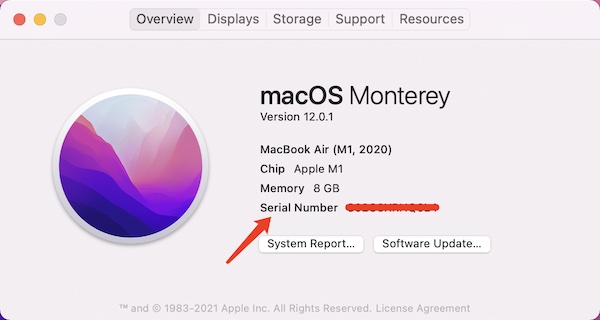
Beyond that, you can also click System Report to look up the Serial Number of your Mac in detail.
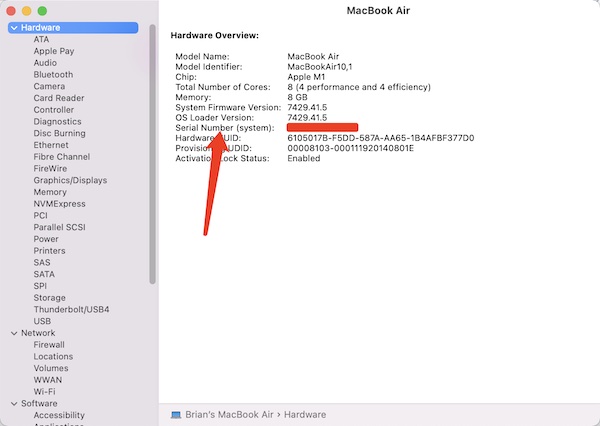
Method 2: View the Serial Number at the Back of the MacBook
If your MacBook cannot boot up as normal, but you wish to check its serial number to see whether it is one of the devices recalled by Apple. Inc or you need to take it to Apple Store for maintenance, you also need to locate the serial number of the Mac.
The serial number of the MacBook Air and Pro is imprinted at the bottom of the device, namely, at the end of “Designed by Apple in California”. IMac serial number is located at the bottom of the holder or the back of the panel.
The serial number of the Mac Mini is also located at the bottom of the device. The serial number of the MacBook Pro with different versions locates at the bottom of the holder or the back of the panel.
Besides, you can also notice the Mac computer serial number in the package of the device. That is to say, you can also get the Apple serial number from the package of the Mac device, which is printed next to the bar code.
Meanwhile, you can also view the MacBook Air or Pro serial number on the receipt (whether it is paper-made or electronic) offered by Apple Store.
Hence, if you want a Mac serial number lookup, do not forget to check your email box to check the electronic receipt.
Method 3: Use Apple ID to Look up Mac Serial Number
As a crucial identifier for Apple devices, Apple ID works in many cases where rights or privileges are needed to operate on Apple devices. Similarly, you can find out the serial number of your Apple device via the Apple ID.
1. Log into https://appleid.apple.com/.
2. Move the slider bar to Devices, and then hit your Mac device. The Mac model and serial number will be in sight. If you want to check the serial number of more Mac devices, just click the devices one by one.
Summary:
Even if you do not need to know the MacBook model in daily use, you need to look up the model number and the serial number of your Apple device to check the warranty period and other maintenance services of your device. If needed, you would better encrypt your serial number in case of ID theft of your Apple device.





