More often than not, you will hear some procedures to fix problems on Mac, like resetting the cache parameters, resetting NVRAM, and pressing Command + Option + P + R. There are some confusing concepts in these procedures, including NVRAM and PRAM.
From this article, you can learn more about:
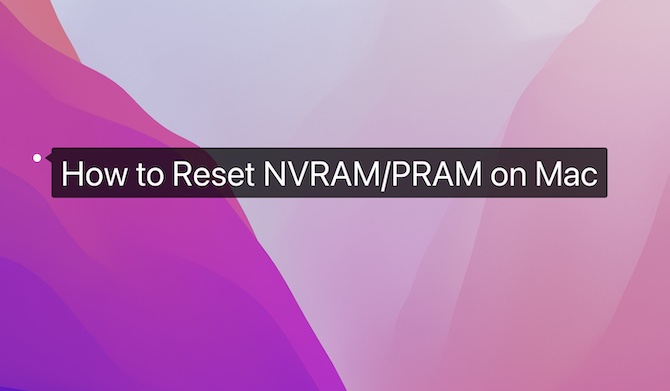
What is NVRAM? What is PRAM?
NVRAM is short for Non-Volatile Random Access Memory. It is not a term used exclusively on Mac devices. NVRAM is a static RAM and works to store data during the computer shutdown or power off. It also keeps the stored data after the shutdown, which can also be kept by the backup or external battery to provide initial data for the device during the boot-up.
PRAM is short for Parameter Random Access Memory, and it is also called parameter cache, which is a term unique to Mac devices. PRAM is similar to the CMOS on PC and NVRAM on the SPARC workstation. In other words, PRAM is a small part of NVRAM and relies on the RAM with batteries and real-time clock on the same chip.
Years ago, Apple has specified the content of the 20byte of PRAM from the beginning, and the left space becomes XPRAM (a PRAM extension), which is exclusively used on macOS.
With the introduction of PCI, the PRAM capacity of Mac devices has been enlarged. The enlarged PRAM is called NVRA, which includes different storage extension PRAM, Open Firmware parameters, and registries named Macintosh. As thus, PRAM becomes a component of NVRAM.
What is NVRAM Store on Mac?
Mac stores some settings and access these settings quickly with the help of NVRAM. Normally, NVRAM stores settings like sound, display monitor, boot disk selection, time zone, and the latest kernel crash information. In fact, data stored on NVRAM differ from a MacBook model to another, from a macOS to another system version.
So, what is included in PRAM and NVRAM on MacBook? You can check it via a terminal command.
Open Terminal, and enter the following command. After that, press Return to run the command.
NVRAM -p
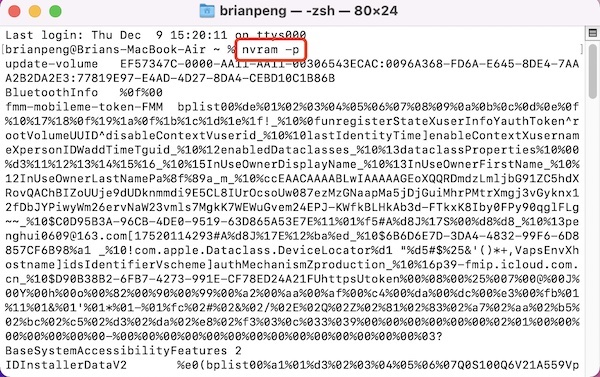
You can see the data stored on your NVRAM from this result after running the Terminal command.
What Does Resetting NVRAM Do on MacBook Air or MacBook Pro?
It is essential for you to understand NVRAM and PRAM if you are to resolve computer problems. Usually, users can try to reset PRAM or NVRAM to fix some computer issues, for instance, the external or inbuilt disk not displaying, languages of four countries appearing, Mac freezing, Mac speaker no sound, abnormal display resolution, and Mac no sound at all.
After you reset PRAM or NVRAM, their parameters will be reset to the default value. Therefore, resetting them can’t allow you to find out the culprits of the problems. But resetting them can fix some problems arising from incorrect parameters.
How to Reset MacBook NVRAM/PRAM?
In fact, the steps to reset NVRAM and PRAM are similar. When you determine to reset them, you should pay attention to the processor model since there are differences to reset NVRAM between MacBook with Intel and M1 processor.
How to Reset NVRAM on Mac with Intel Chip
1. Turn off the MacBook.
2. Press Command + Option + P + R, and then press the Power button to turn on your Mac.
3. After hearing the sound of Mac restart two times, release the above keys.
For Mac with Apple T2 chip, you need to release the combination keys after the Apple logo disappears for the second time.
After that, you will see a progress bar on Mac. The moment the progress bar is filled up, it means that you have reset NVRAM on Mac with an Intel chip.
At this moment, you may need to enter System Preferences, and then configure settings for Mac sound, mouse, shortcuts, and display resolution.
How to Reset NVRAM on Mac with M1
Normally, you can’t reset NVRAM on Mac with an M1 chip. Besides, when there are problems with the M1 MacBook, macOS will reset NVRAM automatically.
On M1 MacBook, the setting of SMC is greatly different from that on Intel MacBook. Hence, there are differences between them to run the NVRAM.
On MacBook with an M1 chip, the system will automatically check whether it can boot up as normal. If there are problems with the system, for instance, Mac unable to find the boot disk or a quotation mark appearing during the bootup MacBook will automatically launch and check the NVRAM. When there is any problem, the NVRAM will be reset automatically.
After the M1 chip was introduced, resetting NVRAM becomes an automatic process, which has enhanced the automatic-repairing capability of macOS.
Although more improvements can be made about how macOS can determine whether the NVRAM needs to be reset, the automatic reset has improved the user experience of MacBook.
Summary:
In this article, you can learn about the definition and uses of NVRAM and PRAM on MacBook and how to reset NVRAM on MacBook with Intel or M1 chip. In this way, you can gain deeper understanding of the macOS and deal with some Mac problems like no sound issue by resetting the NVRAM.
More Articles:
5 Ways to Cut and Paste Files on Mac
How to Save Battery on MacBook
Resolved: Sorry, No Manipulations with Clipboard Allowed on Windows and Mac





