Copy and paste feature is now a necessity for daily use. It allows users to move texts, pictures, or even a video from one document or folder to another.
In browsers, especially, both Windows and Mac users tend to copy and paste, either copy outside Google Chrome and then paste in this browser or vice versa.

Unfortunately, some users may get the warning that “Your browser can’t access the clipboard” or “Sorry, no manipulations with clipboard allowed” Mac.
The copy and paste features stop working in Google Chrome, Firefox, or other programs. Or to make things worse, the system does not allow clipboard access, so you are unable to copy and paste using your PC.
That is to say, such clipboard error as “sorry, no manipulations with clipboard allowed” may happen to all the PC or a single program, particularly, the browser like Firefox clipboard.
To help you fix this copy-paste error with targeted solutions, this post will show you different ways to resolve the copy-paste problem on the whole system or in the browser or any other stand-alone program exclusively.
Before you start, please check: (That is also to save your time and recommend more customized and powerful solutions for you)
If you encounter “Your browser can’t access the clipboard” (such as on Chrome, Firebox, and Internet Explorer), check whether you can copy and paste in other programs like Office Word or even Gaming software.
If you find this copy-paste error occurs only to a browser or browsers like Google Chrome and you can copy and paste on any other program, see “How to Fix Browser Can’t Copy and Paste”.
If you stumble upon “Sorry, no manipulations with clipboard allowed” on Mac or Windows 10, 8, 7, see “How to Fix ‘Sorry, no manipulations with clipboard allowed’ on Windows and Mac” to get specific solutions to deal with this copy and paste issue on the system.
How to Fix Browser Can’t Copy and Paste?
You may run into this browser clipboard issue on a single browser or all browsers. When you try to copy a paragraph of text from Google Chrome and then paste it into a document, it prompts that “Your browser can’t access the clipboard”.
Usually, other programs allow you to use the copy and paste functions, but you can neither copy nor paste since you can’t access the clipboard. Here are some practical solutions that can help you regain the feature of copy and paste.
Solutions:
- 1: Try to Copy and Paste in another Browser
- 2: Use Keyboard Copy and Paste Shortcuts
- 3: Add Copy-and-paste Plug-in to Browsers
Solution 1: Try to Copy and Paste in another Browser
Since some of you meet with “sorry, no manipulations with clipboard” or “your browser can’t access the clipboard” when copying and pasting on a browser like Google Chrome, you can check whether all browsers disable you from using the copy-paste feature.
If you find the clipboard on other browsers like Firefox clipboard can be accessed, it means that there are problems with your browser. So you can move on to easily fix the copy-paste error by troubleshooting the browser extension issues.
1. Open Firefox, or Opera, or Microsoft Edge, or Internet Explorer and navigate to a website. Then select a part of the text and then right click it to Copy the text.

2. After that, open a document and then right click to Paste to see if the text is copied and can be pasted.

Of course, you can also copy and paste a picture or even video from another browser to see if the copy and paste feature works well on this browser.
Solution 2: Use Keyboard Copy and Paste Shortcuts
Sometimes, websites on your browser like Firefox may restrict copy and paste to protect the sources like texts and pictures from being used for illegal purposes. That is why your browser cannot access the clipboard and you fail to copy and paste in that browser. However, you can use the shortcuts to copy and paste, as proved useful by some users.
1. Select the text or picture or video, and then press the combination key Ctrl + C to copy the selected material.
2. Then in the destination file or program, press the combination key Ctrl + P to paste the copied text or picture, or video.
Even if your browser can’t use the clipboard, you can use these two shortcuts to copy and paste in that browser.
Solution 3: Add Copy-and-paste Plug-in to Browsers
There are actually different add-ons for different browsers to enable the copy and paste feature on the browser. When your browser can’t access the clipboard, you can try to add the add-on to the browser to see if it can allow you to copy and paste.
On Google Chrome:
Launch this browser and then Add Clipboard Permission Manager to Chrome’s official website.

With this add-on, it is possible that Google Chrome can access the clipboard and you can copy and paste on Chrome.
On Firefox, Microsoft Edge, and even Opera on Mac:
Check whether there is an add-on provided by the browser to access the clipboard.
How to Fix “Sorry, no manipulations with clipboard allowed” on Mac and Windows?
Once you noticed that the copy-paste error happens to the system since all the programs on your device can’t access the clipboard and allow you to copy and paste, perhaps the culprits lie in the system, for instance, system corruptions. Try the following methods to get rid of this clipboard error.
Solutions:
Solution 1: Check for System Updates
It is understandable that the browser tries to hinder users from accessing the clipboard and copy and paste, but when all programs can’t access the clipboard, it may remind you that the system requires an update. Sometimes, Windows or Mac new updates can help fix problems with the system itself. Therefore, you can try to update Windows or iOS.
Take checking Windows 10 for updates as an example:
1. Go to Start > Settings > Update & Security.
2. Under Windows Update, hit Check for updates.
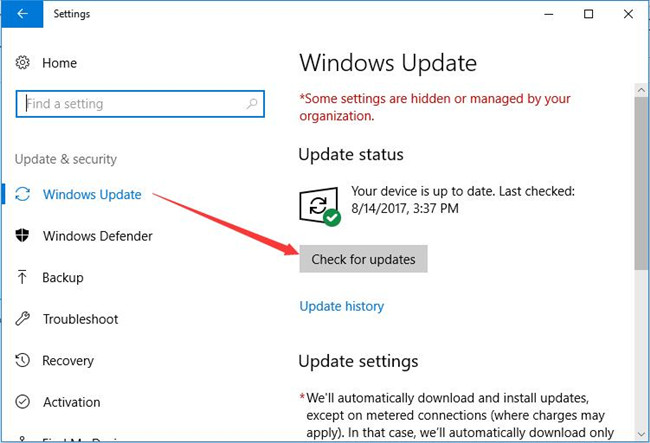
For Mac users, if you are plagued by “Sorry, no manipulations with clipboard allowed”, take time to check iOS updates. After that, try copying and pasting again.
Solution 2:Try Copy and Paste Keyboard Shortcuts
In some cases, due to the settings configurations, clipboard access is not allowed. But maybe the keyboard shortcuts for copying and pasting work well. Therefore, try to hit the combination key Ctrl +C to copy and then Ctrl + P to paste. That is useful when you are eager to move a document to another but the copy-paste error appears all of a sudden.
In a word, no matter you encounter “Your browser can’t access the browser” or “sorry, no manipulations with clipboard allowed” on Mac and Windows, find a way out in this post.
More Articles:
How to Cut and Paste Files on MacBook Air, Pro, iMac, Mac Pro






