Along with Windows 11, the Prolific PL2303 driver has also been updated to keep compatible with the latest Windows system. Some users even observed the error that this Serial port driver does not even attempt to communicate with Windows 10.
Overview:
- How to Fix Prolific 2303 Driver Not Working on Windows 11, 10, 8, and 7
- How to Fix Prolific USB to Serial Driver Error Code 10?
After updating to Windows 11, some users find that there are difficulties in connecting the devices to the computer using the Prolific USB to Serial Comm Port. The USB Serial to USB doesn’t respond after you connected to any external device.
When you viewed the status, you may be warned that “Please install corresponding PL2303 driver to support Windows 11 and further OS”. There is even a yellow exclamation mark beside the USB to Serial driver, which locates under “Unknown devices”.
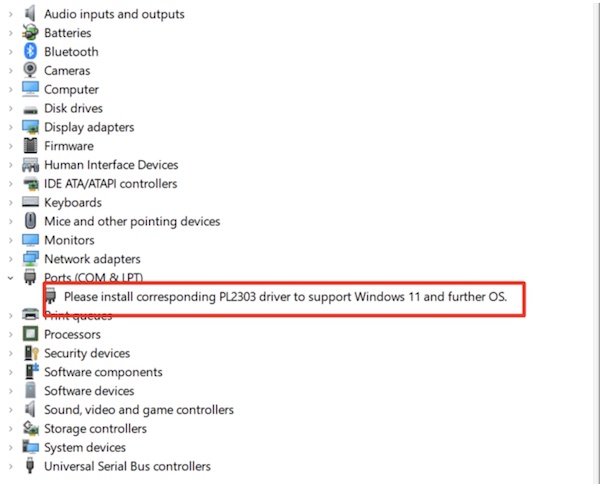
Many users run into this PL2303 driver not working error after updating the system to Windows 11. Hence, many people are considering whether there are problems with the latest Windows system. In this post, solutions are available for you to solve the Prolific USB to Serial driver issues.
Meanwhile, as this article tries to help you download the latest PL2303 driver to make it compatible with Windows 11, you can mostly learn to update this USB to Serial driver for Windows 7, 8, 10, and 11. If you are facing various Prolific USB to Serial not working errors, or if you wish to learn to download and install the most up-to-date PL2303 driver for Windows 11, 10, 8, and 7.
How to Fix Prolific 2303 Driver Not Working on Windows 11, 10, 8, and 7?
When you were trying to connect the external device like a radio to a Windows PC, it failed. After checking the driver status in the device manager, numerous users found that the PL2303 driver wasn’t working as normal.
Updating the prolific COM port driver is a key solution for you. Or you need to make sure the Prolific USB to Serial driver version is compatible with the Windows system to get the peripheral devices recognized.
Solution 1: Roll Back the PL2303 Driver
Sometimes, after the system upgrade, when you boot up your Windows PC again, it is likely that some device drivers may have also been updated to go well with the system. However, odds are that the Prolific USB to Serial driver is unresponsive to allow you to use the external device as you wish. In this place, you may as well roll back this USB serial driver to fix this PL2303 driver not working error.
1. Go to Device Manager.
2. Find out LPT and COM ports > Prolific USB to Serial COM Port and then right click it to open its Properties.
3. Under Driver, locate and click Roll back Driver.
4. Wait until the previous driver version is installed.
After that, unplug the PL2303 COM Port and then plug any external device into the computer to see whether the device can be detected and work well on Windows 11, 10, 8, and 7.
Solution 2: Update the PL2303 Driver
Upon noticing that the previous PL2303 driver fails to empower external devices like radio or speaker to work on Windows systems, you may also need to update the PL2303 driver to fix the Prolific USB to Serial driver not working error.
Driver Booster, here, can be an efficient driver tool for you to download and install all kinds of device drivers, with no exception for the USB to Serial driver.
1. Download, install and run Driver Booster.
2. Hit the Scan button.

3. Locate Prolific USB to Serial COM Port and then Update it.
Once the updated PL2303 COM port driver is installed, you may as well re-try to connect the external device to the computer to check whether the Prolific USB driver goes back to work to turn the PL2303 COM Port to connect external devices to the computer.
In some cases, after the latest COM port driver is installed, many users may see that the “Please install corresponding PL2303 driver to support Windows 11 and further OS” error message is removed.
How to Fix Prolific USB to Serial Driver Error Code 10?
Apart from the PL2303 driver not working on Windows 11, 10, 8, and 7, some users also run into the PL2303 driver code 10, saying “this device will not start”. Occasionally, you may also see the error message that there is no driver installed or the driver was not installed successfully.
If this error happens, it means that the PL2303 driver that you have installed isn’t compatible with the Windows system like Windows 11. Many users reported that after upgrading to Windows 11, they noticed that the Prolific USB driver has also been updated, but the driver was found not working with the system.
Therefore, you may need to follow some steps to check the compatibility of the Serial driver and allow the Windows system to automatically update the PL2303 USB to Serial driver. That is to say, you can install the right PL2303 driver like PL2303 3.3.2.102 via the system.
1. Go to Device Manager.
2. Locate LPT/COM > Prolific USB to Serial Comm Port, and then right click it to select Properties.
3. Under Driver, check whether the PL2303 driver version is 3.3.2.102.
4. If the driver version is not 3.3.2.102 that works well with Windows 11 and 10, you may need to go to the Prolific official website.
5. Download the PL2303_64bit_Installer.exe and install it on your Windows PC.
6. Then unplug all the external devices from the PC and then re-plug in the USB device.
7. Restart your computer to automatically install the PL2303 driver.
Once done, you can see that you can connect all external devices to the computer through the
Prolific USB to Serial and use them smoothly.
Note:
On the Prolific website, as you scroll down, you can find that there are professional driver installers DCHU that are offered to users to download or update Windows 11 PL2303 drivers like v5.2.1.2 and v3.9.0.2. You can also download the suitable one to help you download and install the compatible Prolific USB to Serial driver for Windows 11, 10, 8, and 7.
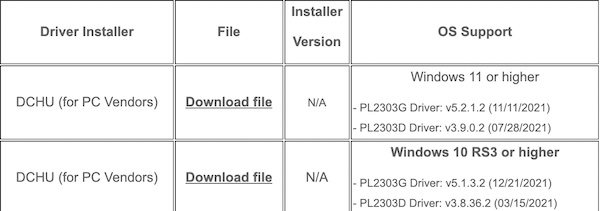
Summary:
With the help of this post, users can learn how to solve the “PL2303 not compatible” error on Windows 11, 10, 8, and 7 as well as the PL2303 driver error code 10 powerfully. After that, you can use USB devices properly on Windows computers with the Prolific USB to Serial.
Download ScanSnap S1300i Driver on Windows 11, 10, 8, 7, and Mac






