When updating the wireless network driver, some users find that there are a lot of WAN Miniports under the network adapters list, and some of them have also noticed a yellow exclamation mark in device manager. The exclamation mark means the WAN Miniport driver has a problem. So what is WAN Miniports? How to fix WAN Miniport driver issue?
Contents:
What is WAN Miniport?
WAN is short for Wide Area Network. This WAN Miniport refers to a method of network connection different from Ethernet connection and wireless connection on your Windows computer. You can learn the specific procedure to connect to this network from the Device Manager list.
- WAN Miniport (IKEv2) – IKEv2 (Internet Key Exchange Version 2) is a VPN encryption protocol, which is super safe.
- WAN Miniport (IP)
- WAN Miniport (IPv6)
- WAN Miniport (L2TP)
- WAN Miniport (Network Monitor)
- WAN Miniport (PPPOE) – PPPOE refers to a dial-up Internet access method of the modem. It uses the PPP protocol, Point to Point Protocol, which contains functionality like user authentication and notification of IP addresses.
- WAN Miniport (PPTP)
- WAN Miniport (SSTP)
Why Do I have so many WAN Miniports?
Normally, If your computer has a VPN installed now or before, VPN-related interfaces may appear, such as WAN Miniport (IKEv2), WAN Miniport (L2TP). If your computer uses dial-up Internet access, then in the device manager, there will show WAN Miniport (PPPOE).
In fact, you can ignore these ports as they will not affect your Internet access or computer performance. If you find the WAN Miniport driver does not work, you can follow the next methods.
Related: How to Download Netgear WiFi Drivers on Windows 10, 8, 7
3 Ways to Fix WAN Miniport Drivers Issues
Normally, there are several ways you can use to update all your WAN Miniport drivers and fix its driver out of work issues, and here use Windows 10 as an example. All these methods are applicable to Windows 8.1, Windows 8, and Windows 7.
Solutions:
- 1. Update WAN Miniport Drivers in Device Manager
- 2. Update WAN Miniport Drivers Automatically
- 3. Uninstall WAN Miniport Drivers
Solution 1: Update WAN Miniport Drivers in Device Manager
The first method you can try is to use the device manager to update your WAN Miniport drivers. After all, this method is the simplest and useful for some of you. For example, if your WAN Miniport (IKEv2) drivers have a problem, you can follow the next steps.
1. Open Device Manager.
2. Double click Network adapters or click its front triangle to expand it.
3. In the list, right click WAN Miniport and select Update Driver.

4. Select the first option: Search automatically for the updated software.
If there are more WAN Miniport drivers that need to be updated, you can follow this way to update them one by one.
Tips: How to Fix WAN Miniport (Network Monitor) Driver Yellow Exclamation Issue?
1. Go to WAN Miniport (Network Monitor) > Update Driver > Browse my computer for driver software > Let me pick from a list of available drivers on my computer.
2. Uncheck the mark on Show compatible hardware.
3. In the Model list, select Generic Mobile Broadband Adapter, and then click Next.
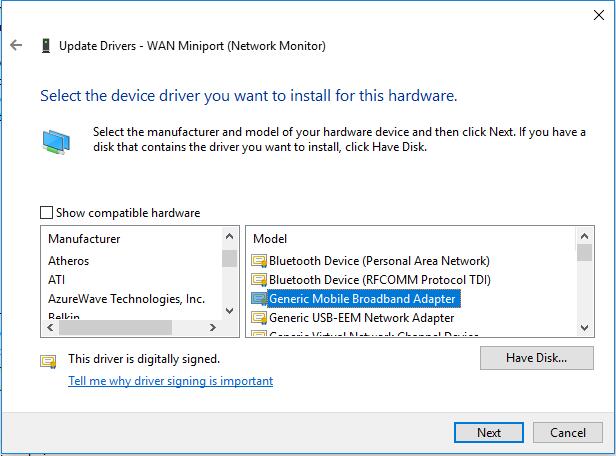
4. Follow on-screen instructions to install it.
Related: How to Fix WiFi No Internet Secured Issue
Solution 2: Update WAN Miniport Drivers Automatically
The driver’s problem is not complicated, but the problem related to the network driver is complicated. If your computer cannot access the Internet, many operations cannot be performed. So, updating WAN Miniport drivers automatically is necessary. And if there are lots of WAN Miniport with yellow exclamations such as the IKev2, IPv6, PPPOE, network monitor, L2TP, etc. this method will handle it more quickly.
Driver Booster is a powerful driver finder and downloader. With this software, you can update network drivers such as Ethernet driver, Wi-Fi driver, or WAN Miniport driver automatically. Of course, if your computer cannot access the Internet, you can also fix it with this software.
1. Download, install and run Driver Booster on your computer. Here if your computer has no internet connection, you can download Driver Booster to another computer and copy it to your computer.
Tips: If your computer has no internet connection, you can use Driver Booster to fix your network issue at first. Here is the tutorial: Driver Booster fix network connections error.
2. Click Scan. Now Driver Booster will scan all your computer hardware devices, including the WAN Miniport, and it will find out how many drivers are up-to-date, how many drivers are outdated, and how many drivers are missing.

3. Click Update or Update Now. You can find the WAN Miniport and click the Update button to update the driver automatically. If there are more WAN Miniport drivers and other drivers need to be updated, you can click Update Now button to update all drivers with one-click.

Tips: Fix Network Connection Error with Driver Booster
After running Driver Booster, click Tools > Fix Network Failure, and then follow the prompt to fix it.
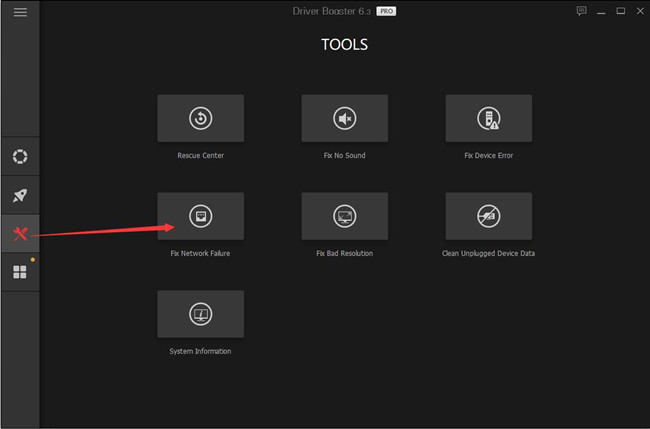
Solution 3: Uninstall the WAN Miniport Drivers
The last method is to uninstall your WAN Miniport drivers. According to the principle of computer driver, when your driver is not compatible with the hardware, you can choose to upgrade your driver or uninstall the driver. After uninstalling WAN Miniport drivers, restart your computer and the system will install new drivers for WAN Miniport automatically.






