As one of the world’s top five computer vendors, ASUS also provides users with high-quality motherboards. Many well-known or unknown manufacturers will use ASUS commercial, gaming, or workstation motherboards. And DIY friends will also choose ASUS motherboards to assemble computers.
This article is about how to update ASUS motherboard drivers for your ASUS computer or other computers which use the ASUS motherboard.
Actually, there are many devices and interfaces on the motherboard. For example, ASUS ROG CROSSHAIR VI HERO includes almost everything in your imagination, and a high-performance motherboard can continuously improve your gaming experience and computer experience.
After you upgraded the system from Windows 7, 8 to Windows 10, several hardware drivers will also be installed with the ASUS motherboard. Here are several methods to help you download and update the ASUS motherboard drivers.
Method 1: Update ASUS Motherboard Drivers Automatically
Because the motherboard is comprehensive hardware, it is time-consuming to update related drivers one by one. You can use the method 1 to update all your ASUS motherboard hardware drivers automatically.
Driver Booster is a driver finder and updater that can update all drivers automatically. With this software, you can update all hardware drivers in the motherboard such as Realtek audio driver, integrated graphic driver, USB port drivers, battery drivers, WiFi drivers, chipset drivers, etc.
1. Download, install, and run Driver Booster on your laptop.
2. Click Scan. After that, Driver Booster will scan all your motherboard components and other devices, find the missing, outdated, and up-to-date drivers.

3. Click Update Now. Then Driver Booster will update all drivers for your motherboard hardware. Of course, if you want to update a specific hardware driver, you can select it and click Update.

Generally, if you updated the audio, video, or chipset drivers, you should restart your computer.
Related: How to Download AsRock Motherboard Drivers on Windows 10, 8, 7
Method 2: Update ASUS Motherboard Drivers Manually
If you upgraded the system from windows 7, 8 to windows 10, maybe there are many drivers that need to be updated. And if you choose to update the motherboard driver manually, you should go to ASUS official site to find the motherboard model and download all the drivers one by one. And below is the tutorial with pictures.
1. Go to ASUS Download Center. This is ASUS downloading page in which you can find product drivers, manuals and other information here.
2. Select your ASUS Product Type, Products Series, and Product Model. Here select Z170 Pro Gaming motherboard as an example.
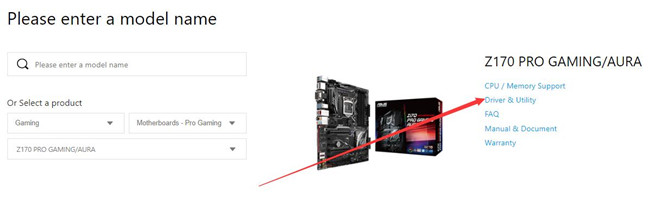
3. Click Driver & Utility.
4. Select the OS for your computer, and then you will find that all the motherboard drivers are listed. If you want to download ASUS motherboard drivers for another desktop, select another OS version.
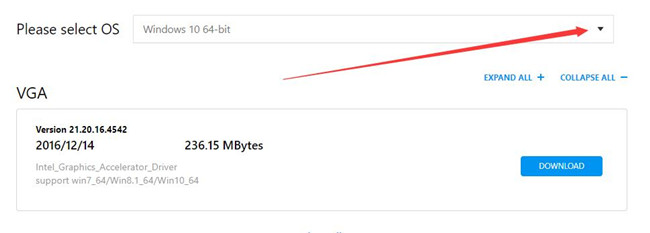
5. For this motherboard, if you want to update ASUS Z170 Pro Motherboard drivers, you should download the VGA drivers, audio drivers, LAN drivers, USB drivers, Chipset drivers, SATA Drivers, etc.
6. After these drivers are downloaded, you can follow on-screen installation instructions to install it.
Method 3: Use Device Manager to Update ASUS Motherboard Drivers
Device Manager is a very practical computer hardware management tool. With this device software, you can see all your computer hardware settings and driver installation information.
1. Open Device Manager. After that, you will see that all the devices are listed.
2. Find the device driver that you want to update, such as graphic card.
3. Right click the driver to Update Driver.

4. In this window, select the first option: Search automatically for updated driver software. After that, Windows will search the latest drivers online and install it automatically.
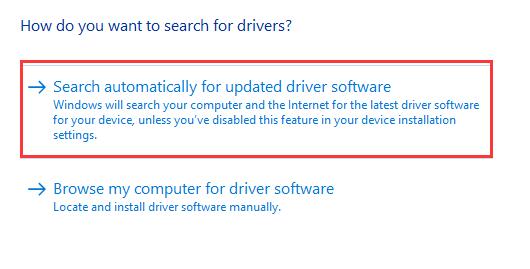
For the other drivers on the ASUS motherboard, you can return to the device list window to update them one by one.
Conclusion:
As a complicated computer accessory, updating motherboard drivers may take much time, because there is more than one driver that needs to be updated. If your gaming computer uses an ASUS motherboard, you can use above methods to download the driver and update it to the latest version.
More Articles:
Download Gigabyte Motherboard Drivers – Windows 11, 10, 8, 7
How to Find out What Motherboard Do I Have Windows 11, 10, 8, 7?







thanks you a lot. Your article has helped me from wasting ton of times.