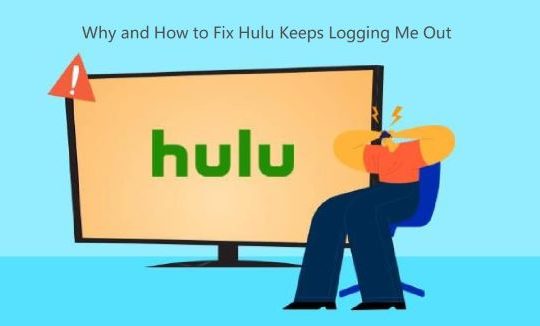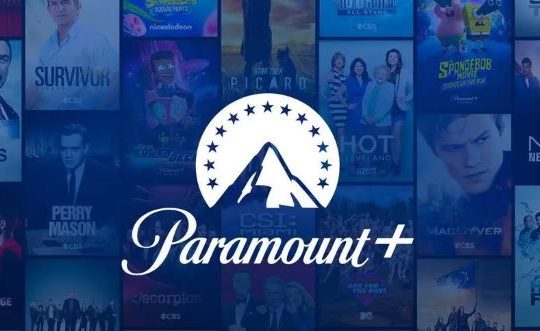Do you want to delete a YouTube video? Sometimes, YouTube users would like to remove their footprint on this video-sharing platform at intervals. Or you just hope to clean up YouTube videos from your channel. But for some of you, you may be confused about how to delete your YouTube videos in seconds.
How to Delete a YouTube Video?
Users watch videos on YouTube mainly in two ways, namely, from YouTube.com on browsers like Google Chrome and Firefox, and via YouTube app. And you may have installed the YouTube application on your mobile phone as well.
For many of you, you may have a YouTube account, with which you post your video in your channel, for instance, some people just log into YouTube with your Facebook, Twitter or Google account. And in this account, your uploaded videos will be stored within a created channel of your own. Whatever, you can remove any uploaded videos on your channel.
Methods:
Part A: Delete videos on YouTube from computers
If you are watching YouTube videos on computers, either through browsers or YouTube desktop app, it is available to delete videos from YouTube. You may as well refer to the following steps to get rid of the video you wish to clean up.
In most cases, people tend to access YouTube videos via browsers on computers. Therefore, here take delete a video on YouTube from Google Chrome as an example.
1. In Google Chrome, navigate to YouTube.com. On the YouTube site, on the top right corner, locate your account picture.
2. Here, if you have logged in, you can view your account name, usually the acronym of your name. If you haven’t logged in, try to Sign in.

3. Then select Your channel from the option list.
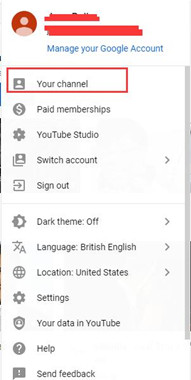
4. Then hit YouTube Studio.
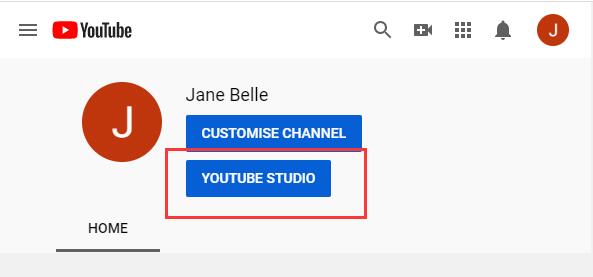
5. On the left side, find out Videos from the list. Of course, as you can see, here you can also access the Dashboard, Videos, Playlists, Analytics, etc.
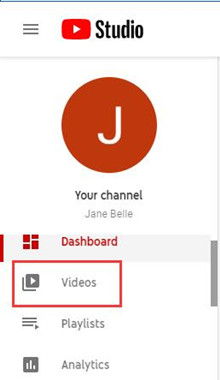
6. Then right click the video you want to remove to Delete the YouTube video uploaded before.
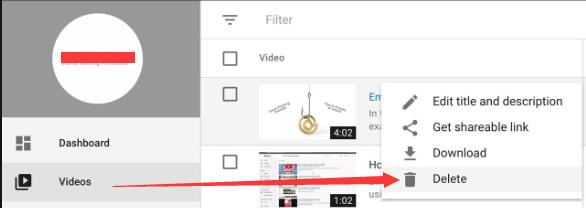
Here if you don’t want to delete YouTube videos from your channel, you can try to Edit title and description, Get shareable link, and Download the video on YouTube.
7. Click Delete to confirm to Permanently delete your video.
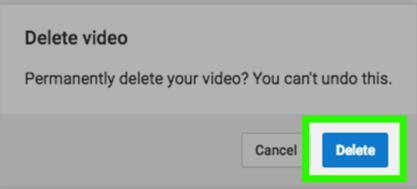
In so doing, the deleted video on YouTube can’t be retrieved again. If you need it, you have to re-upload it on your YouTube channel. For some people who have downloaded YouTube applications or you tend to watch YouTube videos on mobile devices like iPhone, just follow on.
Related: How to Fix Youtube Black Screen on Windows 11, 10
Part B: Delete YouTube videos from mobile phones
There is no striking difference between deleting a video from YouTube on computers and mobile phones except different interference on different devices. Now, follow the steps below to remove YouTube videos on mobile.
1. Open YouTube application on your mobile device and sign in your YouTube account. If you have already logged in, just skip it.
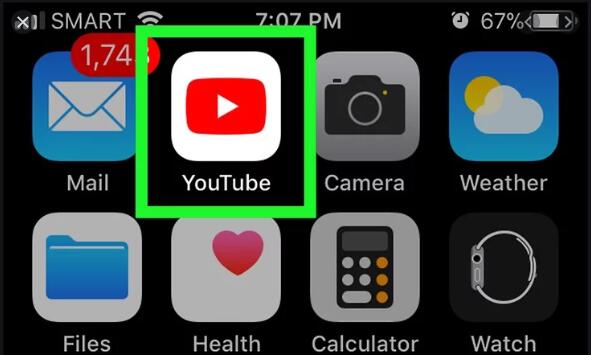
2. In the top right corner, hit your Account icon and then select My channel from the account menu.
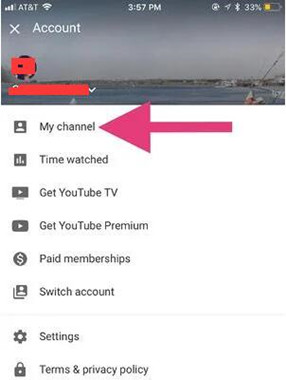
3. Then find out Videos on the menu. Then you can see all the uploaded videos on YouTube.
4. Locate the video you wish to remove and hit the three-dot icon on the right of the video to Delete it.
5. Then hit OK to delete the upload.
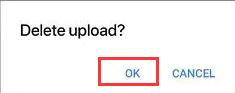
In this way, a video on YouTube will be deleted from your channel. At the same time, the video caches of YouTube will also be cleaned up.
Bonus tips: How to Upload a Video on YouTube?
For some people, it is new to upload a video. Especially, as for some new users, you may have no idea about how to upload videos by yourself. To upload YouTube videos to your channel, try the following procedure.
It is actually rather foolproof to upload a video on YouTube. Just sign in your YouTube account and under the Videos tab, click Upload.
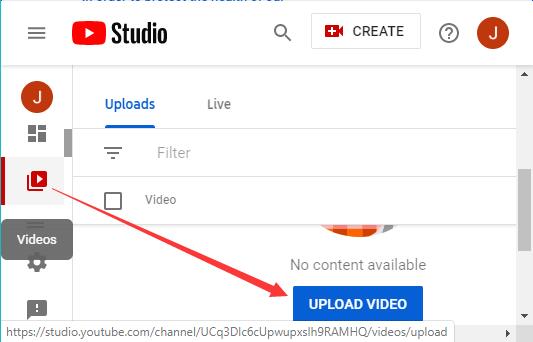
Then Select Files to upload to the YouTube channel.
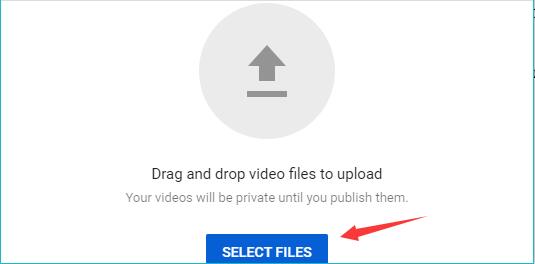
In short, from this post, users will learn how to delete YouTube videos when they want to clean up the caches generated by YouTube or simply dislike the uploaded video. Besides, how to upload a video on YouTube will also be available.
More Articles:
How to Download Videos from YouTube on PC