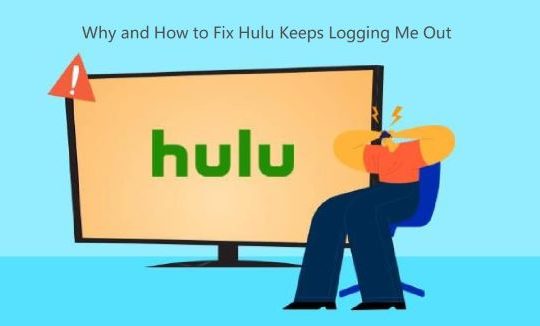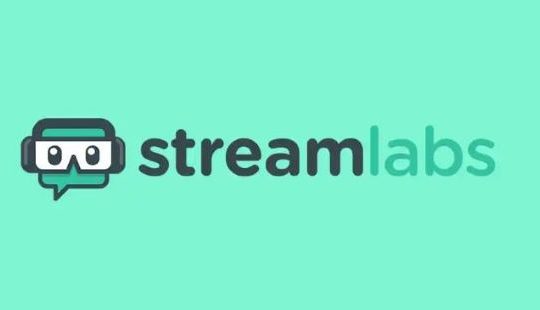Do you want to record on Paramount Plus? If you have a few favorite shows that you love to watch repeatedly offline, you may be wondering if it’s possible to record on Paramount Plus and how to do it.
Paramount Plus is one of the best streaming services available, especially if you’re a fan of cable TV and the NFL. The service offers a growing collection of original series (Star Trek shows, Yellowstone prequel, Tulsa King, etc), as well as popular sports.
However, if you can’t watch live streaming in time or want to save a copy of your favorite show on Paramount Plus, it’s necessary to know how to record shows on Paramount Plus.
In this article, we will show you in detail how to record on Paramount Plus on PC, Mac, iPhone, and Android, and we will provide several practical ways to help you record on Paramount Plus with ease.
Without further ado, let’s get started!
Can You Record on Paramount Plus?
Yes. You are able to record on Paramount Plus.
Since Paramount Plus is primarily a VOD (Video On Demand) service, it doesn’t have a DVR (Digital Video Recorder) or cloud DVR. You can watch all of its content on-demand but can’t record any streaming TV shows or live sports for later watching.
To record live shows on Paramount Plus, the most effective way is to use a third-party screen recorder, which can help you overcome the limitations of your account privileges and allow you to watch your favorite shows offline anytime and anywhere.
In the following, we will walk you through how to record on Paramount Plus on different devices, including PC, Mac, iPhone, and Android. The detailed steps of the ways to capture screens with Paramount Plus will also be discussed.
How to Record Shows on Paramount Plus on Windows
For Windows users, you can use the built-in screen recorder to record on Paramount Plus without downloading another software, or you can rely on a professional Paramount Plus screen recorder to capture shows on it without any limitations.
Here we’ll elaborate on both of them.
Note: As this article focuses on screen recording Paramount Plus, you may also like to know how to record Amazon Prime Video, and how to record on Disney Plus.
Method 1: Record on Paramount Plus Using Built-in Game Bar
If you want to capture screens on Paramount Plus on Windows 10 or 11 PC, you can perform this task directly without any additional installations, as there is a built-in screen recorder for Windows 10/11: the Xbox Game Bar.
However, the maximum video recording time of Game Bar is four hours, and you can’t record more than one window at the same time using it. If you want to record on Paramount Plus without limitations, go directly to Method 2.
Steps to Record on Paramount Plus with Game Bar
1. On your PC, press the Windows+G keyboard shortcut to open Game Bar.
2. You will see many widgets with different functions. Adjust the audio settings from the Audio widget.
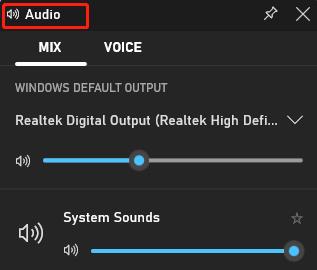
3. When you’re ready to record, click the Record button, which is the button with a solid white circle.
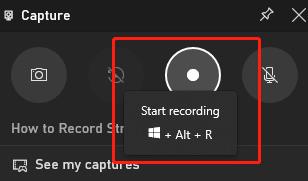
4. Your screen will begin recording. When you’re finished, click the Stop button on the control bar.
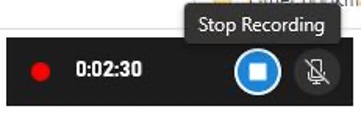
5. To find your recording, click Show All Captures at the bottom of the Capture window.
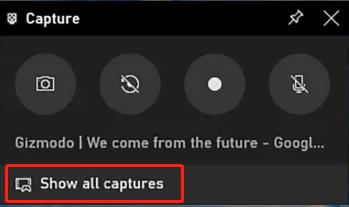
Method 2: Record on Paramount Plus Using a Screen Recorder (Recommended)
A professional third-party screen recorder is the best solution to the problem of how to record on Paramount Plus. And iTop Screen Recorder is such a specialist, designed to capture everything on Paramount Plus your Windows screen without any effort.
iTop Screen Recorder is an easy-to-use and powerful screen recording tool with a video editor. It boasts stable performance for recording shows on Paramount Plus and can record any area and capture all screen activities without a time limit.
iTop Screen Recorder uses the most advanced schemes and develops rich features to provide the best experience for recording on Paramount Plus. It has an intuitive interface so you can get started without any guesswork.
Advantages of iTop Screen Recorder
- Record Paramount Plus video in high quality (1080p and 4K supported)
- Capture videos of your Paramount Plus screen with audio simultaneously
- Record on Paramount Plus without a black screen
- A wide variety of video output formats to choose from
- Edit and share your Paramount Plus recordings easily
Now, let’s learn how to use this tool to record on Paramount Plus in easy steps.
Steps to Record on Paramount Plus with iTop Screen Recorder
1. Download, install, and run iTop Screen Recorder on your PC.
2. Select the recording area by clicking the drop-arrow behind Full Screen.

3. Keep the speaker on and the microphone, mouse, and webcam turned off.
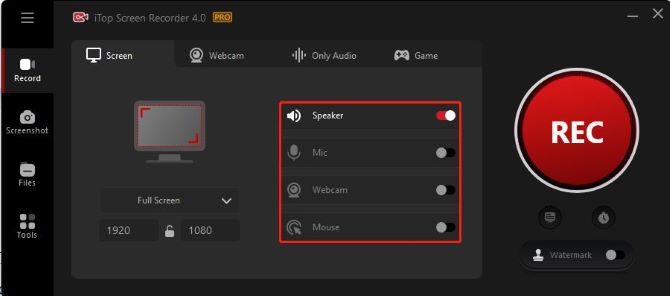
4. Log in to your Paramount Plus account and start playing your favorite show.
5. Click the big red REC button to begin recording on Paramount Plus.
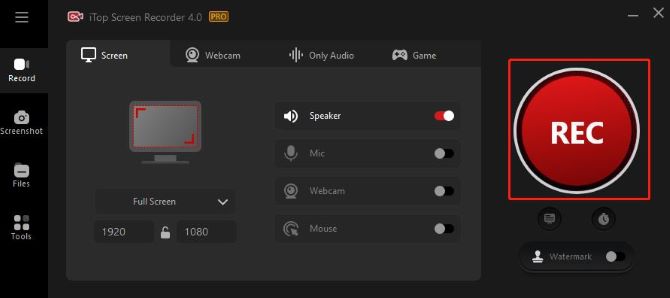
6. On the control bar, click the Stop button to end the recording once you are finished.

7. Check the recordings in the video list of Files > Video section. From here, you can play, edit, upload, or delete the Paramount Plus recording.
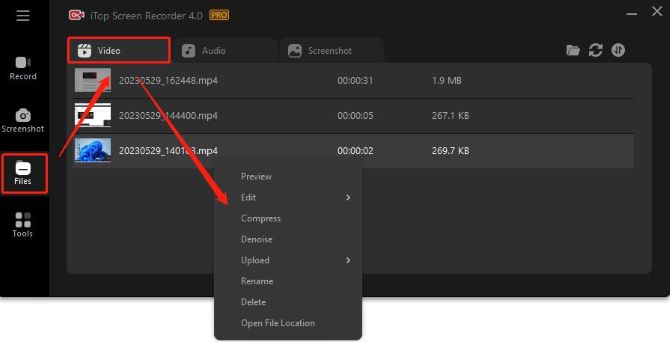
If you want to configure advanced recording settings, you can access Settings by clicking the three bars in the upper-left corner of the taskbar.
8. To solve the black screen problem, scroll down to Record, and toggle on the enable “enhanced mode” option.
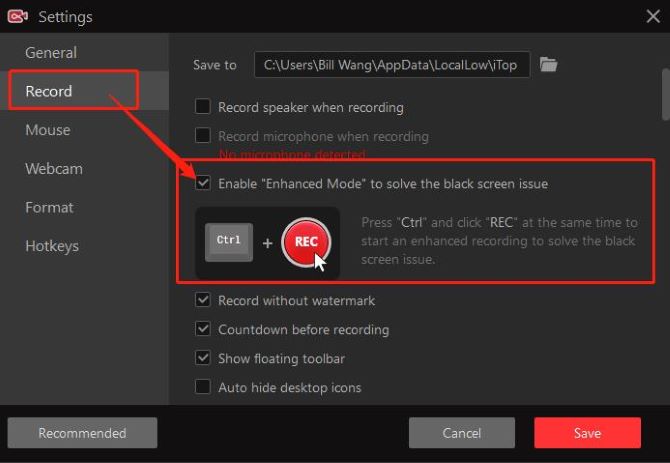
9. To record your Paramount Plus video in higher quality, scroll down to Format, and select your video as 4k (4096 × 2160) and Original.
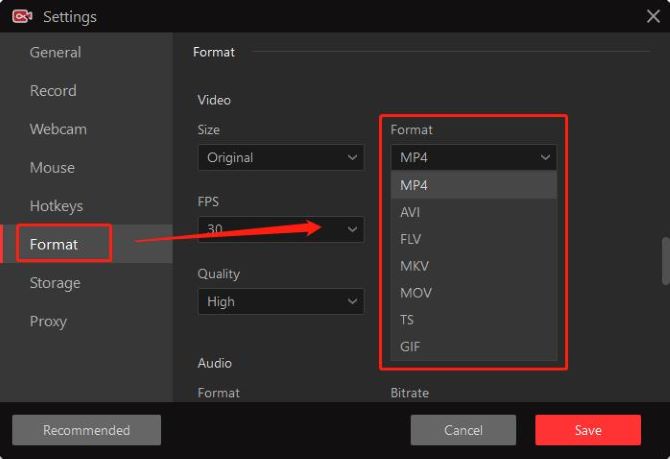
How to Record Shows on Paramount Plus on Mac
Screen recording on Paramount Plus is easy on Mac as it features a built-in screen recorder like QuickTime Player. You can follow these simple steps below to record shows and live sports using this application.
It is important to note that there’s only one format (MOV) to export your recordings using QuickTime Player, and it does not come with the ability to capture the internal audio while you record on Paramount Plus.
Steps to Record on Paramount Plus with QuickTime Player
1. Open the launchpad and search for QuickTime Player, click on it to launch.
2. On top of your screen, click File> New Screen Recording. A control bar will appear and your mouse arrow will be replaced with a picture of a camera.
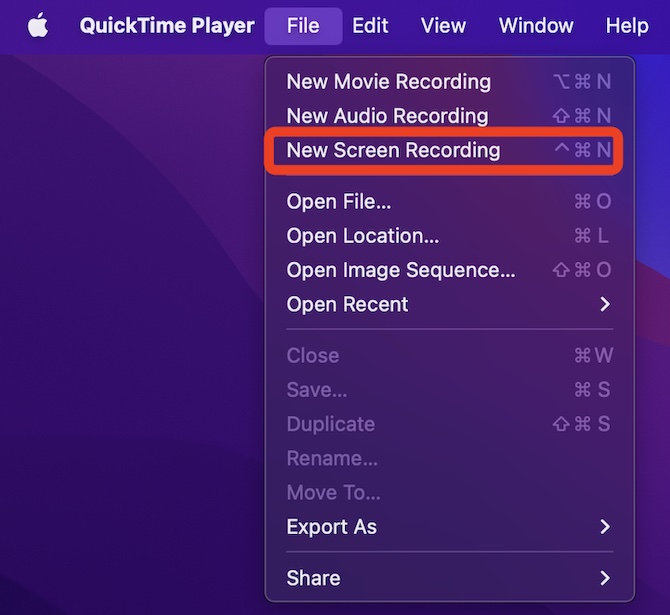
3. Click Record Entire Screen if you want to capture the full screen. To record only a selected part, click Record Selected Portion, and drag over the section you want.

4. Click on Options, then select the built-in microphone to record Paramount Plus with audio, and choose where to save the recorded video.
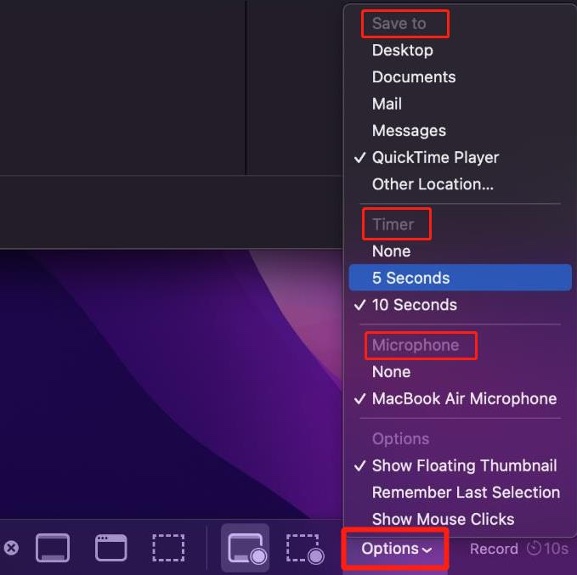
Note: It’s recommended to set a 5 or 10 seconds timer to have a delay for recording.
5. Once you’re all set, press the Record button to start screen recording on Paramount Plus.

6. Press the Stop button at the top right corner to end your recording.

Your recorded Paramount Plus video will pop up automatically. You can click on it to view and play.
How to Screen Record Paramount Plus on Android
Recording Paramount Plus shows on an Android device can be done using Android’s built-in screen recording feature. This is the easiest way to record content from Paramount Plus and can be done in a few steps.
Let’s take a look at the steps to record your Paramount Plus video on Android.
1. Go to Quick Settings to find the Screen Record icon.
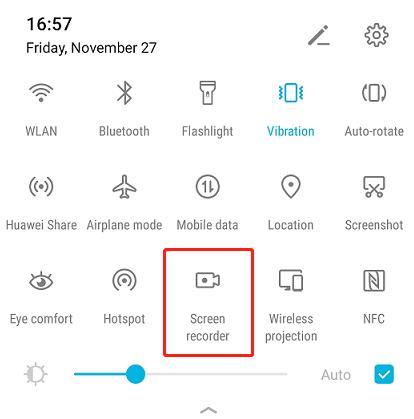
2. Tap Screen Record and then it will ask for confirmation, select the microphone, then click Start.
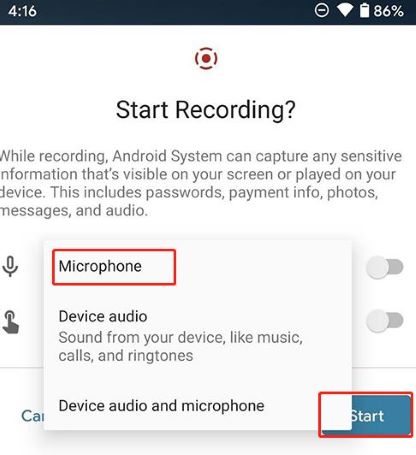
3. When you’ve finished recording the Paramount Plus video, tap the red banner in the notification panel to stop recording.
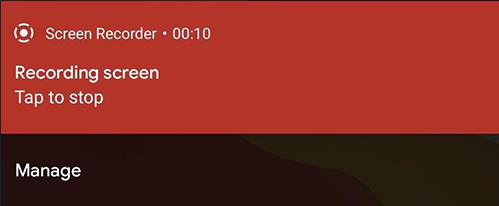
4. You can open the Photos app and then tap Library to find the recorded Paramount Plus video in Movies.
How to Screen Record Paramount Plus on Android
Similarly, using the screen recorder that comes with iPhone is the best choice for recording to Paramount Plus. You can follow the step-by-step guide below to make it easy.
1. Swipe down your iPhone to open the Control Center.
2. Tap the Record button to start recording on Paramount Plus. After a three-second countdown, the Record button will turn red and your screen will be recorded.
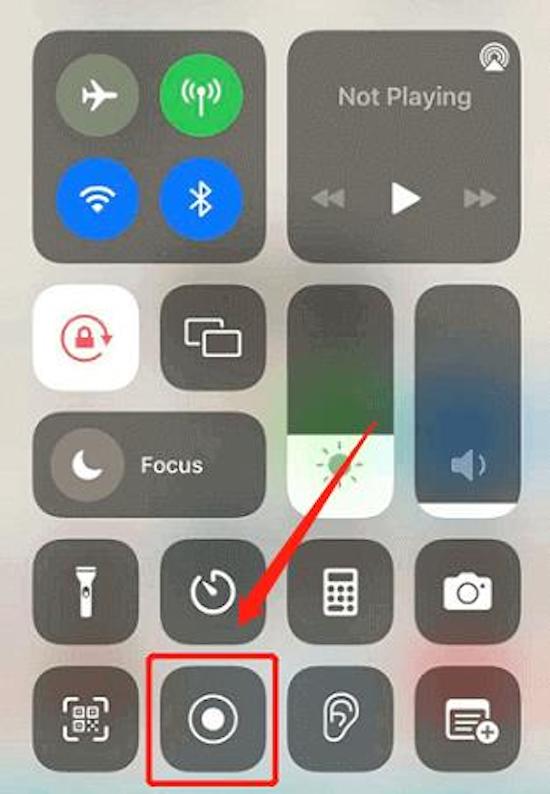
3. To stop recording, tap the red bar at the top left of the screen and then tap Stop in the pop-up.
4. You can find your Paramount Plus recordings in the Photos app.
FAQs About Screen Recording On Paramount Plus
A: It depends. Recording on Paramount Plus for personal use, such as offline viewing or private sharing with a limited number of friends, is within legal bounds. However, it becomes illegal if you record with the intention of commercial use, such as selling copies of the content to profit from someone else’s work.
A: No, Paramount Plus does not come with a screen recording tool within their app or website. You need to use a third-party screen recorder to record shows and live sports on Paramount Plus.
A: Since Paramount Plus does not offer a built-in feature for recording streaming shows or live TV, a professional screen recorder like Xbox Game Bar or iTop Screen Recorder is needed to record the streaming content from the platform.
A: The best way to record Paramount Plus video is to use a powerful recording tool like iTop Screen Recorder. With this third-party screen recorder, you can record any Paramount Plus movie or show in 4K with no time limit or restrictions.