Realtek HD audio is of great importance as it is almost applied to every computer and it can lead to serious Realtek HD audio no sound issue, which would bring you inconvenience.
But there are sometimes when you are caught in a situation where you suddenly cannot hear sound from your PC anymore or your Realtek High Definition audio has really poor-quality sound, it probably results from your audio drivers are not compatible with Windows 10/11, it is outdated or missing.
So to settle the Realtek HD audio sound issue or to improve the quality of the audio sound, you may as well update the Realtek HD audio drivers for Windows 10/11.
It is not so complicated to update Realtek HD audio drivers to the latest version if you can refer to the detailed steps as below.
Here the methods mainly include updating Realtek HD audio drivers manually, automatically and by Device Manager.
Methods:
- 1: Manually update Realtek HD audio drivers
- 2: Update Realtek Audio Drivers Automatically
- 3: Update Realtek HD Audio Drivers in Device Manager
Method 1: Manually update Realtek HD audio drivers
If you have affirmed your Realtek model, you can easily download the latest Realtek HD audio drivers from the Realtek website.
You can navigate to the Realtek official site directly from this webpage.
Step 1: Choose High Definition Audio Codecs. Of course, you can select AC’97 Audio Codecs on the basis of your own situation.
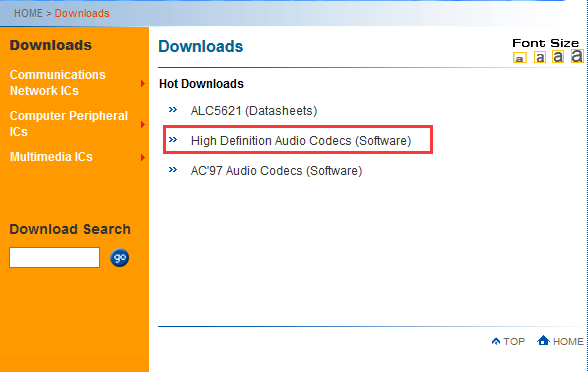
Step 2: Tick the small box which says I accept to the above. And then click Next.
Step 3: Choose 32 bit or 64 bit from the menu list and then click Global to download the right Realtek HD audio drivers. Here choose 64 bit for a reference.
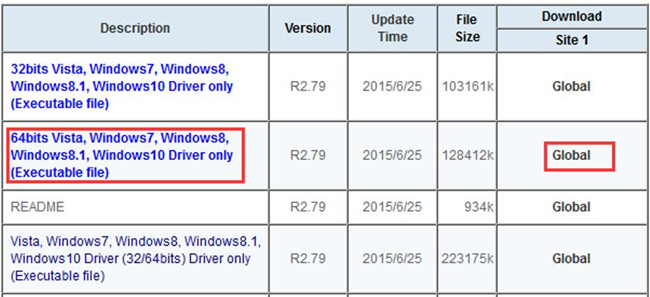
Step 4: Install the downloaded Realtek HD audio drivers for Windows 10.
You can double-click the icon of the EXE or ZIP files at first and install it on your computer by referring to the installation guideline.
Step 5: Restart your computer.
After you login the PC again, you can test whether you can hear the sound from the Realtek HD audio or not.
It is often reported that Realtek official site of various Realtek audio software is useful for many Realtek HD audio users, so you can also attempt at turning to the Realtek site for the latest Realtek HD audio drivers.
Related: Install Realtek HD Audio Driver Failure
Method 2: Update Realtek Audio Drivers Automatically
Many of you may be confused about the way of manually update the latest Realtek HD audio drivers, on this occasion, Driver Booster will be an excellent choice opened to you.
Driver Booster, an automatically drivers download and update tool, can help users to get the latest graphic driver, audio driver, USB driver, mouse driver etc. with one click. And as the best driver scanner, it can detect the most outdated and missing drivers for your computer.
1. Download, install and run Driver Booster on your computer.
2. What you need to do is just to click two clicks, Scan and Update. Then all the remaining procedures will be completed by Driver Booster. It will make sure you can safely and quickly download the latest drivers for your Realtek HD audio.

Driver Booster will automatically find all the missing, outdated or corrupted drivers for you, including Realtek HD audio drivers. Meanwhile, it is so efficient that it is able to finish updating Realtek audio drivers within several clicks.
Method 3: Update Realtek HD Audio Drivers in Device Manager
As for the people those who regard the solution above as a difficulty, you can shift your attention to the way of using device manager to get the Windows 10/11 drivers for Realtek HD audio.
The obvious advantage of it is that it can avoid involving in other software, which makes it a clean and safe way to update the Realtek HD audio drivers to the latest version.
Device manager is a special tool to manage all the driver software, hence you will benefit a lot from it if you can make best of it. You can open it in the search box in the quickest way. And then you can choose to update the Realtek High Definition audio device driver.
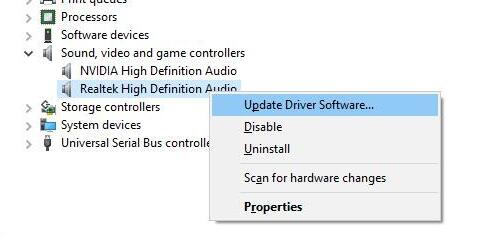
In short, concerning updating Realtek HD audio drivers for Windows 10, this article chiefly introduced three ways which are utilized mostly by Realtek HD audio users not only to solve the Realtek HD audio driver issues but also to allow you to listen to audio in HD.
More Articles:
[Fixed] C-Media USB Audio Device Drivers Not Installed on Windows 10/11
4 Ways to Fix Logitech Speaker Not Working on Windows 10/11
Fix Realtek HD Audio Manager Missing or Won’t Open on Windows 10/11






