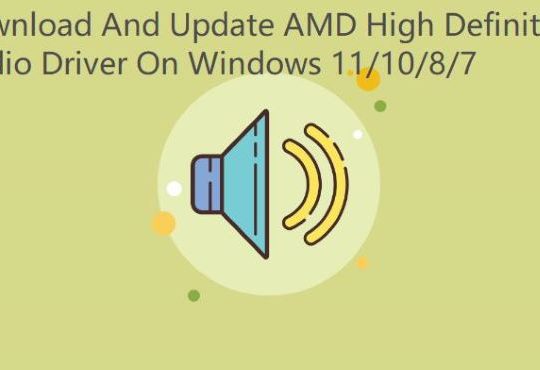Realtek HD Audio Manager is an audio control panel for your Realtek audio device. You can adjust computer audio properties such as speaker configuration, sound effect, room correction etc. in it.
But sometimes, when you want to use it, you find it is missing from your Windows 10 system. You cannot find it from your local disk and programs. In Control Panel, it is also disappeared.
When searching Realtek HD Audio Manager from the search box is also no effect, only shows search online results. So your Realtek HD Audio Manager is not showing up on Windows 10.
And there is another error it is when you find the Realtek HD Audio Manager and want to open it, it does not do anything. And if you tried to right-click it to use the Administrator account to run it, and it still opens nothing.
So if your Realtek HD Audio Manager is missing or won’t open, you can reinstall it to fix this problem.
How to Reinstall Realtek HD Audio Manager on Windows 10?
The Realtek HD Audio Manager will installed together with the Realtek audio driver. So if you want to install the Realtek HD Audio Manager, you can through installing Realtek audio driver to install it.
Firstly, you need to download the Realtek HD audio driver.
For downloading the latest version of Realtek audio driver, you can goes to the manufacturer’s website, manually download it.
1. Goes to Realtek download Center and choose the High Definition Audio Codes (Software).
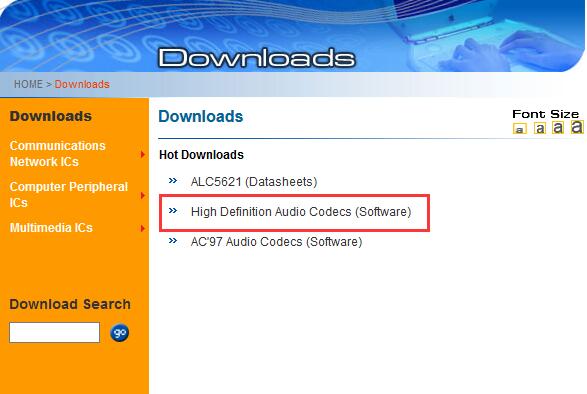
2. Check I accept to the above and click Next.
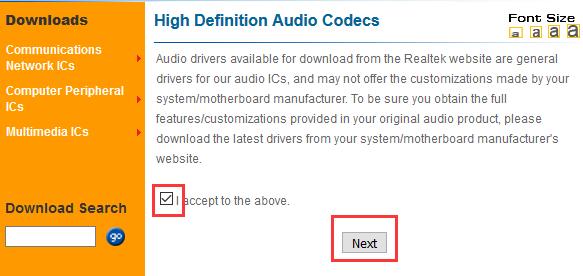
3. Select the audio driver version and click Global to download it.
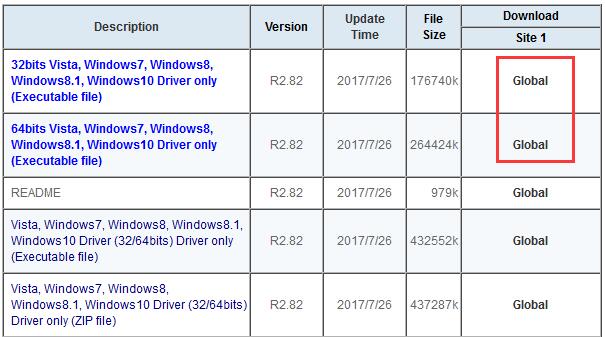
Realtek provides 32 bit and 64 bit system version drivers. And you can follow this path to view your system version: This PC > Properties to see the system type.
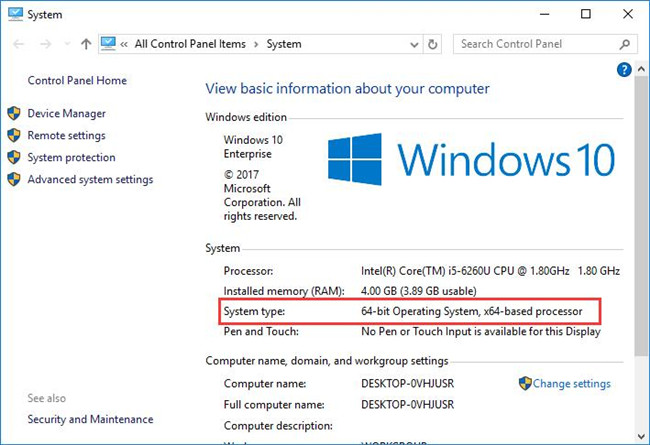
After download finished, find it in your local disk and double click to run it, then follow the step by step guideline to install it. After the Realtek HD audio driver installed, you need to restart computer to take effect of this change.
And there is another way you can download and update the Realtek HD audio driver automatically, it can fully replace the manual way. You can use Driver Booster to help you install the latest Realtek HD audio driver.
Driver Booster can find all the device drivers including the Realtek HD audio driver and then download the latest version driver from them. After that, install it automatically.

After the Realtek HD audio driver installed, you can see the Realtek HD Audio Manager shows up in Control Panel. And when you click to open Realtek HD Audio Manager, it runs well.
More Articles:
Fix Sound Icon Missing on the Taskbar Windows 10/11