The AMD HD Audio device is an audio mechanism built into several AMD modules. It is used to send sound through HDMI and DisplayPort connections. If you are facing driver-related issues like the “AMD HD Audio device not plugged in” error on your PC, you can fix this error by updating outdated, corrupt and missing AMD audio drivers.
Therefore, this article focuses on the three best methods to download, install and update AMD HD Audio device drivers for Windows 11, 10, 8 and 7. Installing the latest AMD audio drivers will keep your device performing at its optimum so that you can enjoy high-quality sound.
Method 1: Update AMD High Definition Audio Device Driver Using Device Manager
Users have reported no sound from AMD HD Audio devices and even encountered the “device not plugged in” errors. AMD audio errors are mainly caused by faulty or corrupted drivers. It could also be caused by an improperly updated AMD audio driver.
Updating the drivers to the latest versions can help resolve this error. You can update your AMD HD Audio device drivers using a Windows built-in tool known as Device Manager.
The built-in Device Manager utility allows users to update current settings as well as manually install preferred drivers for any connected device.
So, you can use it to download AMD High Definition Audio device drivers in Windows 11/10. Note that updating via Device Manager is not as efficient as we would normally expect. Usually, it may not be able to find the driver software. But you can still try.
Follow the steps below to perform this method:
Step 1: Launch the Run box using Windows + R shortcut.
Step 2: Enter devmgmt.msc.
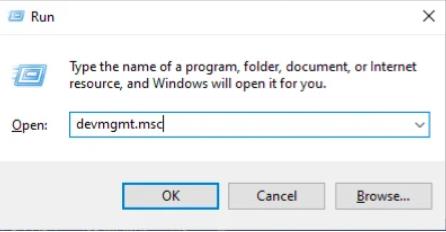
Step 3: Locate Sound, video and game controllers in Device Manager and click on it.
Step 4: Right-click AMD High Definition Audio Device and tap on the Update driver option.
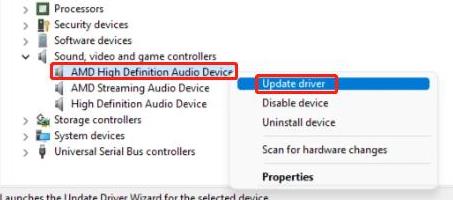
Step 5: After that, select “Search automatically for updated driver software” from the available options.
Now Windows will look for and install the latest driver for your AMD high definition audio device. Finally, restart your computer.
Method 2: Download AMD High Definition Audio Driver Automatically
The AMD High Definition Audio device driver is essential for devices connected using HDMI or DisplayPort. Therefore, updating it becomes a priority. Installing drivers manually is a bit complicated, and the process can be time-consuming. Don’t worry! Updating drivers using a driver updater tool is a very wise decision as it saves you time, schedules scans and lets you update all drivers with a single click.
Driver Booster is a driver updater tool that automatically identifies system details and helps find compatible and correct drivers. You don’t need to know the exact system details to use this tool. This tool detects all these details and helps update outdated drivers. It can help update and fix more than 3,500,000 drivers. Thus, the utility automatically downloads and updates the correct AMD HD Audio device driver version, avoiding the installation of wrong drivers.
Apart from that, Driver Booster is very capable of increasing the performance level of your system. Not only does it provide the correct drivers compatible with your hardware, but it also guarantees a backup of the current drivers before making any changes. Backup drivers give you peace of mind that if anything goes wrong, you can roll back to your previous driver. The steps below will help update your AMD HD audio driver.
Step 1: Download and install the IObit Driver Booster on your system.
Step 2: Click on the Scan icon.

IObit Driver Booster engine will check the outdated drivers of your system. After the software scans your system, it finds the number and details of your outdated drivers. It will provide the latest version of the driver accordingly.
Step 3: Update your AMD HD audio driver.
Find the AMD HD Audio Device Driver in the list and select the “Update” option next to it to get its latest version automatically.
Method 3: Download and Install AMD High Definition Audio Device Driver from Official Website
Drivers are an essential part of Windows by effectively enabling devices to function efficiently. The fastest way to get the latest drivers is through Windows Update, but not all new versions appear there because releasing updates through Windows Update is a major task for manufacturers. Therefore, many users directly download the latest driver from the official website.
However, finding the correct HD Audio device driver on AMD’s website can be difficult and often requires a considerable amount of time searching. Even if you’re experienced at finding, downloading, and manually updating HD Audio device drivers, the process can still be time-consuming and annoying.
The following steps can help you download the latest AMD High Definition Audio device driver for Windows 11/10 using AMD’s official website:
Step 1: Visit the official AMD website for Drivers and Support.
Step 2: Click on the “DOWNLOAD WINDOWS DRIVERS” button to get the “AMD Auto-detect and Install tool” for your Windows operating system.
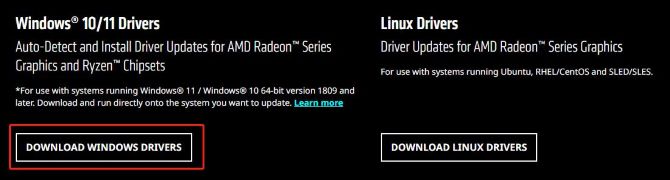
Tips: This tool is designed to detect the model of AMD Radeon Graphics Card, AMD Ryzen Chipset, and version of Microsoft Windows installed in your PC, then provide the option to download and install the latest official AMD driver package compatible with your system.
Step 3: After downloading this file, double-click on the downloaded setup (.exe file) and follow the on-screen instructions to install and run the tool.
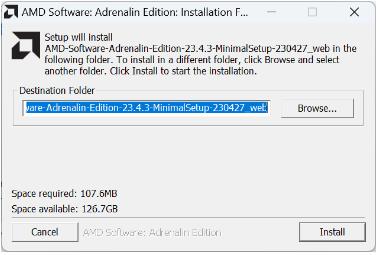
Then this tool automatically identifies and downloads the latest drivers for your AMD High Definition Audio device on the Windows system.
# FAQ about AMD High Definition Audio Device Driver
This common error can be solved by updating outdated, corrupt, and missing AMD audio drivers.
You can visit the manufacturer’s official website or use the Device Manager to download the relevant driver. You can also use Driver Booster, an advanced driver updater, to get the latest AMD High Definition Audio device drivers.
When your PCI driver or AMD audio driver disappears, stops operating, or becomes outdated, your AMD HD audio device stops working.
Yes. To do so, open Device Manager > double click Sound, video and game controllers > right-click on your High Definition Audio Device > Disable.
Launch Device Manager and expand the “Sound, Video, and Game Controllers” category in Device Manager. Find your HD Audio device, right-click it, and select Uninstall Device from the menu. Then go to AMD’s official website to download the latest version of the AMD high-definition audio driver.
More Articles:
AMD Ryzen Processors Code 32 Driver Error
Fixed: AMD Display Driver Crashes On Windows 10/11
Solved: No AMD Graphics Driver is Installed on Windows 10/11






