Motherboard is a core component of a computer. Usually, the motherboard has a CPU socket, north bridge and south bridge chip, memory slot, graphics card slot, input and output sockets (including keyboard, mouse, USB, serial port parallel, IDE and SATA sockets, power access sockets, etc.).
There are many motherboard manufacturers on the market, such as ASUS, MSI, Gigabyte, BIOSTAR, etc. Of course, some people choose to use Asrock’s motherboard. This article is about how to update Asrock motherboard drivers.
Updating the motherboard driver is slightly different from updating other single hardware drivers
because many other device interfaces are integrated with the motherboard. There are four ways to update your Asrock motherboard model drivers.
Method 1: Update Asrock Motherboard Drivers Automatically
As mentioned above, if you are not very familiar with the motherboard, it should be an ideal way to automatically update all the drivers on the Asrock motherboard. Here you can use Driver Booster to help you update your Asrock drivers including Ethernet, RAM, Storage, audio, video, CPU and other device drivers on the motherboard.
Driver Booster is the best driver finder and downloader which can update all the device drivers such as that of the motherboard, graphic, audio, keyboard, monitor, USB, mouse, touchpad and other internal or external devices.
1. Download, install and run Driver Booster on your computer.
2. Click Scan. Driver Booster will scan your Asrock motherboard such as X570, Z390, AB350M, etc. and other devices. In the results, you can see the outdated drivers, missing drivers and outdated drivers.

3. Click Update Now to update all the outdated and missing drivers. Of course, you can select one hardware device to update its driver.

Method 2: Update Asrock Drivers with Windows Update
Due to the particularity of motherboard, you can also use windows update to update the motherboard driver, which is convenient and safe. Regarding the relationship between Windows update and drivers, here take Windows 10 as an example.
In Windows 10, Windows update will update your Asrock x570, z390 or other motherboard drivers automatically. In addition, you don’t have to worry about that it will overwrite your core drivers such as graphic driver. If Windows 10 judges that you just downloaded the latest version of the graphics card driver from the NVIDIA official site, it will not scan for your graphics card driver.
1. Using the Windows 10 update you can type Windows update in the search box and then click Windows update settings to opening Windows 10 update.
2. Click Check for updates.
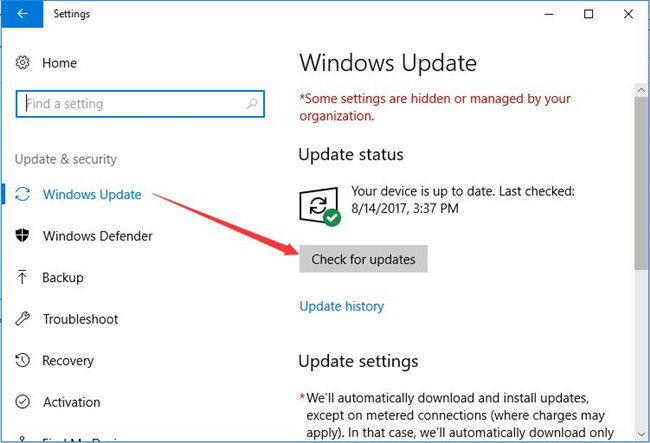
Now Windows 10 will start checking the system updates including the new system version files, fixing bugs and downloading new drivers, etc.
Method 3: Download Asrock Motherboard Drivers Manually
Some people will choose to download the latest version of the driver directly from the official website. After all, the official driver is the latest and safest. So if you are familiar with installing drivers, you can choose to download the motherboard driver from Asrock’s official website.
1. Go to Asrock Drivers Download Center.
2. Search the motherboard such as X570 Phantom Gaming 4 and then click Search In the result, click it to enter the page.
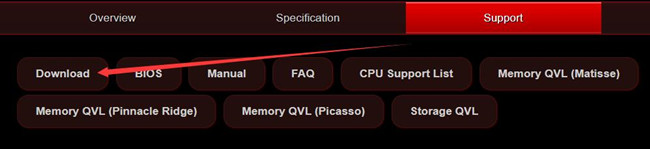
If you do not know the motherboard model, here is the tutorial: how do I find what motherboard in my computer.
3. In the Support tab, click Download option to get the motherboard driver downloading lists.
4. The webpage will detect your system version automatically. Here this system is Windows 10 64bit. And if you want to download drivers for other operating systems, you can click All. Here you can see the graphic driver, Intel Lan driver, SATA driver, etc.
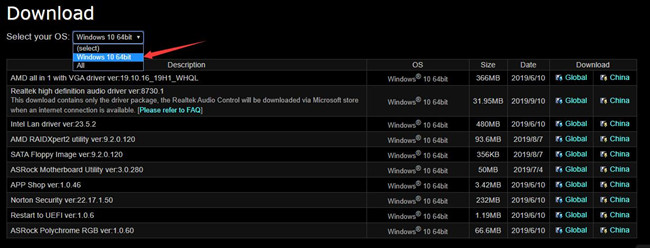
5. Download the graphic driver and other drivers.
6. Extract the installation package and install the driver step by step.
Using this way may cost more time and more energy. And there is another item called BIOS, you can click BIOS item to update Asrock BIOS manually.
Method 4: Update Asrock Motherboard Drivers in Device Manager
The last method is to use the Microsoft device manager to update motherboard driver. If your devices are integrated in the Asrock motherboard, you should find the hard drive, processor, RAM and other devices drivers to update them one by one.
1. Right click the windows icon and select Device Manager to open it.
2. Expand the Devices item, then find the device to Update driver.

3. Select Search automatically for updated driver software.
Conclusion:
Basically, the previous two methods can be used to update the motherboard driver more comprehensively without problems. At the same time, if there is a new BIOS that needs to be updated, you can also download and update it.
More Articles:
Download Gigabyte Motherboard Drivers – Windows 10, 8, 7






