
Many people use the Steinberg series to record audio directly on their laptop or iPad, and the USB device driver of Yamaha Steinberg will automatically detect a connected, powered, supported device and select it as the default audio output.
Most of the time, it works just well. But sometimes you may run into problems when using it, for example, the sound is lost when playing. The main reason is the outdated drivers.
Therefore, knowing how to update the latest driver for Yamaha Steinberg USB is important for you. This post will provide you with three methods to download the latest driver of Yamaha Steinberg USB on your Windows PC or Mac.
Method 1: Update Yamaha Steinberg USB Driver with Device Manager
Device Manager is a feature of Microsoft Windows that detects and lists hardware devices and their status information. Device driver settings and information are also stored here. Therefore, according to user reports, the quickest and most practical way to update outdated drivers is through Device Manager.
Therefore, you can update Yamaha Steinberg USB Driver quickly via the device manager.
Step 1: Right-click the Start icon and click Device Manager to open the Device Manager window.
Step 2: Click the arrow next to Ports (COM & LPT) or Sound, video, and game controllers.
Step 3: Right-click on Yamaha Steinberg UR22 USB and then choose the Update Drivers option.

Step 4: Choose Search automatically for drivers on the pop-up.
Method 2: Update Yamaha Steinberg USB Driver automatically with Driver Booster (Recommended)
Of course, not all devices can be updated through Device Manager. At this time, you need a tool that can automatically scan all the drivers on your computer.
Driver Booster is a must-have utility that scans your PC for outdated drivers and updates them for you. As we all know, those outdated drivers can adversely affect PC performance and even cause system crashes. So, Driver Booster provides the best one-click solution to update outdated drivers, install missing drivers and fix bad drivers quickly and safely.
In addition to updating drivers, Driver Booster also introduces several powerful tools to increase system compatibility and stability. While providing millions of driver updates, Driver Booster ensures that all drivers provided are from official websites, and pass WHQL and strict IObit review rules. These certified drivers can be updated without worrying about system or security issues.
Now, please follow the steps listed below to update Yamaha Steinberg USB Driver automatically:
Step 1: Download, install and run Driver Booster on your Windows PC.
Step 2: Click the Scan. After that, Driver Booster will detect all the drivers on your PC and show you the outdated and missing drivers.

Step 3: Check Yamaha Steinberg UR12 USB or the USB devices you install and click the Update icon next to the device.
You can also update all the outdated drivers by one-clicking the Update Now on the top right.
Method 3: Update Yamaha Steinberg USB Driver manually on the official site
If you are not satisfied with the first two methods and want to manually update the Yamaha Steinberg USB driver yourself, you can also visit the official Yamaha Steinberg website to download the latest and correct version of the USB driver and install it step by step to get the latest and most compatible driver.
Of course, to manually install Yamaha Steinberg drivers, you must have the technical expertise and a lot of time.
Follow the steps below to manually update the USB driver:
Step 1: Unplug your Yamaha Steinberg product.
Step 2: Click here to visit the official Yamaha Steinberg USB driver download center.
Step 3: Download the driver zip file that is compatible with your system version.
For Windows:
You can click the red words — Yamaha Steinberg USB Driver 2.1.3 to download the latest version.
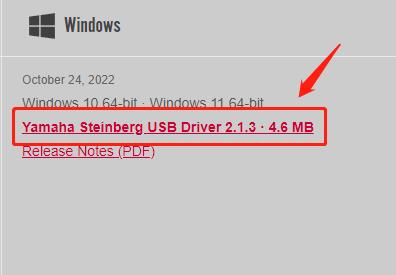
This driver is only available for Windows 10 64-bit and Windows 11 64-bit. If you are on a Windows 8 or earlier OS, scroll down to download a previous one.
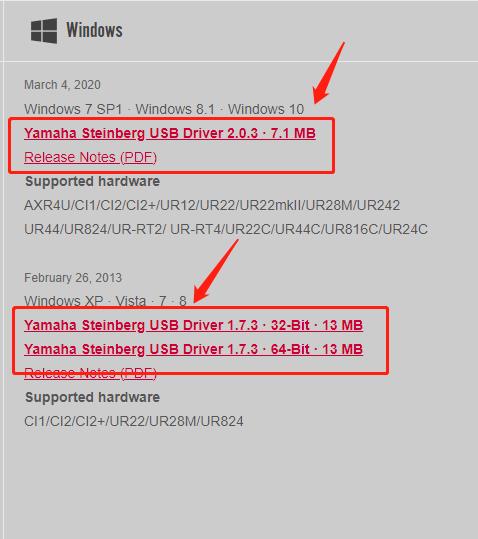
For Mac:
You can click the red words — Yamaha Steinberg USB Driver 3.1.3 to download the latest version for your Mac.
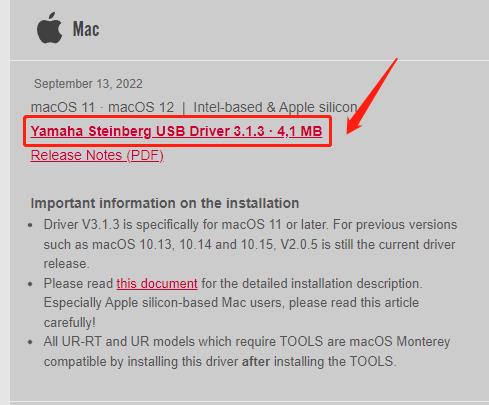
Similarly, if you run a Mac OS X version that is not supported by the current driver version, you should scroll down and find the previous version(s).
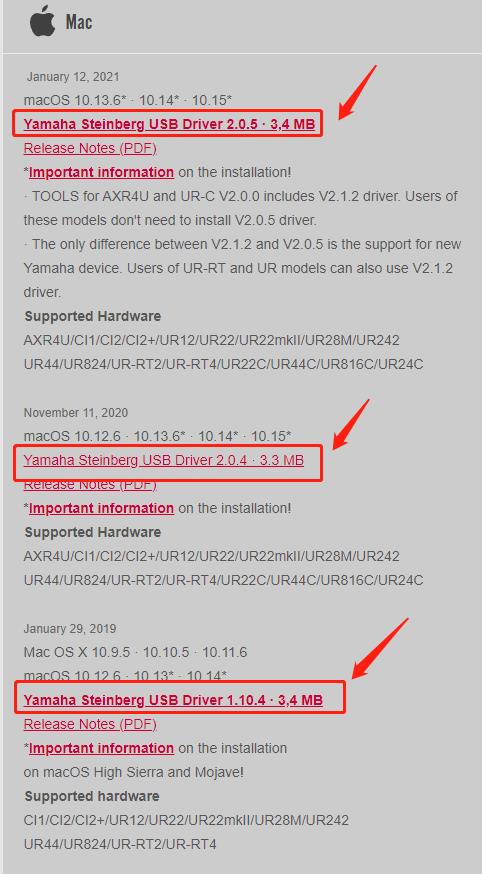
Step 4: After downloading, unzip the driver file and run the setup application.
Step 5: Follow the instructions to complete the installation.
Step 6: Restart your PC and then connect the device to your system via a USB cable.
FAQ about Yamaha Steinberg USB Driver:
If you encounter the error of Yamaha Steinberg USB selective suspend, you should disable it on your PC.
Steps: Open the Windows Control Panel > Click Power Options > Change plan settings > Change advanced power settings > USB settings > USB selective suspend setting.
This driver is available for Windows and macOS from the Steinberg website. This driver can use MIDI signals from Yamaha pianos in various audio applications, including Playground Sessions, and pass audio from the computer to the piano, treating it as an audio output device.
The Yamaha Steinberg USB Driver enables the communication between a USB device (which is compatible with the Yamaha Steinberg USB Driver) and your computer.
Step 1: Disconnect all USB devices other than the mouse and keyboard from the computer.
Step 2: Start the computer and log in to the Administrator account.
Step 3: Extract the downloaded compressed file and double-click on Uninstall Yamaha Steinberg USB Driver.
Step 4: Click the option Run when the Welcome to the Yamaha Steinberg USB Driver uninstaller window appears and then follow the instructions to uninstall it.
Step 5: After completing uninstalling, click Restart on the Uninstallation completed window.
More Articles:
Download Samsung USB Drivers for Windows 10, 8, 7






