Intel Rapid Storage Technology is a great way to enhance your PC’s storage capabilities. If you use multiple storage devices, from SATA hard drives to solid-state drives, Intel RST is a must-have for you. In short, it is useful if you want to keep the data in your drives safe even in the event of some kind of hardware failure.
But when your PC can’t handle storage issues, chances are you’re running outdated drivers for Rapid Storage Technology. You should first consider updating the Intel Rapid Storage Technology driver.
In this post, we’ll give you four different methods to fix this problem by showing you step-by-step instructions on how to update your Intel Rapid Storage Technology.
Method 1: Update Intel Rapid Storage Technology Driver via Device Manager
A smart way to update drivers is through Microsoft’s own tool, that is Device Manager. In most cases, Windows Update will not find new drivers.
Although officials usually release updates every month with bug fixes and optimizations, it will take a while for these changes to pass the Microsoft certification process. So, if you are not in a hurry to use the latest version, you can also use this method.
Step 1: In the search box on the taskbar, type device manager to open it.
Step 2: Expand Storage Controllers, then Right-click Intel Chipset SATA/PCIe RST Premium Controller and click Update Driver.
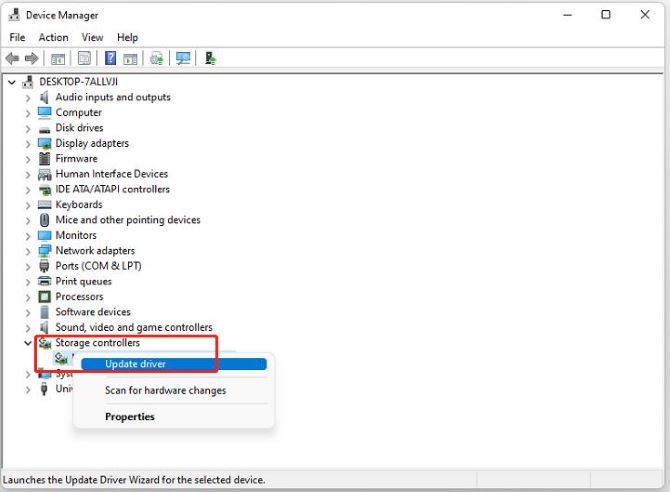
Tips:
You can also expand IDE ATA/ATAPI controllers in Device Manager and update all SATA AHCI Controllers that relate to Intel.
Step 3: Select Search automatically for drivers.
After that, the Windows system will detect the latest drivers for your device.
Method 2: Update Intel Rapid Storage Technology Driver automatically (Recommended)
As described in the above method, manually updating outdated drivers can be very complicated for you who are not computer literate. And with new drivers being officially released every month, it’s hard to keep up with all the latest software. Even the most tech-savvy among us get tired of constantly searching for the latest version. So you need a tool that can automatically detect and update all outdated drivers for you.
Driver Booster checks for outdated sound, network, printer, and scanner drivers and automatically installs the latest version for you. So, you can use it to download and install the latest version of Intel Rapid Storage Technology driver.
Step 1: Download, install and run Driver Booster on Windows 11 or Windows 10.
Step 2: Click Scan. When clicking the icon Scan, Driver Booster will scan all the drivers installed on your PC and filter out the outdated and missing drivers.

Step 3: Check the Intel Rapid Storage Technology and click the icon Update next to the driver.
You can also update all the outdated and missing drivers by clicking Update Now at the top right.
Method 3: Update Intel Rapid Storage Technology Driver on the official site
Going to the Intel manufacturer’s official website to download the latest drivers for Intel Rapid Storage Technology is the most reassuring method. Also, if you’re using a branded desktop or laptop, like HP and Dell, it’s recommended that you visit the computer manufacturer’s website first.
Generally, well-known PC manufacturers can also provide the latest version of the update package for RST.
Step 1: Go to the official Intel software download center.
Step 2: Input Intel Rapid Storage Technology into the search box.
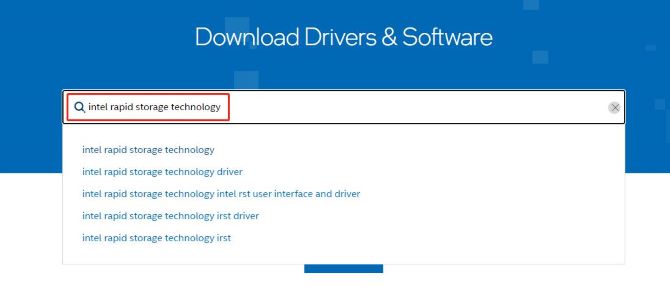
Step 3:
For Windows 11, Windows 10, 64-bit:
Scroll down to find Intel Rapid Storage Technology Driver Installation Software with Intel® Optane™ Memory (10th and 11th Gen Platforms) and click the option View Details next to it.

For Windows 8 family, Windows 10 Family, and Windows Server 2016 family:
You should choose Intel Rapid Storage Technology (Intel RST) User Interface and Driver and download the latest version 16.8.4.1011.

For Windows 7:
You can expand the option Version on Intel Rapid Storage Technology (Intel RST) User Interface and Driver and then click 15.9.8.1050.

Step 4: Download the first file, named SetupRST.exe, to get the RST driver installer.
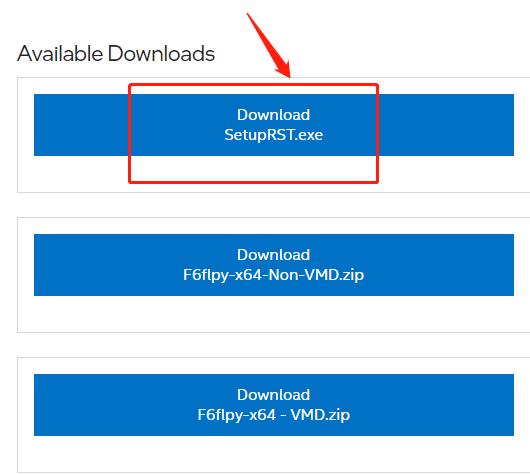
Tips:
The SetupRST.exe is the new installer that will install the Intel RST driver and start the process of installing the Intel Optane Memory and Storage Management application from the Microsoft Store.
Step 5: After downloading the file, extract the file to finish the installation following the instruction.
Step 6: When done, restart your PC to apply changes.
Method 4: Update Intel Rapid Storage Technology Driver via Windows Update
One of the easiest ways to update drivers is to use Windows’ built-in tool called Windows Update, which ships with Windows 7 and Windows 10. You can always check with Windows Update to see if it found updated drivers for your hardware, especially if you recently installed a new device. Then you can install the updated driver. While these drivers are usually not the latest version, they are very stable.
So, you can use Windows Update to download the newest version of Intel Rapid Storage Technology.
Step 1: Open Settings.
Step 2: Click on Update & Security > Windows Update > Check for updates.
Step 3: Click the View optional updates option.
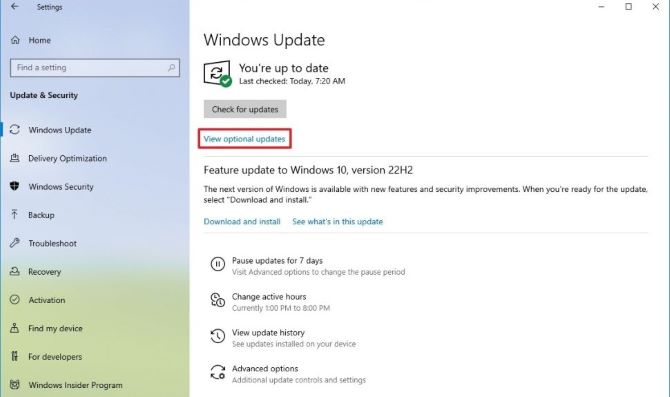
Step 4: Click the Driver updates tab.
Step 5: Select the Intel Rapid Storage Technology driver.
Step 6: Click the Download and install button.
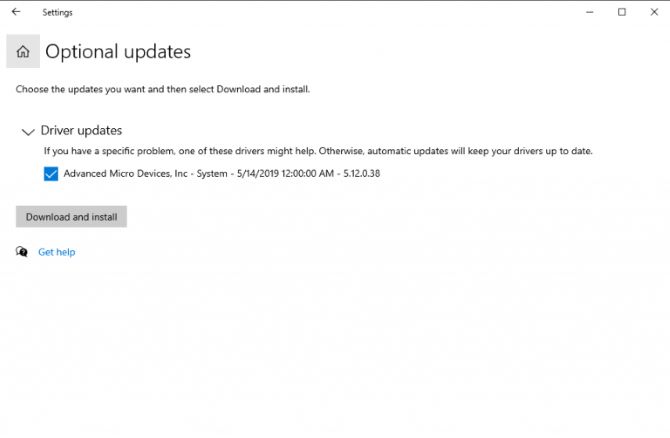
FAQ about Intel Rapid Storage Technology Driver:
You should reset the Startup Intel Service. The steps are listed:
Step 1: Press the Windows + R to open a Run box.
Step 2: Type services.msc in the box and press Enter.
Step 3: Find and right-click Intel Rapid Storage Technology. And then choose Properties.
Step 4: Choose the General tab. Then, set the Startup type to Automatic and click OK to save the setting.
Intel Rapid Storage Technology provides new levels of protection, performance, and scalability for desktop and mobile platforms. Whether using one or more hard drives, you can take advantage of enhanced performance and lower power consumption. When using multiple drivers, you can get extra protection against data loss in the event of a hard drive failure.
No. It can only be available for Windows 10 version 1803 or later.
Yes. Intel RST allows you to configure computer systems with a Solid State Drive (SSD), used as a cache memory between the hard disk drive and system memory.
The Intel Rapid Storage Technology Driver supports the configuration and enabling of system acceleration with Intel Optane Memory and maintenance of RAID 0/1/5/10.
More Articles:
How to Manage Disk Storage Space in Windows 10
Fix USB Mass Storage Error: The Device Cannot Start (Code 10)
Download Intel USB 3.0 eXtensible Host Controller Driver for Windows 10, 8, 7






