You may need to download and update Creative sound, speaker or headphone drivers to make it be compatible with Windows 10, it is known to us all that updating Creative sound drivers can not only make the sound be high-quality, but also solve the Creative driver issues.
This article will introduce two ways for you to update Creative drivers, manually and automatically download the latest Creative Sound Blaster, speaker, headphones, web camera, gaming Headsets, mice and keyboard, and E-MU Creative drivers.
Methods:
- 1: Automatically Update Creative Drivers for Windows 10 (Strongly Recommended)
- 2: Manually Update Creative Drivers for Windows 10
Solution 1: Automatically Update Creative Drivers for Windows 10 (Strongly Recommended)
You can employ Driver Booster — the professional and safe driver tool to download the Creative drivers automatically, such as Creative Sound Blaster Z driver.
First and foremost, you are supposed to Download Driver Booster directly. Then install and run it on your PC.
Step 1: Scan. Then Driver Booster will scan your computer for the missing or corrupted drivers, including Creative Sound Blaster drivers.

Step 2: Update. Find the Creative device, and click Update to update the drivere automatically. Follow the instructions, and you will find it very easy to get the Creative Headphones, gaming headsets drivers.
It is the automatic way for you to download or update Creative drivers, needless to say, it convenience, you can enjoy it on your own. At the same time, the Creative Sound Blaster, Headphone drivers are installed on your computer in several minutes.
Solution 2: Manually Update Creative Drivers for Windows 10
But there are still some people who are obsessed to download the latest Creative Sound Blaster, Speaker, Headphones, Web camera, gaming Headsets, Mice and Keyboard, and E-MU Creative drivers by themselves, so here comes also the manual way to update them, which means to download Windows 10 Creative drivers from the Manufacturer’s Website.
Step 1: Go directly to Creative Website.
Step 2: Choose the Creative product. Here select Sound Blaster.
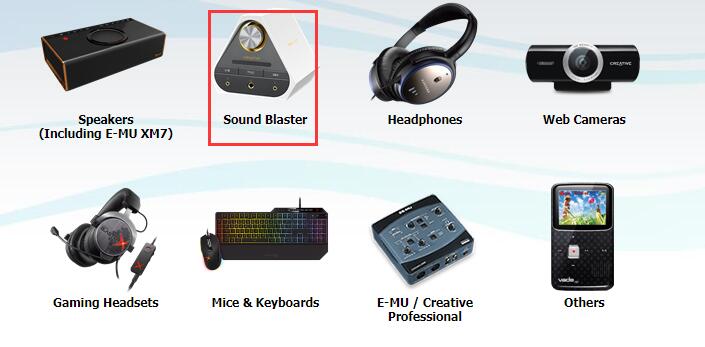
Step 3: Click the Sound Blaster product. Here choose Sound BlasterX H7.
Step 4: On the bottom of the popped up window, select OS type by scrolling down the box and then click SUBMIT.
Here choose Windows 10 64-bit.
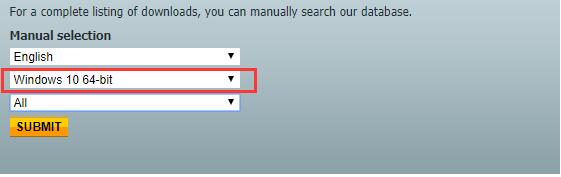
Step 5: Click Download to download the Creative Sound Blaster, Speaker, Headphone, Headset drivers.
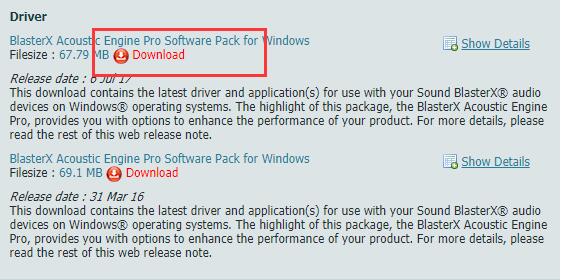
Step 6: Install by following the installation guideline.
All finished, you will have successfully downloaded or updated Creative drivers by yourself manually.
Or if you want to update Creative Sound Blaster, Speaker, Headphones, Web camera, gaming Headsets, Mice and Keyboard, and E-MU Creative drivers by the Microsoft built-in tool, you can go to Device Manager.
And then follow the path:
Device Manager > Sound, video, and gaming controllers > update Creative Sound Blaster drivers > Search automatically for the updated driver software.
Then Windows 10 will download and update Creative drivers for you.
In conclusion, if you want to download and update the Creative drivers for Windows 10 or you are having troubles with Creative driver issues, you can come to this article.
More Articles:
How to Connect Creative Bluetooth Speaker to Laptop






