If you’re having driver unavailable or other driver-related issues with your Dell C1760NW Color Printer on Windows PCs, don’t worry! To help avoid these error messages, you need to update your printer drivers. Since drivers are responsible for facilitating communication between the operating system and the printer, it is important to keep them up to date.
This post will list three methods for you to update your Dell C1760NW driver on Windows and Mac. Following this article, you can download the latest drivers for your Dell printer.
# Method 1: Update Dell C1760NW driver in Device Manager
A print driver is a translator between a printer and a computer application. When you send a print project to a network-connected printer, the print driver converts the data into information that can be printed on a piece of paper. So how do you know when it’s time to update your print drivers?
Device Manager can help you do this. You can find out if there is any fault with your Dell C1760NW printer by checking the device manager, and you can also update and uninstall it through it.
The following is the operation tutorial:
Step 1: Press Windows + X and choose Device Manager.
Step 2: Under the Print queues dialog, find and locate your Dell C1760NW Color Laser printer.
Step 3: Right-click this Dell printer to choose Update driver.

Step 4: Click Search automatically for updated driver software.
Then Windows will detect the update automatically.
Step 5: Then you just need to follow the prompts to finish the driver installation.
Tips: If it turns to The best driver software for your device is already installed result, you had better choose other following options to update it. For some reason, Microsoft might not detect the update.
# Method 2: Update Dell C1760NW Driver Automatically (Recommended)
In order for your Dell C1760NW printer to work properly, you need to download drivers for your printer and keep the drivers up to date. You can find out how to update drivers from Microsoft’s Device Manager. But only a handful of them are usable. So you need a third-party tool that can always keep your drivers updated.
Driver Booster is an excellent software program that scans your system for outdated drivers and offers to automatically install the latest versions. Anyone can use this program effortlessly as no skills are required on your part. Each driver update is downloaded directly from the program itself, and batch updates make it easy to get driver updates for multiple devices with just one button!
Driver Booster will save users a lot of precious time keeping system drivers updated and it will not become a problem in daily work. You keep programs running in the background and always keep your drives up to date to create the best performance on your PC. It can be said to be a powerful driver updater to keep system drivers up to date.
Step 1: Download, install and run Driver Booster on Windows 11 or Windows 10.
Step 2: Click the Scan.

If you do not click Scan, Driver Booster starts an automatic diagnosis within 5 seconds of installation. After about 2 minutes, it displays a list of all outdated drivers on the device. You can choose one-click update or browse driver details before deciding.
Step 3: Find out Dell C1760NW Color Laser printer and click the icon Update next to this device.
Tips:
If you want to update all outdated drivers on your PC, you can click the option Update Now at the top right. After you click Update Now, all drivers on your device will be updated within approximately 5 to 30 minutes.
Step 4: Wait for the process of updating to be finished.
# Method 3: Update Dell C1760NW driver on the official site
If the above methods are not successful, then you can also manually check for updated drivers. The best way to do this is to note the model number of your printer, then visit the manufacturer’s website. Various brands, including Dell, provide specific drivers for every make and model of printer they make. Look for new drivers in your device’s download or support area.
Make sure the one you get is designed for your operating system. You can find the latest drivers for your Dell C1760NW printer and download them for free from the Dell website. Check out how to download Dell printer drivers from the Dell Support Site below. This is usually an easy process and costs nothing. Proceed as follows:
For Windows users:
Step 1: Go to the support page for downloading Dell C1760NW driver.
Step 2: Choose your Windows operating system.
Dell can detect your operating system automatically. You can also change it by clicking the blank below Operating system to choose another OS.
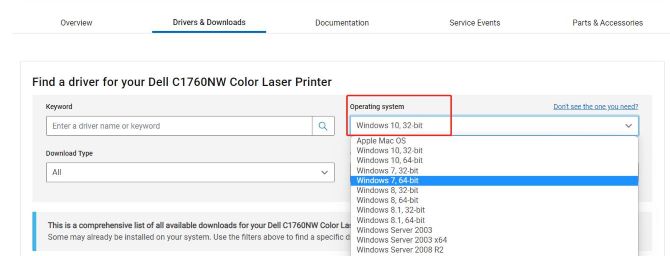
Step 3: Download the driver.
Scroll down and find the file package named Dell C1760nw Color Laser Drivers. And then click the icon Download next to it.
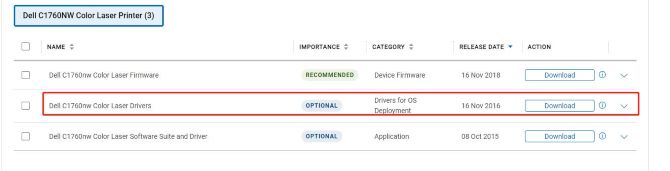
Tips: This software suite and driver help you setup the printer for PC running on the following Microsoft Windows Operating Systems: Vista (32/64-bit), 7 (32/64-bit), 8 (32/64-bit), 8.1 (32/64-bit), 10 (32/64-bit), Server 2003 (32/64-bit), Server 2008 (32/64-bit), 2008 R2, Server 2012 and Server 2016.
Step 4: Install the latest driver on your Windows.
After downloading, follow the on-screen prompts to finish the Dell C1760NW driver installation.
For Mac users:
Step 1: Determine your Mac system.
Under the Operating system, choose Apple Mac OS.
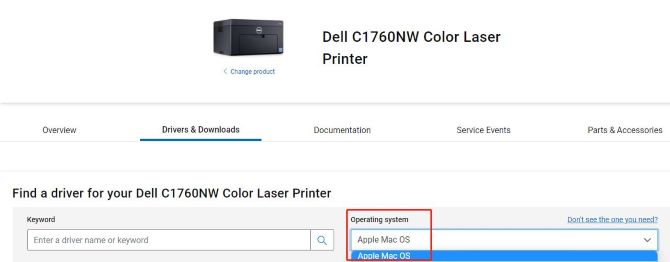
Step 3: Download the Dell C1760NW driver on Mac.
Click the icon Download next to the driver file named Dell Color Laser Printer | C1660w and C1760nw Driver.
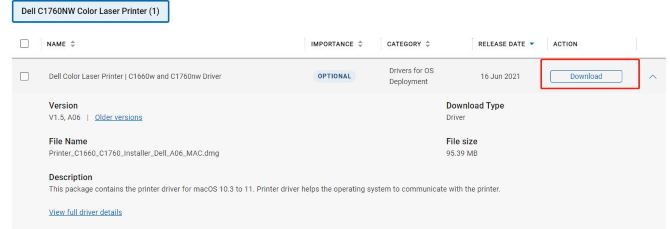
Tips: This package contains the printer driver for macOS 10.3 to 11. Printer driver helps the operating system communicate with the printer.
Step 4: After downloading, double-click and run the downloaded file and follow the on-screen instructions to proceed with and complete the installation.
# FAQ about Dell C1760NW driver
Yes. You can download and update Dell C1760NW driver MacOS 10.3 to 11.
Yes. The Dell C1760NW printer is compatible with Windows 11, 10, 8 and 7.
Yes. Dell C1760NW printer can be used with cable, wireless, Ethernet, and USB 2.0.
Yes. Dell releases updated drivers regularly to ensure that the Dell computer has the latest security patches, fixes, and functionality. Updating the drivers is a preventive measure to protect the computer and ensure printer work correctly.
Yes. Dell C1760NW is a Color Laser Printer.
More Articles:
[3 Ways] Download Dell E525w Driver on Windows 11/10/8/7






