Designed for gamers, the AMD Radeon RX 5700XT delivers exceptional performance and high-fidelity gaming. However, when the drivers are outdated, you may face issues such as poor display resolution, strange blue screens, game crashes, or low FPS. The best way to fix these issues is to update AMD Radeon RX 5700XT drivers.
So, in this post, we will explain three safe and easy ways to update AMD RX 5700XT drivers. Hopefully, this update resolves your RX 5700 XT driver issues.
Method 1: Manually Download and Update the AMD 5700XT Driver Using the Device Manager
Designed for the avid gamer, the Radeon RX 5700 XT delivers exceptional performance and a glitch-free gaming experience. If your AMD RX 5700 XT card is randomly experiencing performance issues such as poor display resolution, strange blue screens, game crashes, or low FPS, it’s time to update your GPU drivers.
Using Windows Device Manager is one of the effective ways to get the latest AMD RX 5700 XT drivers on your Windows PC.
Device Manager is a very useful utility for Windows. It helps a lot in managing PC peripherals and their respective driver software. It allows you to update and manage drivers on your PC in several ways. Therefore, you can use this method to update or reinstall AMD drivers.
Follow the steps below to get the AMD Radeon 5700 XT driver update:
Step 1: Right-click on the Start button and click on Device Manager.
Step 2: When Device Manager appears on your screen, expand the Display Adapters category.
Step 3: Look for AMD Radeon 5700 XT drivers and right-click on it to select the Update driver.

Step 4: A pop-up will appear on your screen. Move forward by selecting Search automatically for updated driver software.
Now, be patient until the Device Manager finds and installs the available AMD RX 5700 drivers on your PC. When the updates are installed, restart your computer.
Method 2: Automatically Download and Update the AMD 5700XT Driver with Driver Booster (Recommended)
The manual method of updating AMD RX 5700 drivers takes a lot of time to fiddle with, and there is no guarantee that you will end up succeeding and it is easy to make mistakes. There is nothing to worry about, and you should take a smarter way to successfully update all your drivers in just a few minutes.
In other words, the best and safest way to get the latest driver updates for AMD Radeon 5700XT drivers is to use an auto-update driver tool.
Driver Booster is one of the most relevant and easiest ways to find and install genuine PC drivers. This means that the software automatically recognizes the version of the Windows operating system running on the computer and then finds the most suitable driver.
To use it, you don’t need any technical skills. Not only that, but the tool also backs up old drivers before updating them.
Driver Booster has a huge database supporting more than 400,000 devices and drivers. With an online database, this tool can update drivers in real-time to ensure that your device always has the best driver to match. What’s more, to enhance the gaming experience, Driver Booster also supports game-related graphics and audio drivers, whose performance is especially improved for popular games.
Step 1: Download and install Driver Booster, then launch it.
Step 2: Click Scan.

Please wait a second or two until the device scan is complete. After the scanning process is complete, all driver issues will be listed.
Step 3: Find the AMD RX 5700 XT driver and click on the “Update” option next to it. You can also easily update all drivers at once using the “Update Now” option.
Method 3: Manually Download and Update the AMD 5700XT Driver From Support Page
All OEMs have an official website where users can find drivers, manuals, and other resources related to their hardware. These sites are safe and free from malware. Users will always find updated drivers on these websites. Again, AMD has its own website where you can find the appropriate AMD RX 5700XT drivers and install them.
Although this method provides users with the most authentic drivers, searching, downloading, and installing takes a lot of time and effort. Also, when downloading a driver from a website, you must ensure its compatibility with your operating system and device.
Here we provide a step-by-step guide to help you manually download AMD RX 5700XT drivers. Here are the steps to download AMD 5700XT drivers using the official website:
Step 1: Visit the Support page of AMD’s official website for AMD Radeon RX 5700 XT.
Step 2: Choose the correct OS that is compatible with your Windows version.
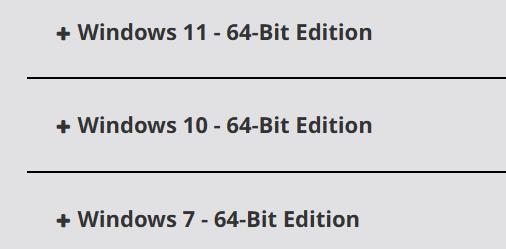
Step 3: Click the DOWNLOAD icon to download the file you need.
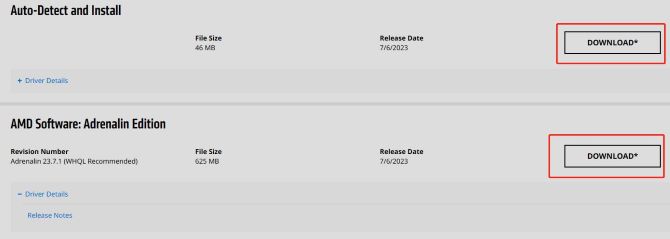
Tips: It provides the option to download and install the latest official AMD driver package that is compatible with your system.
Step 4: Click on the downloaded file and install it with the help of the on-screen instructions that follow.
Step 5: Restart your PC to apply the updates.
# FAQ about AMD 5700XT Driver
Yes. Updating your graphics driver can speed up your PC and boost your computer’s performance, not only for gaming but for any multimedia application.
An outdated graphics driver may cause the AMD Radeon RX 5700 XT graphics card to disappear in the Device Manager.
To manually download the AMD Radeon RX 5700 XT graphics drivers, you can go to AMD’s website and use Device Manager. To use an automatic way, you can use Driver Booster to get the latest driver.
Reinstalling the AMD Radeon RX 5700 XT graphics driver should work in most cases.
Open Radeon Settings by right-clicking on your desktop and select AMD Radeon Settings. Click on Preferences. Click Restore Factory Defaults.
More Articles:
16 Ways to fix AMD Driver Timeout Issue






