CH340 is a USB bus adapter series. CH340G is a USB to UART device adapter. If you have installed older CH340 drivers and find that they work unstable, you may need to update them so that you can use the CH340 series of products on your computer normally.
So, in this post, we make a full list of three methods that can tell you how to download and install the latest driver of CH340G and CH340C on Windows and Mac.
Method 1: Update the CH340 Driver via Device Manager
If you suddenly experience issues with your webcam, mouse, or printer, one of the effective solutions you can try is to update the drivers for these hardware components.
The easiest and most convenient way to update drivers is through Microsoft’s own Device Manager. Device Manager is a Windows 11, 10 and 7 utility that allows you to update and reinstall drivers for individual devices such as video, sound or network cards.
Opening Windows Device Manager will reveal a long list of devices. For any of these devices, you can right-click to check for any available driver updates. Now, follow the steps outlined below to update your CH340g or CH340c drivers via Device Manager:
Step 1: Type device manager on the Start menu search bar and click on Device Manager.
Step 2: Expand the Ports(COM & LPT).
Step 3: Double-click on the USB – SERIAL CH340 (COM123).
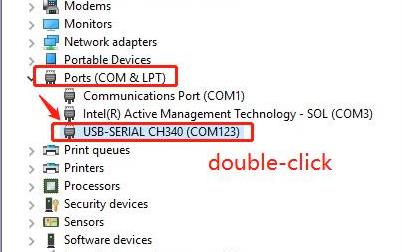
Step 4: Choose the option Search automatically for drivers.
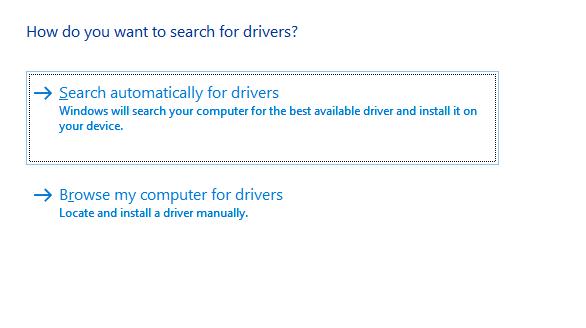
Step 5: Follow the instructions to finish the update.
Method 2: Update the CH340 Driver automatically via Driver Booster (Recommended)
If you cannot update your CH340 drivers in Windows Device Manager or you want to update other outdated USB drivers with one click, then you need a tool that can automatically scan and update all drivers on your computer.
Driver Booster will quickly spot corrupt and outdated drivers and find the latest versions that exactly match your system and device. The driver database supports over 6.5 million devices and drivers from over 1200 major brands. In addition, the driver sources are all from the original hardware manufacturers and have passed the Microsoft WHQL test and IObit test.
Step 1: Download, install and run Driver Booster on Windows 11 or Windows 10.
Step 2: Click Scan. Driver Booster will scan the outdated, missing, and faulty drivers and give an outdated driver list for you.

Step 3: Look for USB – SERIAL CH340G or CH340C and click the icon Update next to it.
Then Driver Booster will download and install the latest driver for this device.
Tips: If you want to update other outdated USB drivers, you can simply click the option Update Now at the top right to update all outdated drivers automatically from the vendors.
Method 3: Update the CH340 Driver on the official site
As we all know, the latest driver updates take some time to appear on Windows, so the fastest way to get the latest drivers is to download them from the official website. Not only because you’re getting updates from a trusted source, but also because only packages compatible with your system are available through the service, minimizing the chance of confusion.
But there’s no denying that updating drivers manually is not only extremely tedious and can be a headache for hours, but it can also be risky to perform, especially for those who are relatively new to the technology. But if you insist on this method, the steps below may help you download and install the latest driver of CH340 on Windows and Mac.
# For Windows XP/Vista/7/8/8.1/10/11
Step 1: Click here to go to the downloading page of the CH340 driver update package for the Windows system.
Step 2: Click the icon Download.
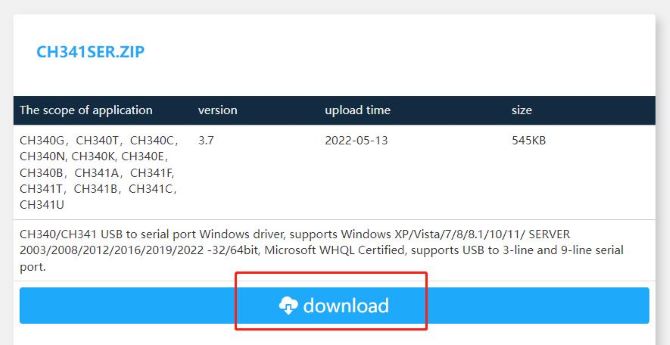
Step 3: After downloading the package, install them on your PC following the instruction.
# For OS X 10.9-10.15, OS X 11 (Big Sur) and above
Step 1: Click here to go to the downloading page of the CH340 driver update package for the Mac system.
Step 2: Click the icon Download.
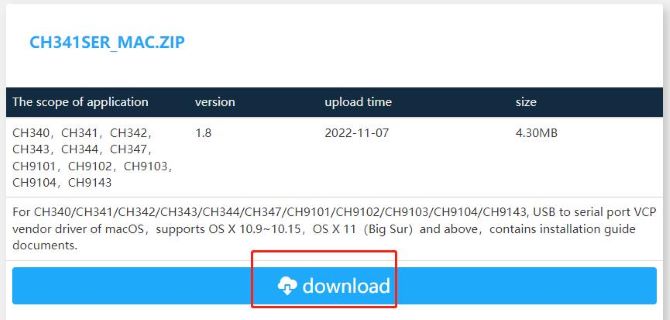
Step 3: After downloading the package, install them on your PC following the instruction.
FAQ about CH340 Driver:
CH340 is a USB bus conversion chip, which can realize USB to UART interface or USB to printer interface. In the serial port mode, CH340 provides common MODEM communication signals, which are used to expand the UART interface of the computer or directly upgrade common serial devices to USB bus.
Step 1: Download the Windows CH340 Driver.
Step 2: Unzip the file.
Step 3: Run the installer which you unzipped.
Step 4: When the CH340 is connected, you will see a COM Port in the Tools > Serial Port menu, the COM number for your device may vary depending on your system.
The CH340 G requires an external crystal oscillator to function while the CH340C includes a built-in crystal oscillator. However, both function in the same fashion – they convert USB data for a serial UART and vice versa.
Firstly, plug the CH340 into a USB port. And secondly, open the device manager. You will need to open the Ports (COM & LPT) tree. The CH340 should show up as USB-SERIAL CH340 (COM##). Depending on your computer, the COM port may show up as a different number.
You should make sure CH340g is powered, and check using a multimeter. And then check your chip variety and see for crystal oscillator. Finally, check for the capacitor between the DTR and Reset pin. If missing or damaged, then change it.
More Articles:
MTK (MediaTek) VCOM USB Drivers Error on Windows 11/10
Download Apple Mobile Device USB Driver for Windows 10
Download WD SES Devices USB Device Driver for Windows 11, 10, 8, 7






