There’s nothing more frustrating than a PC monitor going black for no apparent reason. While frustrating, one of the most common causes of this serious problem is severely outdated graphics drivers. If you are using Intel Iris Xe Graphics card and have some problems related to outdated drivers, you may need to get the latest version, especially for game players, after updating it, you’ll get better gameplay and sharper visuals.
Therefore, this post will provide you with three useful and effective methods to download and install the latest version of the Intel Iris Xe Graphics Driver.
# Method 1: Update Intel Iris Xe Graphics Driver via Device Manager
Device Manager can display a graphical view of the hardware installed on your PC. This is your best tool when you want to view and manage hardware devices or update their drivers. You can expand each section to see which devices are listed there.
Once you’ve found the correct hardware device, double-click it to see more information, such as its current status, driver details, or in some cases, its power management options. You can also directly click on its hardware device to disable, uninstall, and update it.
So, you can also use Device Manager to update Intel Iris Xe Graphics Driver following the steps:
Step 1: Right-click the Start icon to choose Device Manager.
Step 2: In the Device Manager panel, look for the Display Adapters option > double-click to expand it > right-click on the Intel Iris Xe Graphics > click Update driver.

Step 3: Select Search automatically for drivers.
Step 4: Once that is done, restart your PC after the update finishes.
# Method 2: Update Intel Iris Xe Graphics Driver automatically (Recommended)
If you don’t want to manually update your device drivers or use Windows built-in tools, you might consider downloading an automatic driver update tool. Driver Booster is an excellent software that automatically updates your drivers.
Driver Booster detects outdated drivers on your PC, finds newer versions online, then downloads and installs them to update your drivers and ultimately improve the performance of your Windows computer. Anyone can use this program effortlessly because you don’t need any skills.
Now, you can follow the steps listed below to update Intel Iris Xe Graphics Driver automatically:
Step 1: Download, install and run Driver Booster on your Windows PC.
Step 2: Click the icon Scan.

Driver Booster will start to detect all the drivers on your PC and filter out all the outdated and missing drivers.
Step 3: Check the Display adapters and click the Update icon next to the graphics driver. You can also update all the drivers by one-clicking the Update Now on the top right.
# Method 3: Update Intel Iris Xe Graphics Driver on the official site
Of course, if neither of the above methods works for you, you can also update the driver via the manufacturer’s official website. Graphics card manufacturers are known to regularly release updates to improve the experience, expand support, fix bugs, and add more features, especially gaming features.
So you can go to Intel’s official website to manually download the latest version of the Intel Iris Xe Graphics Card.
Step 1: Go to Intel Download Center.
Step 2: Click on Graphics under the Select Your Product section.
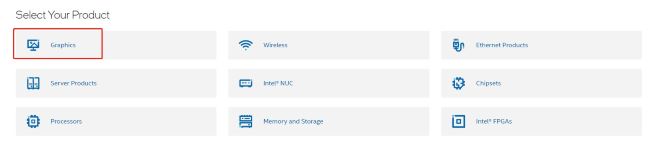
Step 3: Click Intel® Graphics – Windows* DCH Drivers.

Windows* DCH Drivers support almost all versions, including Intel Iris family and pro, Intel HD, and UHD, except for Intel Arc versions.
Step 4: Under the available downloads, you can check the system requirements and then click on the Download button labeled as gfx_win_101.3790_101.2114.exe.
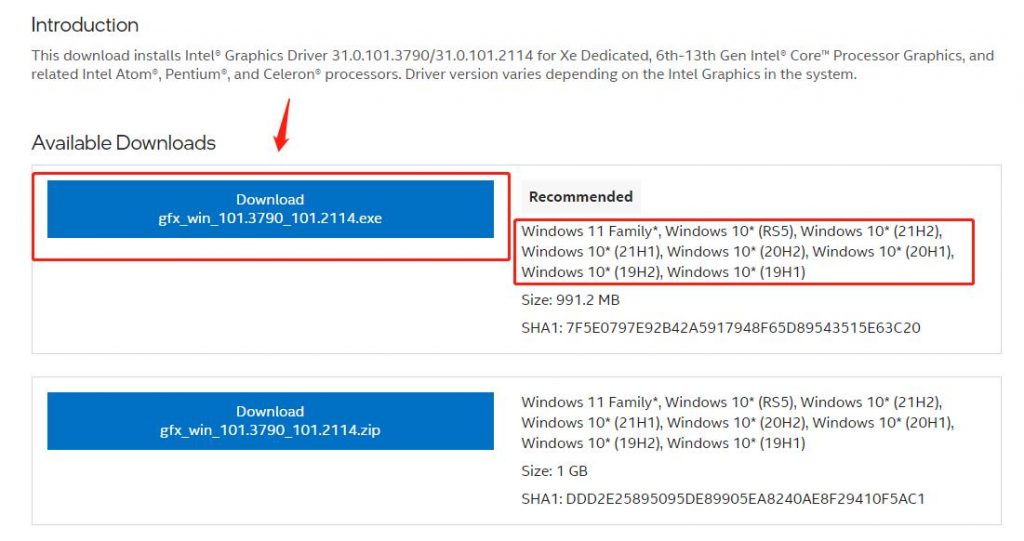
Tips:
Windows * DCH Drivers can only be downloaded in Windows 11 and 10.
Step 5: After downloading the file, double-click on it and follow the instructions to install the driver.
Step 6: Restart your PC.
# FAQ about Intel Iris Xe Graphics Driver
Yes. The latest Intel Graphics drivers for Iris Xe processors add official support for Windows 11 version 22H2, and Intel Iris Xe graphics can also support Windows 11 Family, Windows 10* (RS5), Windows 10* (21H2), Windows 10* (21H1), Windows 10* (20H2), Windows 10* (20H1), Windows 10* (19H2), Windows 10* (19H1).
No. Iris Xe Graphics Driver can only be downloaded in Windows 10 and 11. So, if you want to use Iris Xe graphics, you should upgrade your PC.
No. It’s an integrated graphics card that can’t run AAA games at 60 FPS, but it’s fine for running popular games in general that don’t require a particularly high graphics card.
4 GB. The Iris Xe Graphics has a 30 W TDP, and 4 GB of VRAM.
Yes. Its chip supports DirectX 12. This ensures that all modern games will run on Iris Xe Graphics.
More Articles:
Download Intel HD Graphics 4600 Drivers for Windows 10, 8, 7
Download Intel USB 3.0 eXtensible Host Controller Driver for Windows 10, 8, 7






