Ralink wireless LAN adapter is widely used among users. But it is also common that there are some errors happening to your Ralink wireless adapter or Ralink wireless LAN USB device. To a great extent, updating Ralink driver for Windows 10/11 can fix most of the Ralink WIFI adapter error.
Now get the bottom of downloading or updating Ralink WIFI adapter drivers, such as Ralink RT5370 or RT5870 driver, and Ralink 802.11n wireless LAN card driver for Windows 11, 10, 8, 7 on 32 bit or 64 bit.
How to Download or Update Ralink Drivers on Windows 10, 8, 7, XP and 11?
Either you wish to update the Ralink wireless drivers to fix the network error or to improve the WIFI functionalities, try the ways below to update the Ralink drivers on Windows 7, 8, 10. Here since Ralink company has been integrated into MediaTek corporation, you are actually to update MediaTek 802.11n wireless LAN adapter driver.
Methods:
1: Download and Update Ralink Drivers Automatically
2: Update Ralink Drivers in Device Manager
3: Download and Update Ralink Drivers Manually
Method 1: Download and Update Ralink Drivers Automatically
If you are using Ralink WIFI adapter or WIFI USB device, you will find it extremely hard to locate the exact Ralink official site, let alone Ralink drivers for Windows 7 32-bit or 64-bit.
In this way, it is strongly recommended to take advantage of Driver Booster to help update the Ralink Wi-Fi adapter driver automatically. According to user reports, Driver Booster is reliable and professional, and more importantly, it can get the up-to-date Ralink drivers quickly and correctly.
1. Download, install and run Driver Booster on Windows 10/11.
2. Then click the Scan.

You will notice Driver Booster is scanning from 0% to 100% to search for outdated, missing or corrupted device drivers on your PC.
3. From the search result, locate Network adapters and then let Driver Booster Update Ralink driver Windows 10.
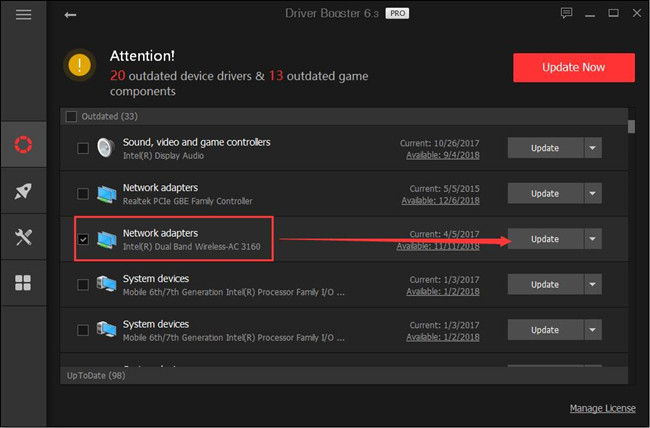
Driver Booster is downloading and installing the Ralink WIFI driver.
After that, reconnect to the network to check if your WIFI network connection runs more smoothly.
Method 2: Update Ralink Drivers in Device Manager
You can see Windows inbuilt tool Device Manager is able to get the upgraded Ralink WIFI adapter driver for Windows 10, 8, 7, XP.
2. Expand Network adapters and then right click the Ralink device to Update driver.

3. Then decide to Search automatically for updated driver software.
Once Device Manager updated the Ralink 802.11n USB wireless driver like Ralink RT3070 driver for Windows 7, 8, 10, re-power on the Ralink wireless router or USB device.
Method 3: Download and Update Ralink Driver Manually
Provided that you feel like downloading Ralink WIFI adapter driver for Windows 10, 8, 7, XP, theoretically, you need to head to Ralink site, but as Ralink has turned into MediaTek, you are supposed to search for the Ralink RT wireless adapter drivers on MediaTek site.
1. Leave for MediaTek support site.
2. On MediaTek site, hit the search box and then type in your Ralink model.
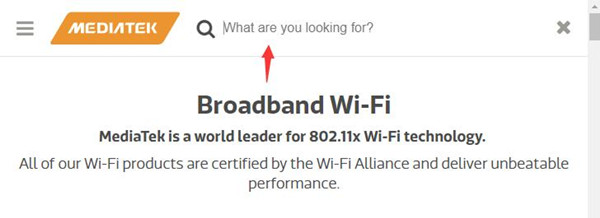
Here you need to enter such Ralink products like Ralink RT3290, RT3070, RT5370 or RT2870.
In the following window, you can see available updates for Ralink wireless adapter.
3. Locate Download drivers, click the Windows icon to Download the Ralink WIFI adapter driver for Windows XP, 7, 8, 10.
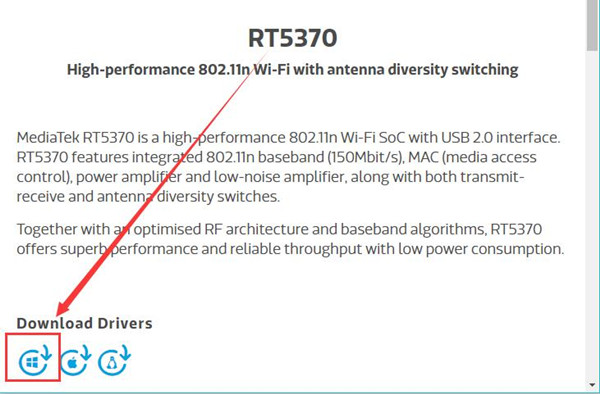
If needed, here you can also update Ralink wifi driver for Mac.
4. Then manage to extract the zip folder to your computer and obey the on-screen instructions to accomplish the installing process.
Now you will have learned the way to get hold of Ralink wireless LAN card driver on your own from the official site.
To conclude, in terms of downloading or updating Ralink WIFI USB device driver or WIFI LAN driver, you can use the above three methods, which will greatly enhance the Ralink WIFI network performance.
More Articles:
Fix MTK (MediaTek) VCOM USB Driver Error on Windows 10/11
Fixed: My WIFI Network Not Showing up in the WIFI List on Windows 11, 10, 8, 7
4 Ways to Fix Teredo Tunneling Pseudo-Interface Driver Not Working on Windows 11/10






