Contents:
.Net Runtime Optimization Service High CPU Usage Overview
What is .Net Runtime Optimization Service?
Why Is mscorsvw.exe Eating up my CPU?
How to Fix .Net Runtime Optimization Service High CPU?
.Net Runtime Optimization Service High CPU Usage Overview:
Normally, upon your PC telling you high CPU usage error, you can’t help opening task manager to see what process or service is hogging up the CPU. Some of you may notice that .net runtime optimization service occupies 90% or even 100% CPU usage. Especially, once you get the .net framework updated, this full CPU usage problem will come up more frequently.
You even don’t know what on earth this service is, but it eats up your CPU and make PC freeze randomly. Fortunately, this post will show you what this mscorsvw.exe is and how you can fix this high CPU usage issue effectively.
What is .Net Runtime Optimization Service?
Also known as mscorsvw.exe, Net Runtime Optimization service usually runs in background to precompile the .Net Assemblies. More often than not, once it finished its work, it will go away on its own.
When a patch of .net update of is installed on your PC, Net Runtime Optimization service will do its job for .net assemblies with high priorities in 5-10 minutes. And after that, it will start working for those with low priorities usually on the condition of not taking up the CPU from other processes. With the job done, mscorsvw.exe will also deactivate itself in task manager.
From this perspective, Net Runtime Optimization service won’t cause high CPU on your PC in most cases.
Why Is mscorsvw.exe Eating up my CPU?
But for some of you, the truth is high CPU showing up by Net Runtime Optimization service in task manager, which sometimes brings forth high GPU as well.
Regarding what causes mscorsvw.exe high CPU on Windows 10, 8, 7, the main culprits are the net optimization task itself and some problematic applications on your PC. For instance, if the Net Runtime Optimization service runs too slowly, it will use more CPU. Or when controlled by malware, this service will lead to full CPU usage, too.
How to Fix .Net Runtime Optimization Service High CPU?
According to the causes, you would better get down to fixing net optimization task error or corruption and also dealing with the dangerous spyware.
But prior to getting the bottom of this high CPU by mscorsvw.exe, you would better leave this service working for .Net framework unless you found any malware or corruption on your PC.
Solutions:
1: Speed up this Service Using Command Prompt
2: Scan the Computer Comprehensively and Automatically
3: End mscorsvw.exe Task Temporarily
4: Restart .Net Runtime Optimization Related Service
Solution 1: Speed up this Service Using Command Prompt
Like what described before, if .net optimization service function slowly on your PC, it will use up CPU, even at 100%. So there is much need to make it work faster, thus utilizing less CPU.
Here you are supposed to execute NGEN .net framework command in order to enhance the performance of mscorsvw.exe. Just follow up and you will notice .Net Runtime Optimization Service high CPU disappears from Windows 7, 8, 10.
1. Type Command Prompt in the search box and then right click the result to Run as administrator.
2. In Command Prompt, copy and paste in one of the following commands and then hit Enter.
If the operating system is on 32-bit, choose to run the command:
cd c:\Windows\Microsoft.NET\Framework\v4.0.30319
If the operating system is on 64-bit, choose to execute the command:
cd c:\Windows\Microsoft.NET\Framework64\v4.0.30319
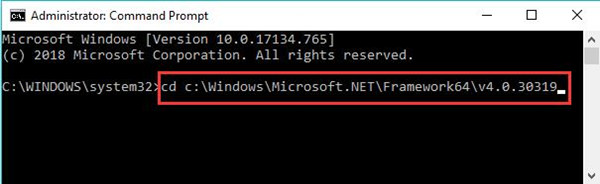
3. After that, run the command ngen.exe executequeueditems in Command Prompt as well.
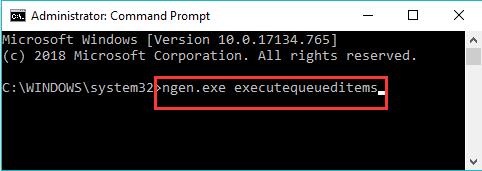
4. Close Command Prompt and then check in task manager if high CPU usage issue persists.
Possibly, most users will notice that .Net Runtime Optimization Service high CPU has got out of your sight.
Solution 2: Scan the Computer Comprehensively and Automatically
The problematic malware or files can also result in high CPU by mscorsvw.exe. On some occasions, if your PC has been attacked by unknown software or hackers, Windows 10, 8, 7 will inform you of 90% or more CPU usage due to .net optimization service.
In this way, it makes more senses to give a full scan for your PC to make sure nothing in your PC hogging up CPU. Concerning this part, Advanced System Care can be a good helper. It will optimize PC performance in terms of malware, corrupted files, registries, shortcuts, and startup items.
It is likely that net runtime optimization high CPU will perish with the help of Advanced SystemCare.
1. Download, install and run Advanced SystemCare.
2. Under Clean & Optimize, check the box of Select All and then Scan.
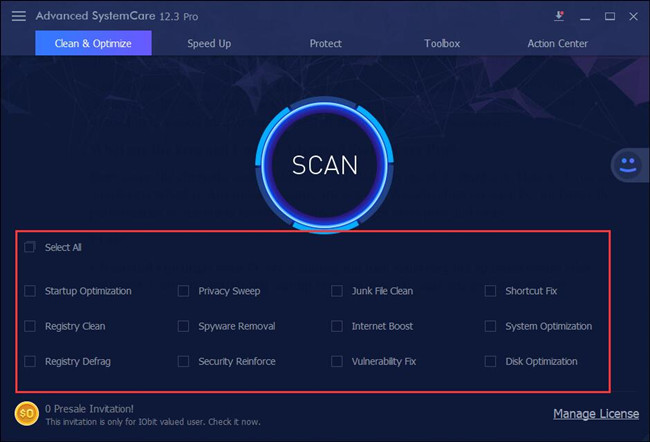
This process of scanning will last for several minutes. After the scan stopped, you can see how many items in need of fixing.
3. Click Fix to let Advanced SystemCare fix all the threatening items on your PC.
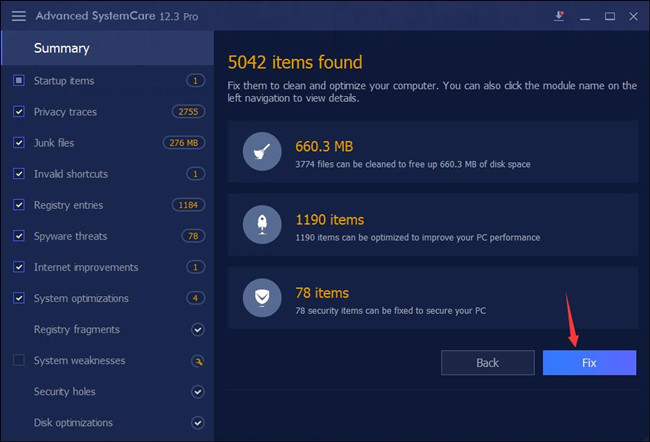
Here you will notice Advanced SystemCare is solving problems with software, file, registry, startup programs.
On Advanced SystemCard getting rid of the issues about the malware or file, mscorsvw exe high CPU went away from Windows 7, 8 or 10. For another thing, some of you may find net optimization high GPU or RAM won’t pop up after the work of Advanced SystemCare.
Solution 3: End Mscorsvw.exe Task
It is not wise to stop this net optimization service at first as it does harm to .Net Framework, thus affecting the performance of your PC or some programs on it. But if you can do nothing else about this .Net Runtime Optimization service high CPU, it can be expediency to stop this service in task manager for a while.
Or you would rather this task not running on Windows 10, just kill it.
1. Right click the Start menu and then select Task Manager from the list.
2. In Task Manager, under Processes, find out all the ngentask.exe relevant processes and then right click them one by one to End task.
3. Again in Task Manager, right click the Mscorsvw.exe process to Open file location.
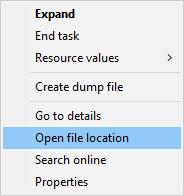
4. Then locate Mscorsvw.exe file and right click it to Rename it as Mscorsvw.exe.bak.
In doing so, there will no more net optimization service running in the background on Windows 10 and using 100% of your CPU.
Solution 4: Restart .Net Runtime Optimization Related Service
There may no specific net optimization service in Service widget, but you need to know that this runtime service is closely associated with NVIDIA Telemetry Container. In this sense, if you checked it is .Net Runtime Optimization uses up CPU when idle, you would better try to restart the Telemetry Container service. Of course, it works only when you are using an NVIDIA graphics card.
1. Press Windows + R to open the Run box and then enter services.msc in the box.
2. In Services window, scroll down to locate and right click NVIDIA Telemetry Container to Restart it.
3. Then right click NVIDIA Telemetry Container to open its Properties.
4. In Properties, choose to set NVIDIA Telemetry Container Startup Type as Automatic.
5. Hit Apply and OK to save changes.
Then you can check whether net runtime optimization service high CPU usage windows 10 still appears.
In summary, in order to fix net runtime optimization high CPU, solutions above are available for you. Though some of them may sound groundless, they are proved effective in mscorsvw.exe high CPU on Windows 10, 8, 7.





